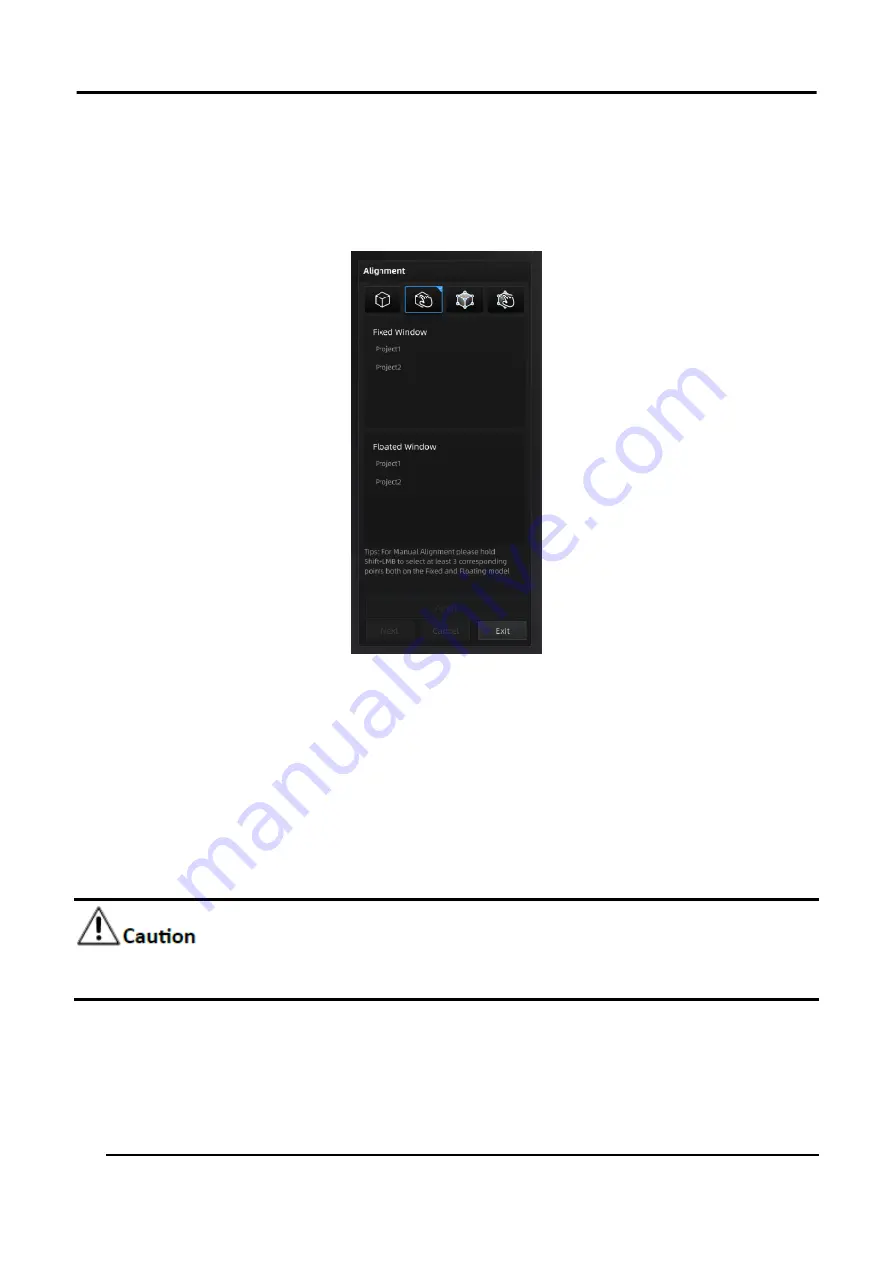
EinScan HX User Manual
51
1.
Press down
SHIFT
and left mouse button.
2.
Choose at least 3 common points which are not in one line in the fixed window and flotant
window.
3.
Click
Apply
to align.
4.
Press down
Ctrl + Z
or
ESC
to cancel the selection points one by one.
Figure 3-37 Manual Alignment
3.5.3 Marker Alignment
If the currently selected project is a marker point project, the marker point alignment can be
performed. It is necessary to ensure that the two projects have no less than 3 common marker
points each other, otherwise the alignment will fail. The software will automatically align according
to the mark points.
Please spray powder on the surface of the black object before scanning in the marker alignment
mode. (Rapid Scan mode)
Summary of Contents for EinScan HX
Page 25: ...EinScan HX User Manual 24 Figure 3 12 Different Ways of Sticking Markers ...
Page 27: ...EinScan HX User Manual 26 3 2 3 Workflow ...
Page 41: ...EinScan HX User Manual 40 Table 3 9 Preview Too bright X Good ...
Page 54: ...EinScan HX User Manual 53 Figure 3 39 Manual Marker Alignment ...
Page 57: ...EinScan HX User Manual 56 4 Click Apply to mesh ...
Page 83: ...EinScan HX User Manual 82 ...






























