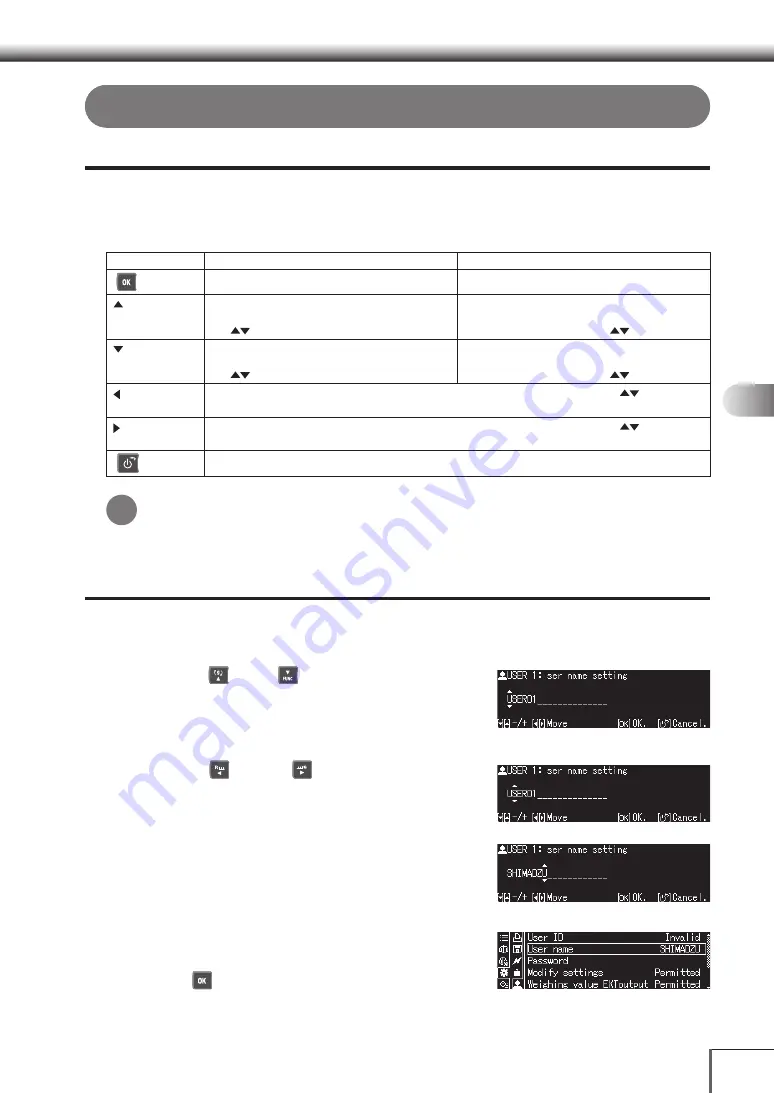
43
1
3
5
2
4
6
7
8
12
14
13
9
10
11
44
Basic Operations
Basic Operations
Entering Numerals and Characters
Input Conventions
It is necessary to enter numerals and characters when setting up weight values, conditional values
needed to operate the function, the balance ID, the user ID and the password, etc., for menus.
Operation Key Functions during Input
Operation Keys
Operations for Numeral Input
Operations for Character Input
[
OK]
Sets the entered numeral.
Sets the entered character string.
[ ]
Increases the value of the numerical digit (0 – 9)
entered (digits displayed sequentially in accordance
with
).
Increases the value of the numeral or character
(_, [blank], -, 0 – 9, A - Z) entered (digits displayed
sequentially in accordance with
)
[ ]
Decreases the value of the numerical digit (0 – 9)
entered (digits displayed sequentially in accordance
with
).
Decreases the value of the numeral or character
(_, [blank], -, 0 – 9, A - Z) entered (digits displayed
sequentially in accordance with
)
[ ]
Moves the cursor from the entered digit (digits displayed sequentially in accordance with
) one
character to the left.
[ ]
Moves the cursor from the entered digit (digits displayed sequentially in accordance with
) one
character to the right.
[
POWER]
Terminates input.
When an USB keyboard is connected
Numerals and characters can be entered with the use of a USB keyboard when one is
connected.
[Operating the Balance with a USB Keyboard] (P.150)
Entering the Numerals and Characters Displayed
Key entry is explained below using the user ID as an example.
1.
Enter a numeral or character
(1) Press [
UP] or [
DOWN] on the input screen.
The methods for entering numerals for unit weights,
etc., and entering numerals and characters for the
user ID, etc., are different.
(2) Press [
LEFT] or [
RIGHT].
This enables the cursor to be moved.
2.
Repeat step 1 to enter all numerals
and characters required
3.
Set the numerals and characters
entered
Press [
OK].
The numerals and characters entered will be set.
*






























