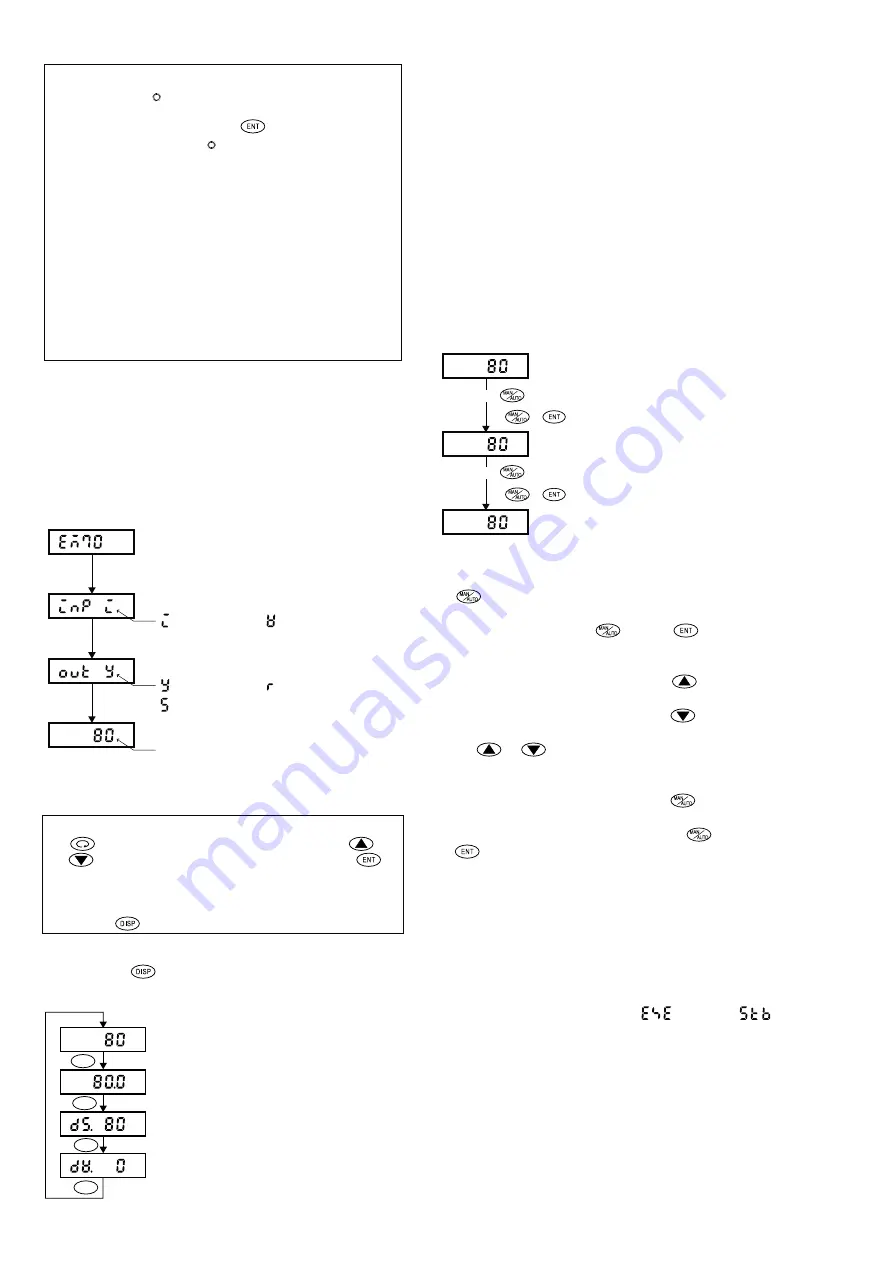
- 10 -
Before Setting
Reminder 1
: The mark affixed to a value or a character on
each screen signifies that the setting is being
changed. When the
key is pressed to
register it, the mark goes out.
Reminder 2
: In the event no key is pressed for more than 3
minutes on any screen, the display automatically
returns to "0-0 basic screen."
Do not forget that if the basic screen returns
while a change in setting is going on, newly set
data will not have been registered.
Reminder 3
: When keylock is set and COM is selected as
communication mode, setting by key operation
is not possible.
Reminder 4
: External operating input is expressed as DI1,
DI2 and DI3 and event output as EV1, EV2 and
EV3.
7-2. Display upon Power-ON
When power is applied, initial screens upon power-ON are
displayed successively, each for about 2 seconds to allow you to
see the types of input and output of this instrument. Then, in
about 2 seconds, the basic screen is displayed. From this screen,
the display proceeds to screens for setting various functions by
means of operating keys. For the order of screens to appear,
refer to 6-1 Parameter Flow.
Model display
2 sec.
2 sec.
2 sec.
Input type display
: Current input
: Voltage input
: Contact output
: Contact output
Output type display
0-0 basic screen
Present value of position, % is shown by
a numeral value.
7-3. Explanation of Screen Group 0 and Parameter Setting
Method of key operation
The
key is used to proceed to the next screen, the
and
keys for selection on each setting screen and the
key for registration. (For a change of data display, see the
following section.)On any of the screens in this screen group,
except the ones described in (1) Changing Data Display,
pressing the
key calls back the 0-0 basic screen.
(1) Changing Data Display
Pressing the
key on the 0-0 basic screen changes various
display values.
0-0 basic screen, position display
PO
SITION dis
play lamp lights.
0-0-1
i
nput value
0-0-2 target value of position
0-0-3 deviation value
I
NPUT
display lamp lights.
D
ES/DEV
display lamp lights.
D
ES/DEV
display lamp lights.
DISP
DISP
DISP
DISP
0-0 Basic screen:
Present position value is displayed in %.
0-0-1 Control input value display screen:
Control input is displayed in %.
0-0-2 Target position value display screen:
Target position value is displayed in %. In case higher and
lower limit limiters of position (See screen group 1.) are set,
however, it is limited by limiter values.
0-0-3 Deviation value display screen:
A value obtained by deducting target position value from
present position value is displayed. (Deviation value =
position value - target position value). Even when deviation
value exceeds -99%, -99% is displayed.
(2) Manual Operation
Manual operation (Manual/Auto and Open/Close are changed on
the 0-0 to 0-0-3 screens.)
0-0 basic screen
( + )
POSITION display lamp lights.
Manual operation mode
MAN display lamp flashes.
Automatic operation mode
MAN display lamp flashes.
Pressing key for 2 seconds.
Pressing key for 2 seconds.
( + )
Change from automatic operation to manual operation:
Automatic operation is changed to manual operation when
key is pressed for 2 seconds continuously on the basic
screen. The MAN display lamp flashes. (This can be done
alternatively by pressing
key and
key
simultaneously.)
Key operation during manual operation:
During manual operation, pressing the
key lights the
OPEN lamp and opening control output is produced.
During manual operation, pressing the
key lights the
CLOSE lamp and closing control output is produced. Press
the
or
key while watching the position display, and
the intended position can be set.
Releasing the manual mode:
During manual operation, pressing the
key for 2 seconds
releases manual operation. The MAN lamp goes out and
automatic operation begins. (Pressing the
key and the
key simultaneously is alternate means to switch to
Automatic operation.)
Note on manual operation:
During manual operation, the motor keeps operating at 100%
speed regardless of a set speed. You should be observant for
system information constantly during manual operation.
Special care is required if you leave the site while manual
operation is going on.
(3) Switch between Operation and Suspension
[0-1 operation screen: Iinitial value:
Operation,
Suspension]
Swich between Operation/Suspension is possible while
Automatic Operation.
: SSR output










































