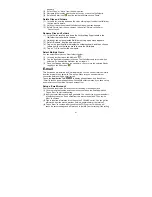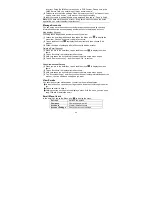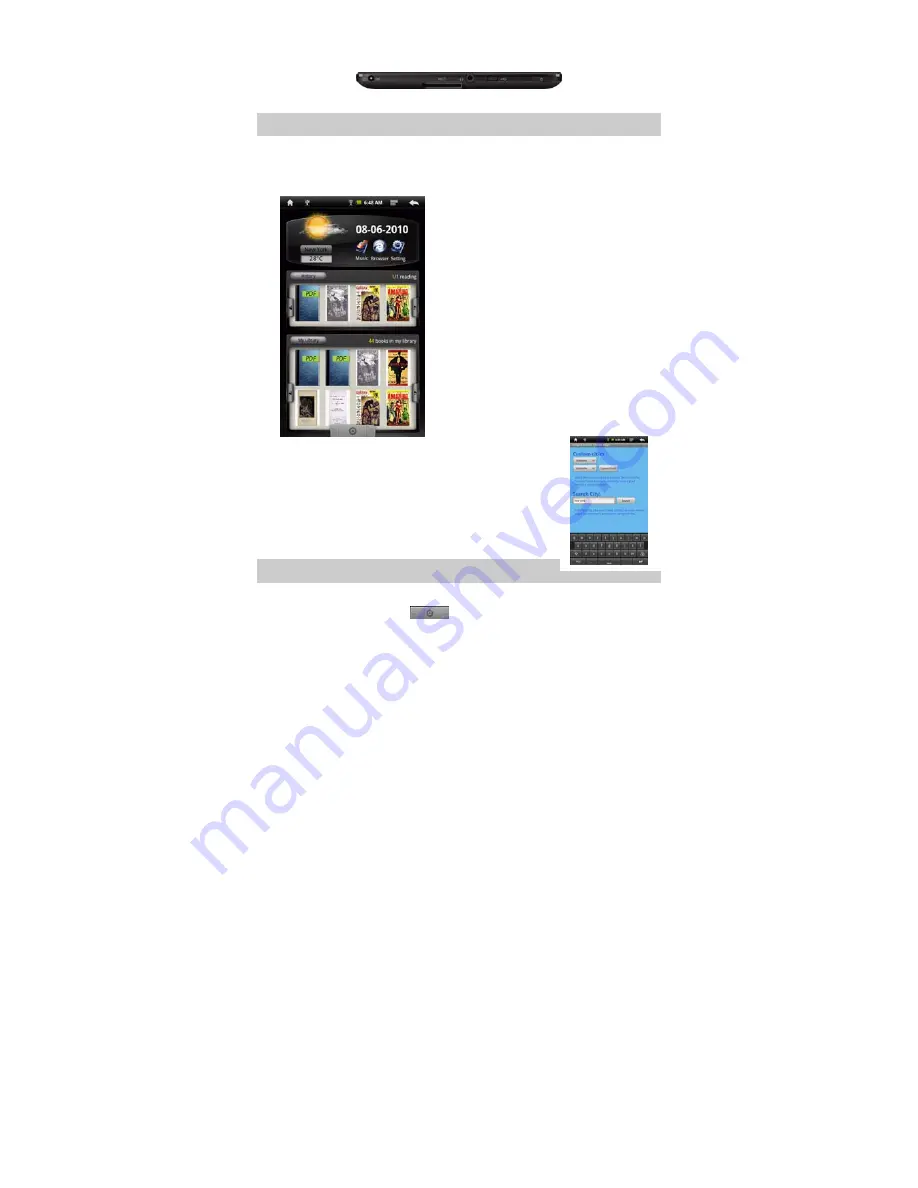
8
boot-up screen. It may take a few minutes to start up the system, please wait before
you proceed.
To turn off the device, press and hold the
Power
button until you see the option
“Power Off”, tap on “Power Off” and then tap on “OK”.
Tip: This device will sleep with the screen off if it stays inactive for a few seconds. You can
briefly press the Power button to turn on the screen and wake it up.
Home Screen
Indications
Weather forcast Setting
You can change the city with weather forcast data.
y
In the
Home Screen
, tap on the city name to display the city
selection screen.
y
You can locate the city by selecting the state where the city
is and then selecting the city, or inputting the city name
directly.
You can change the temperature unit to Celsius or Fahrenheit
by tapping on the temperature.
Note: Wi-Fi connection is required to display weather forcast
information.
Display all Applications
Tapping on the Application Tab
can display all applications installed on your
MID (alarm clock, calculator, GlobalTime etc.).
a. Go to Home Screen.
b. USB Connection
c. WIFI
available
d. Battery incidation
e. Time
f. MENU:
display overlay menu
g. Return:
go back to the previous screen or
directory
h. Weather forecast for worldwide cities
(need Wi-Fi network)
i. Date
j. Application
Shortcuts
k.
Enter history
l. Left
Arrow:
Scroll left through e-books.
m. Right Arrow:
Scroll right through e-books.
n.
Recently read e-books.
o.
Enter e-book library.
p.
All of e-books
q.
Display all applications
a b c d e f g
h
i
j
l
n
k
m
l
m
o
p
q