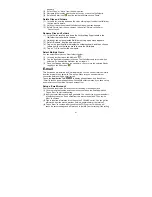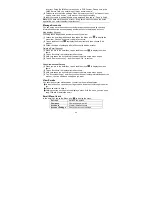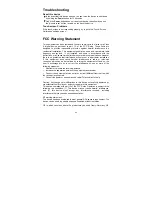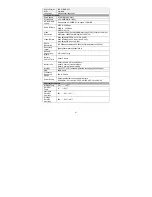24
Wi-Fi settings
– allows you to set up and manage your
Wi-Fi networks.
Sound &
Display
Sound settings:
Media volume
– Sets the volume for music and videos.
You can also adjust the sound by using the Volume buttons,
on the top of the device.
Notification Ringtone
– Set your default notification
ringtone.
Audible selection
– enables/disables the touchscreen click
sound.
SD card notifications
– Disable SD card notification
sounds.
Display settings:
Animation
– enables/disables the display of animations
when opening and closing applications.
Brightness
– allows you to adjust the brightness of the
screen.
Screen timeout
– allows you to adjust the delay before the
screen automatically turns off and locks itself. To turn the
screen back on, press the Power button once, and press it
again to unlock the screen.
Security &
Location
This screen gives you the possibility to allow certain
Android™ applications to determine your current location
via the WiFi or the GPS. You can also define a screen
unlock pattern and other security parameters.
Applications
This screen allows you to manage your Android™
applications. You can view information about all the
applications installed on your device.
SD card &
MID Storage
This setting allows you un-mount the SD card or check SD
card and internal storage space.
Date & Time
This setting allows you set up the date, time, time zone and
formats.
Locale &
Text
Set your preferred language and region, and configure text
settings for faster and more accurate text input.
Touch Panel
calibration
If the touch-screen is not responding properly, use this
setting and follow the instructions on the screen.
Update
Media
Library
Update the media library of this device manually.
About MID
Display information about this device system.