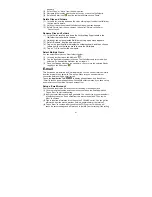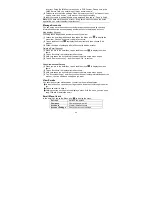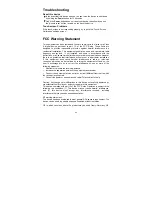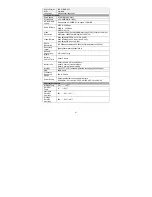20
y
To set brightness of the screen, tap on
.
y
To go back to the photo browser, tap on the Back icon
.
File Explorer
The file browser gives you the possibility to navigate the file system of this device
internal memory and memory card. Tap on the
Application Tab
to display
all applications, and then select
“Explorer”
to enter the file explorer mode.
Navigate through Files and Folders
y
You can drag your finger up and down to scroll the file
list up and down.
y
To open a file or folder, tap on the file/folder.
y
Tap on the menu icon
, you can manage the
applications (see details in the “Manage Application”
section).
y
You can go back or forward one level in the interface by
tapping on the
Back
icon
or
Next
icon
.
y
You can go back one level in the directory by tapping on
the LevelUp button
.
y
Wherever you are in the interface, you can go back
directly to the Home screen by tapping on the Return
icon
or
Home icon
.
y
Tap on the Home icon
to go to the root directory.
Using the Toolbar
You can use the toolbar to navigate through your device’s internal memory/ memory
card, delete or copy files.
Home
Go to the Home Screen.
LevelUp
Go back one level in the directory.
Multi
Select more than one file together.
Editor
Copy, delete, move, paste or rename the file or folder.
Back
Go back one level in the interface.
Next
Go forward one level in the interface.
Copy/Move Files and Folders
(1) In the file list, scroll up and down by sliding your finger to
select the file/folder that you want to copy or move.
(2) Hold your tap on the selected file/folder until a pop-up menu
Tapping on the grey area
can hide/display the
toolbar.
Sliding your finger on the toolbar can scroll through all tools.