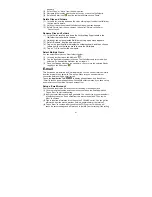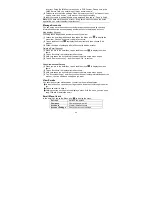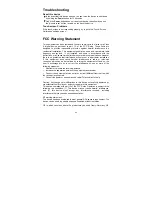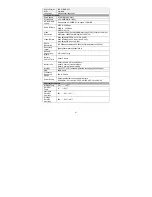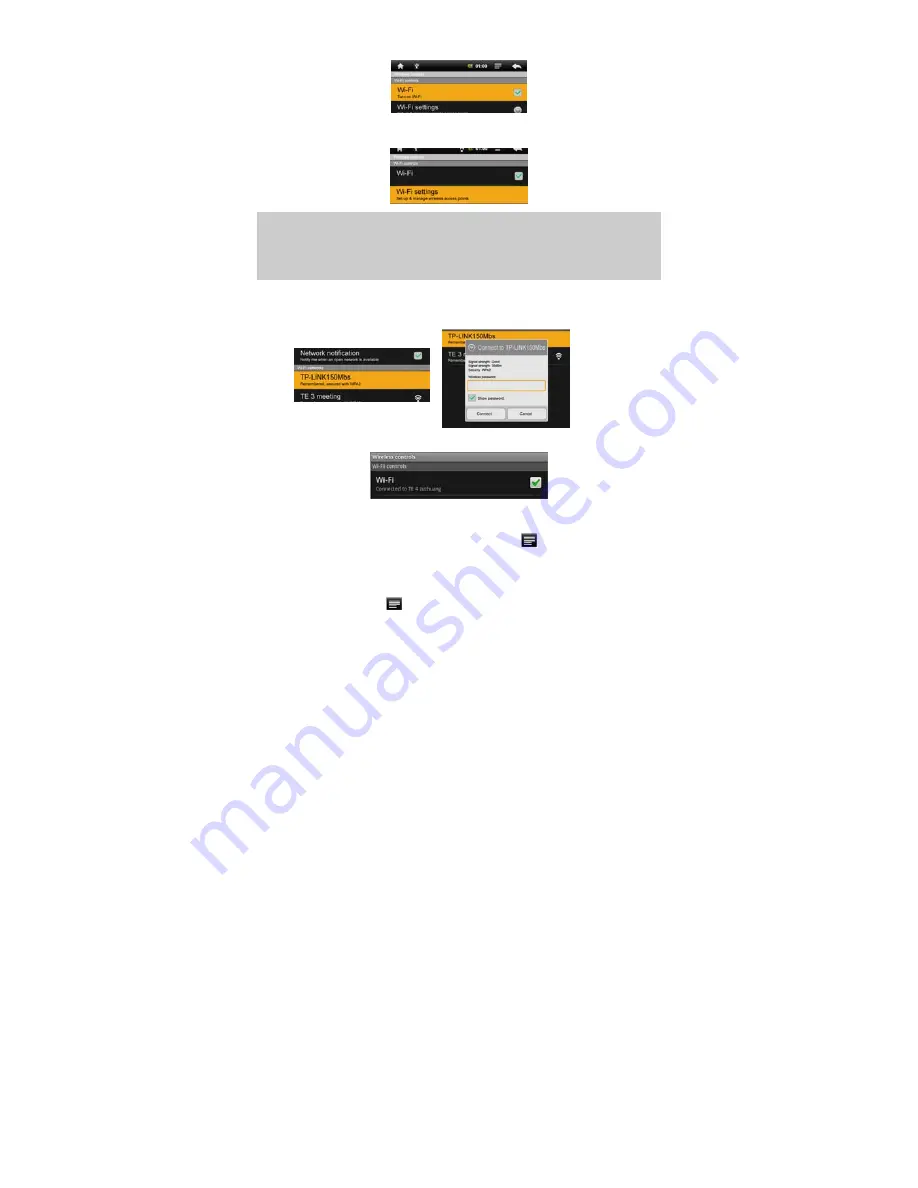
13
(2) Tap on the “
Wi-Fi
” setting to turn the Wi-Fi on if it is off.
(3) Select “
Wi-Fi settings
”, this device will scan automatically for available WiFi
networks and display them. The list of available networks shows all the wireless
networks in range of your device.
Note:
a) The available network list is constantly refreshed automatically.
b) When the Wi-Fi is enabled, this device will connect automatically to your configured
networks when they are in range.
c) If this device finds a network that has never been configured, it will display a notification
icon.
(4) Tap on the network you want to connect to, enter the network information
(password) if required and then tap on “Connect”. This device will now attempt to
establish a connection to that Wi-Fi hot spot with the network parameters you
entered.
If the connection is successful, the message Connected to XXX will appear under
the WIFI setting.
Advanced Connection
To manually scan for available Wi-Fi networks,
(1) In the “Wi-Fi settings” screen, tap on the
Menu
icon
, and then tap on “Scan”.
(2) If the Wi-Fi network you want to connect to does not appear in the list, scroll down
the screen, then tap on “Add a Wi-Fi network”. Enter the required settings, then
tap on “Save”.
To access the advanced network parameters (“Regulatory domain”, “IP address”,
etc), tap on the Menu icon
, and then tap on “Advanced”. Other parameters will
appear. The required information can be obtained from the person who manages the
network.