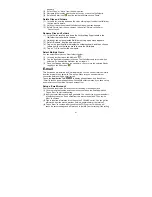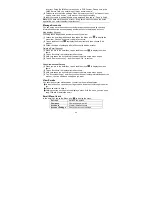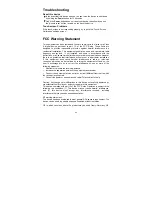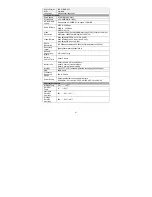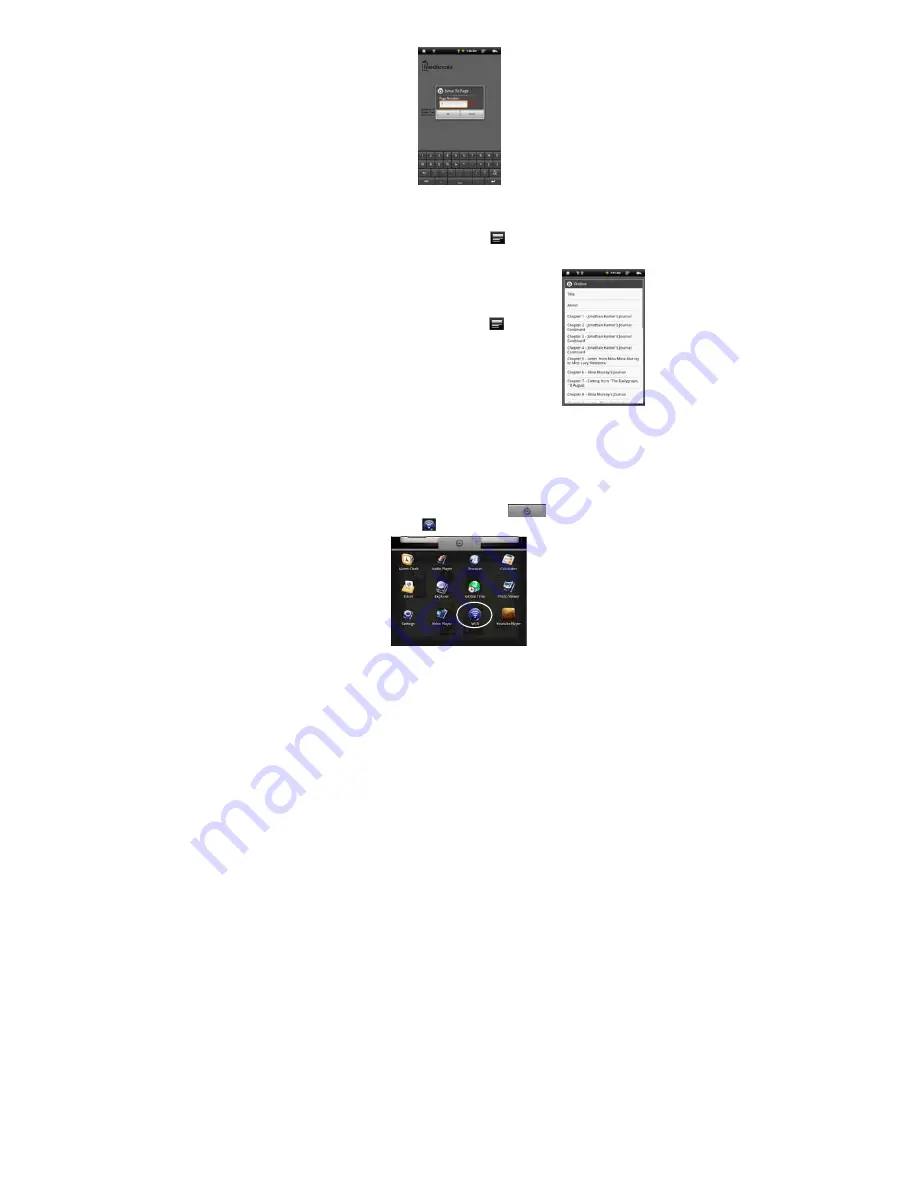
12
(5) Once you finish inputting page number, tap on “OK” to jump to the specified page.
Use Bookmarks
You can add a bookmark on a page for continue reading later.
(1) When you are reading, tap on the
Menu
icon
to display e-book settings.
(2) Tap on “Bookmarks” to display a bookmark menu, and then you can use the
menu to add, delete or display bookmarks.
Show Outline of the e-book
You can view the outline of the ebook and then choose your
desired chapter or section to read.
(1) When you are reading, tap on the Menu icon
to
display e-book settings.
(2) Tap on “Outline” to display the outline of the e-book, and
then tap the chapter that you want to read.
Access Internet
You can surf on the Internet with your slim NEXTBOOK. First
of all, you need to configure a Wi-Fi network. For this procedure to work, you need to
be in a Wi-Fi zone that will allow you to connect to it. Every time this device is in
range of a network that you have already configured once, it will attempt to make a
connection.
Making WIFI Connection
Before launching an Internet application such as the web browser, you first need to
activate the WiFi and configure a WiFi network.
(1) In the Home Screen, tap on the Application Tab
to display applications,
and then tap on the WI-FI icon
to enter the network settings.