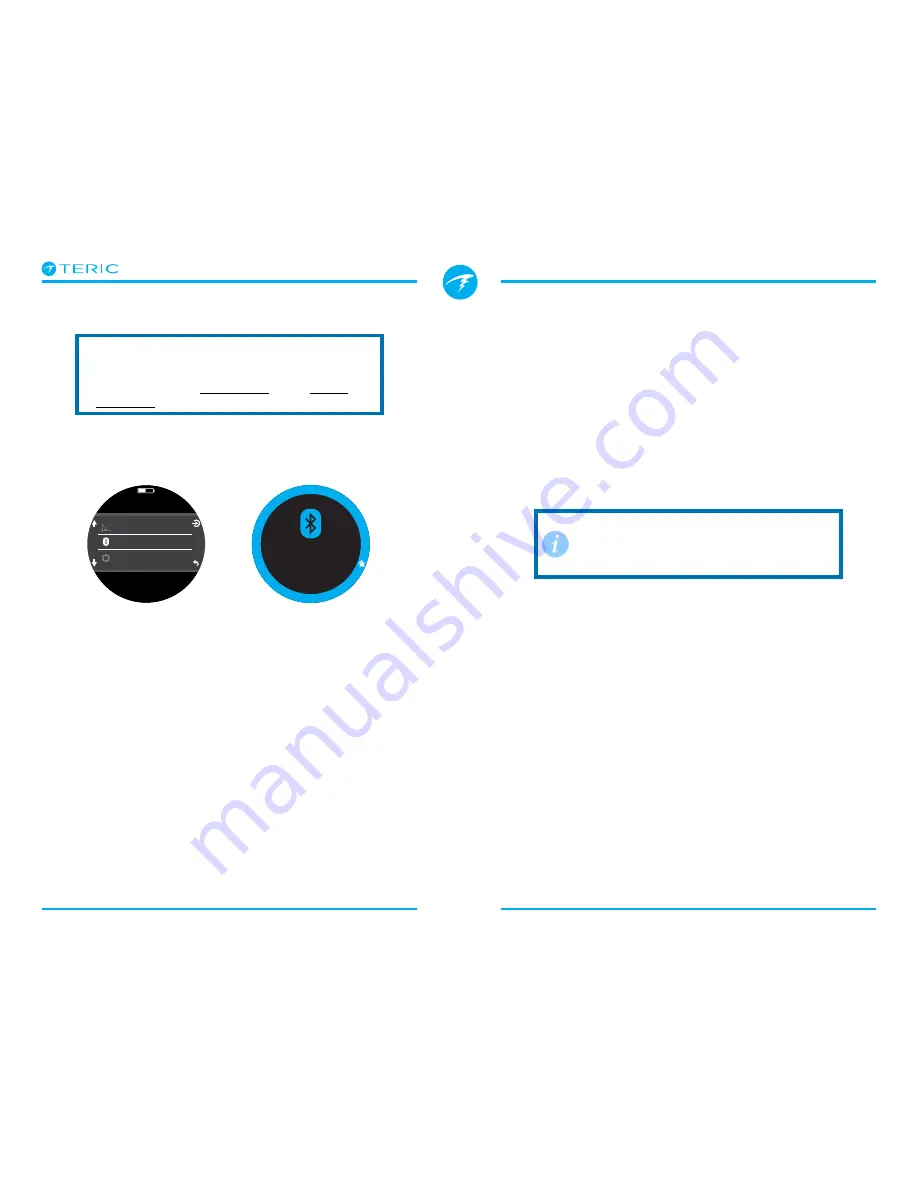
Operating Instructions
Page 78
RevA
13.2. Shearwater Cloud Mobile
Ensure you have the most recent version of
Shearwater Cloud Mobile.
Download it from Google Play or the Apple
App Store.
Connect to Shearwater Cloud Mobile
On your Teric, start Bluetooth by selecting the
Bluetooth menu item from the main menu.
m
0
.
0
O2/He
10/50
DECO
30 2
m
min
98
1.3
TTS
SURFACE
m
h
13
14
Bluetooth
Settings
Log
Wait Connect
2 : 50
On Shearwater cloud mobile:
1. Prress the connect icon at the bottom of the
screen
2. Select your teric from the list of bluetooth devices
Download Dives
Select “Download Dives”
A list of dives will be generated and you can un-select
any dive logs you don’t want to download, then press
OK.
Shearwater Cloud will transfer the dives to your smart
phone.
Update Firmware
Select “Update Firmware” from the connect tab.
Shearwater Cloud Desktop will automatically select
the latest available firmware.
When prompted, select your language and confirm
the update.
The Teric screen will give percentile updates of
receiving the firmware, and then the mobile app will
read “Firmware successfully sent to the computer” on
completion.
Firmware updates can take up to
15 minutes. Ensure your Teric has
sufficient power to complete the
firmware update prior to starting it.
Summary of Contents for Teric
Page 1: ...Operating Instructions...









































