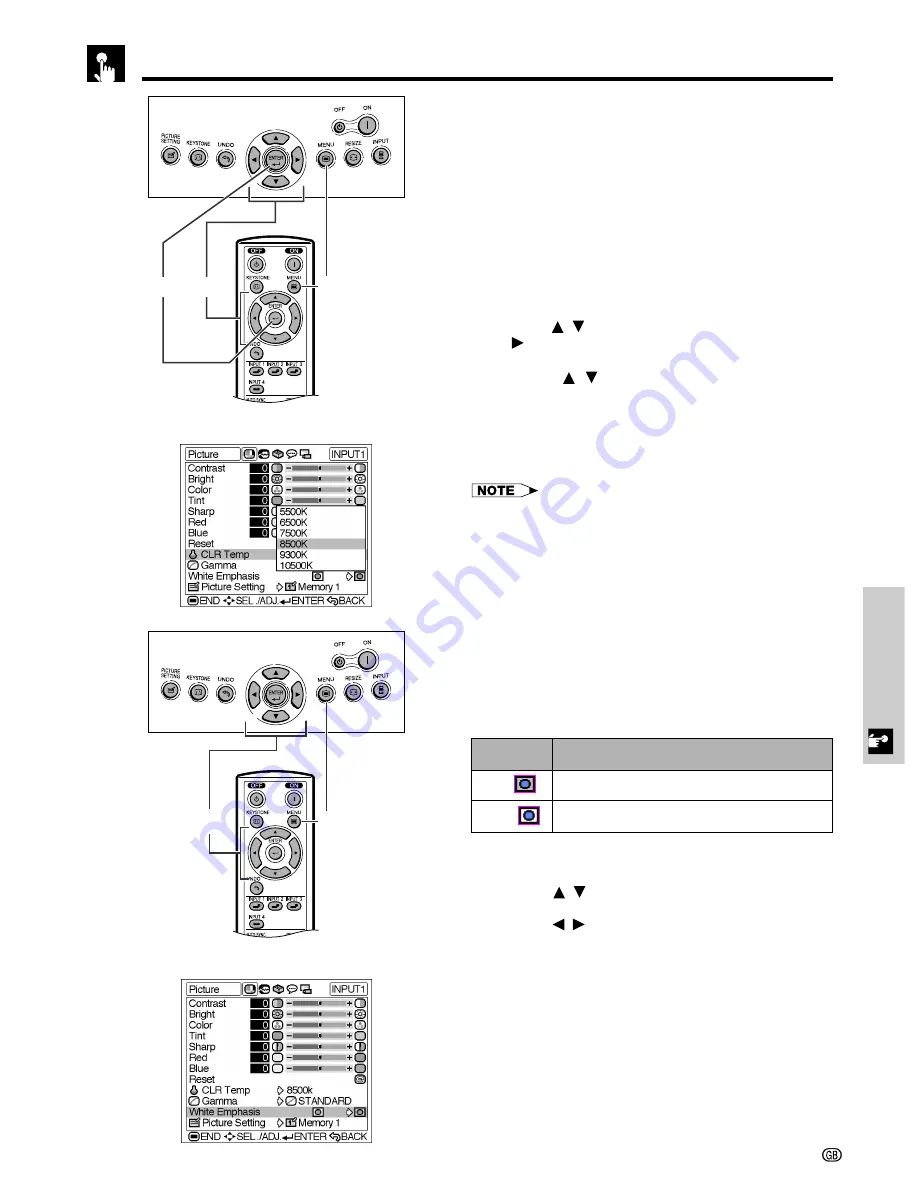
Basic Operation
-30
Adjusting the Picture
Adjusting the Colour Temperature
This function allows for selecting the desired colour
temperature from six settings. With the lower value
selected, the projected image becomes warmer,
reddish and incandescent-like while with the higher
value, the image becomes cooler, bluish and
fluorescent-like.
Description of Colour Temperature
1
Press
MENU
. The “Picture” menu screen appears.
2
Press
/
to select “CLR Temp”, and then press
.
3
Press
/
to select the desired colour
temperature setting.
4
Press
ENTER
to save the setting.
5
To exit the menu screen, press
MENU
.
• Values on “CLR Temp” are only for general standard
purposes. The less the value is set to, the warmer, reddish,
incandescent-like the image becomes. The more the value
is set to, the cooler, bluish, fluorescent-like the image
becomes.
On-screen Display
2
,
3
4
1
,
5
Emphasising the Contrast
This function emphasizes the bright portions of images
to obtain a higher contrast image.
Description of White Emphasis
1
Press
MENU
. The “Picture” menu screen appears.
2
Press
/
to select “White Emphasis”.
3
Press
/
to select the desired white emphasis
setting.
4
To exit the menu screen, press
MENU
.
On-screen Display
1
,
4
2
,
3
Description
Selected item
For emphasizing the bright portions of images
For disabling “White Emphasis”
ON (
)
OFF (
)
















































