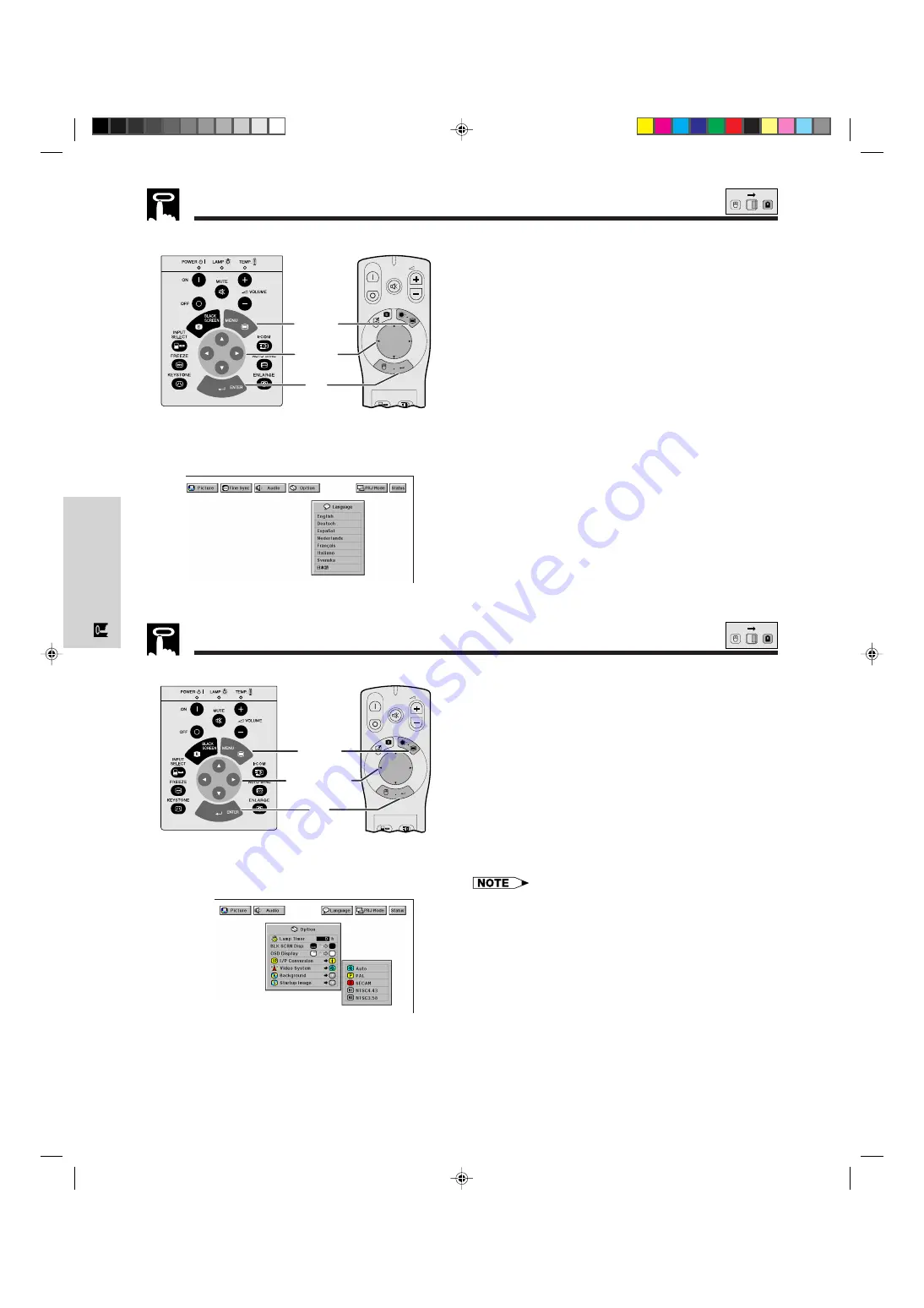
E-23
Operation
Selecting the On-screen Display Language
English is the preset language for the On-screen
Display. It can be changed to English, German, Spanish,
Dutch, French, Italian, Swedish or Japanese.
(For use with the “Power” remote control, slide the
MOUSE/ADJUSTMENT
switch to the ADJ. position.)
1
Press
MENU
.
2
Press
ß
/
©
to select “Language”.
3
Press
∂
/
ƒ
to select the desired language .
4
Press
ENTER
to save the setting. The On-screen
Display is now programed to display in the
language selected.
5
To exit from the GUI, press
MENU
.
ON
MUTE
TOOLS
R-CLICK
ENTER
INPUT
IrCOM
FREEZE
AUTO SYNC
MENU
LASER
BLACK
SCREEN
VOL
OFF
4
2
,
3
1
,
5
Projector
(GUI) On-screen Display
Selecting the Video Input System Mode (VIDEO mode only)
ON
MUTE
TOOLS
R-CLICK
ENTER
INPUT
IrCOM
FREEZE
AUTO SYNC
MENU
LASER
BLACK
SCREEN
VOL
OFF
5
2
,
3
,
4
1
,
6
Projector
MOUSE
ADJ.
MOUSE
ADJ.
The video input system mode is preset to “Auto”;
however, it can be changed to a specific system mode,
if the selected system mode is not compatible with the
connected audiovisual equipment.
(For use with the “Power” remote control, slide the
MOUSE/ADJUSTMENT
switch to the ADJ. position.)
1
Press
MENU
.
2
Press
ß
/
©
to select “Option”.
3
Press
∂
/
ƒ
to select “Video System”.
4
Press
∂
/
ƒ
to select the desired video system
mode.
5
Press
ENTER
to save the setting.
6
To exit from the GUI, press
MENU
.
• When the system mode is set to “Auto”, you may not receive
a clear picture due to signal differences. Should this occur,
switch to the video system you are viewing.
XG-NV5XU (E)-c
98.11.20, 10:49 PM
23
















































