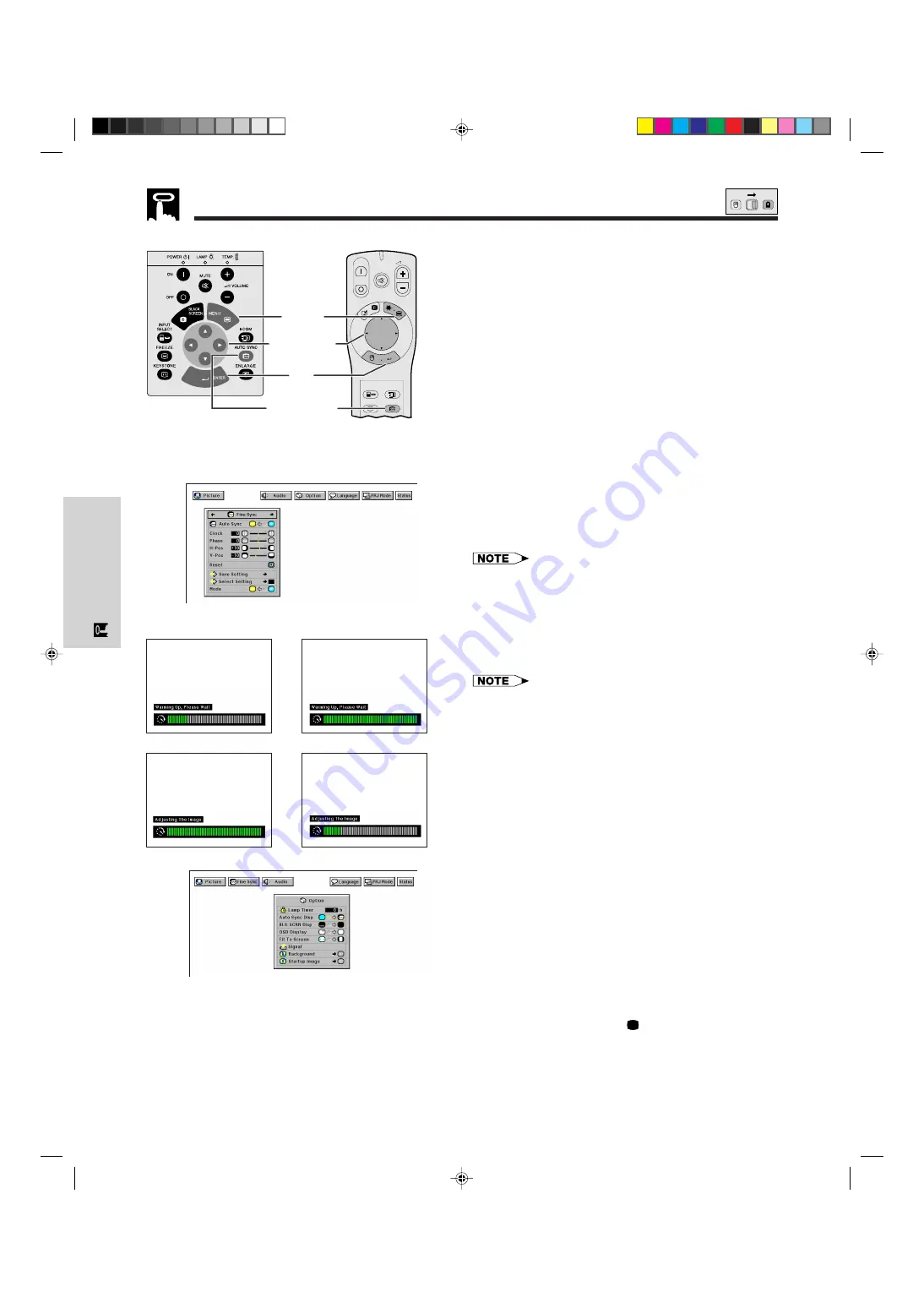
E-27
Operation
Auto Sync Adjustment
• Used to automatically adjust a COMPUTER image.
• Auto Sync adjustment can be made manually by
pressing
AUTO SYNC
on the projector or the “Power”
remote control, or automatically by setting “Auto Sync”
to “ON” in the projector’s GUI menu.
When “Auto Sync” is set to “ON”:
• The sync adjustment is automatically made each time
the projector is turned on while connected to a com-
puter or the input selection is changed.
• The Auto Sync adjustment setting previously made is
cleared when the projector’s setting is changed.
(For use with the “Power” remote control, slide the
MOUSE/ADJUSTMENT
switch to the ADJ. position.)
1
Press
MENU
.
2
Press
ß
/
©
to select “Fine Sync”.
3
Press
∂
/
ƒ
to select “Auto Sync”.
4
Press
ß
/
©
to select “ON”.
5
Press
ENTER
to save the setting.
6
To exit from the GUI, press
MENU
.
• Automatic adjustments can be made by pressing
AUTO
SYNC
on the projector or the “Power” remote control.
• When the optimum image cannot be achieved with Auto
Sync adjustment, use manual adjustments. (See the
previous page.)
During Auto Sync adjustment, the On-screen Display
changes as shown on the left.
• Auto Sync adjustment may take some time to complete,
depending on the image of the computer connected to the
projector.
g
s
f
(GUI) On-screen Display
Computer Image Adjustments
ON
MUTE
TOOLS
R-CLICK
ENTER
INPUT
IrCOM
FREEZE
AUTO SYNC
KEYSTONE ENLARGE
MENU
LASER
BLACK
SCREEN
VOL
OFF
5
2
,
3
,
4
1
,
6
Projector
Auto Sync Display Function
By default a Sharp image is superimposed during Auto
Sync adjustment. You can choose not to have this
superimposed image during Auto Sync adjustment.
(For use with the “Power” remote control, slide the
MOUSE/ADJUSTMENT
switch to the ADJ. position.)
1
Press
MENU
.
2
Press
ß
/
©
to select “Option”.
3
Press
∂
/
ƒ
to select “Auto Sync Disp”.
4
Press
ß
/
©
to select “
” to remove the auto sync
display during Auto Sync adjustment.
5
Press
ENTER
to save the setting.
6
To exit from the GUI, press
MENU
.
AUTO SYNC
button
MOUSE
ADJ.
XG-NV5XU (E)-c
98.11.24, 2:38 PM
27






























