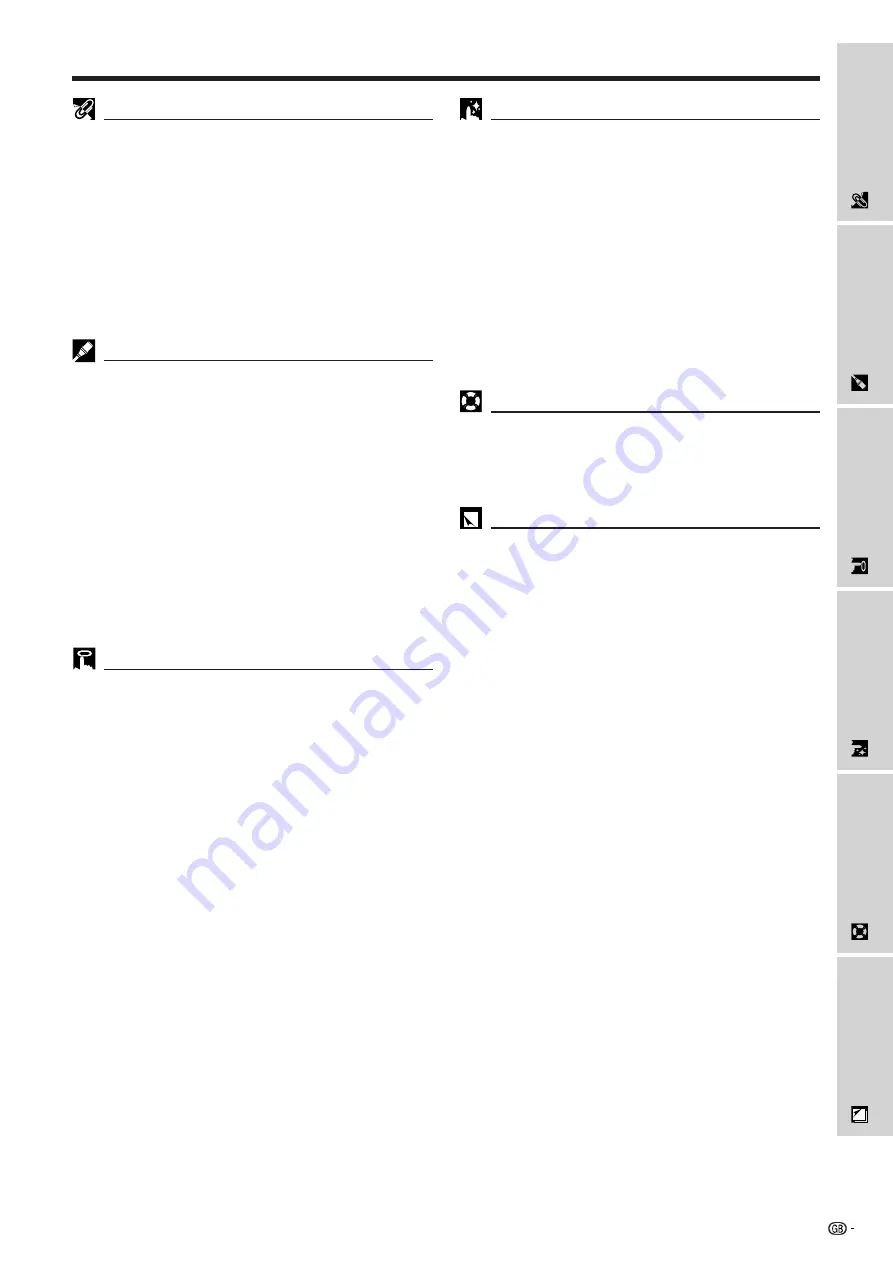
2
Important
Information
Maintenance &
Tr
oubleshooting
Appendix
Setup & Connections
Operation
Useful Features
Contents
Important Safeguards ……………………………
Usage Guidelines …………………………………
Outstanding Features ……………………………
How to Access the PDF Operation Manuals
(for Windows and Macintosh) ………………
Supplied Accessories ……………………………
Operating the Wireless Mouse from
Digital Image Magnification and Reduction … 29
Black Screen Function …………………………… 30
On-screen Display Override Function ………… 30
Fit to Screen Function …………………………… 31
I/P Conversion (VIDEO mode only) …………… 31
Checking the Input Signal and
Setting a Background Image …………………… 32
Selecting a Startup Image ……………………… 33
Freeze Function …………………………………… 33
Reverse/Invert Image Function ………………… 34
Using the Presentation Tools …………………… 35
Checking the Adjustment Status ……………… 36
Automatic Power Shutoff Function …………… 36
Air Filter Maintenance …………………………… 37
Lamp/Maintenance Indicators
Troubleshooting …………………………………… 39
Transporting the Projector ……………………… 40
Connection Pin Assignments …………………… 41
RS-232C Port Specifications …………………… 41
Input Signals (Recommended Timing) ………… 43
Specifications ……………………………………… 44
Dimensions ………………………………………… 45
Guide to Effective Presentations ……………… 46
Glossary …………………………………………… 50
Index ………………………………………………… 51
Setting Up the Projector and Screen ………… 12
Standard Setup (Front Projection) …………… 12
Reversed Image Setup ………………………… 12
Ceiling-mount Setup …………………………… 13
Adjusting the Height of the Image
Height of Image ………………………………… 13
Using the Adjustment Foot …………………… 14
Digital Keystone Correction …………………… 14
Connecting the Projector to a Computer …… 15
“Plug and Play” Function ……………………… 17
Using the Remote Mouse Receiver and
Connecting the Projector to Video
Basic Operations ………………………………… 18
Connect the Power Cord ……………………… 18
Turn on the Main Power
Turn on the Lamp Power ……………………… 18
Adjusting Focus ………………………………… 18
Adjusting Zoom ………………………………… 18
Selecting and Checking the Input Mode …… 19
Adjusting the Volume
Using the GUI (Graphical User Interface)
Using IrCOM for Wireless Presentations ……… 22
Selecting the On-screen Display Language … 23
Selecting the Video Input System Mode
(VIDEO mode only) …………………………… 23
Picture Adjustments ……………………………… 24
Audio Adjustments ……………………………… 25
Computer Image Adjustments ………………… 26
Auto Sync Adjustment ………………………… 27
Auto Sync Display Function …………………… 27
Saving and Selecting Adjustment Settings … 28
Mode Adjustment ……………………………… 28




































