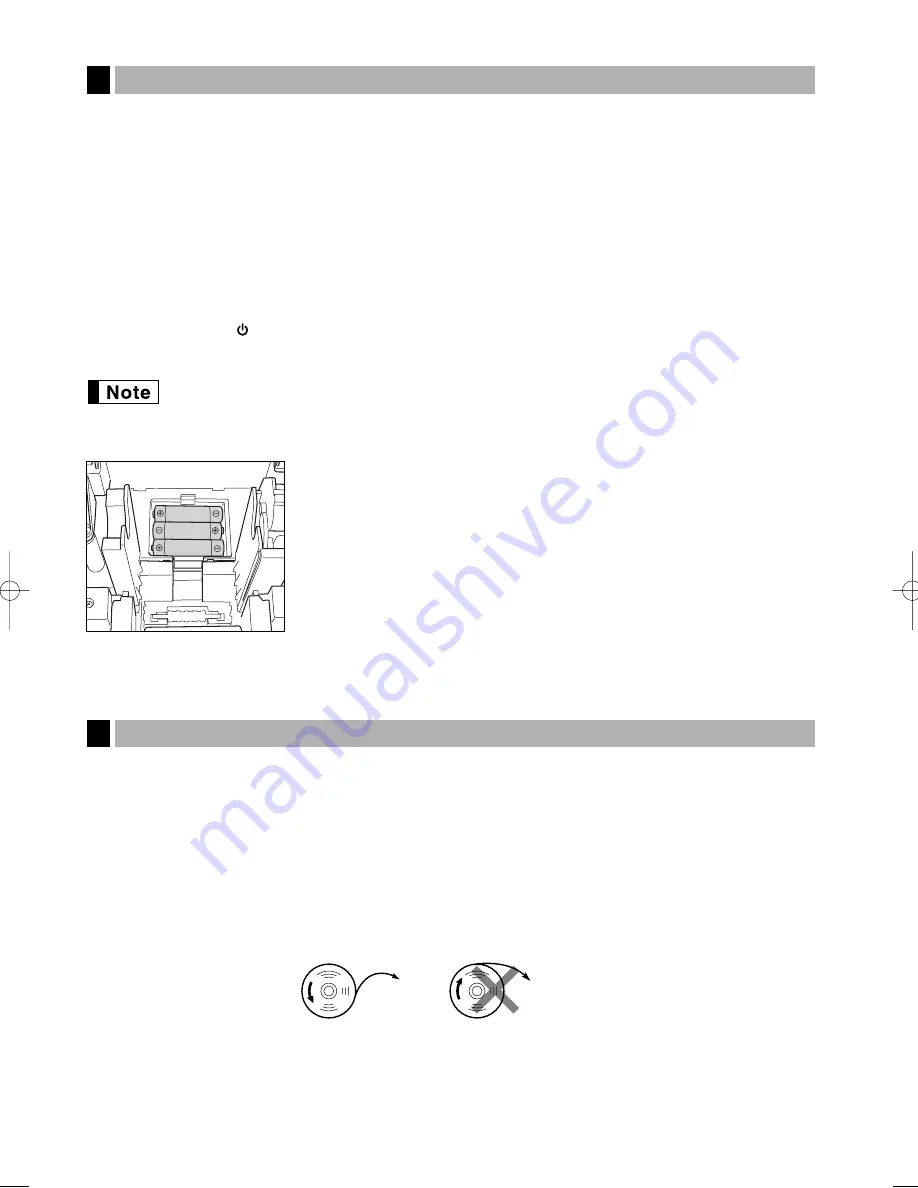
82
This cash register displays a low battery warning message “LOW BATTERY” when the batteries are low, and
displays a no battery warning message “NO BATTERY” when batteries are extremely low or batteries are not
installed.
When the low battery message is displayed, replace the batteries with new ones as soon as possible. The
existing batteries will be dead in about two days.
When the no battery message is displayed, replace the batteries immediately. Otherwise, if the AC power cord
is disconnected or a power failure occurs, all the programmed settings will be reset to the default settings and
any data stored in memory will be cleared.
While the no battery message is being displayed, do not turn the mode switch to any positions. Follow the
battery replacement procedure below without changing the mode switch position. Otherwise, if the mode switch
passes or is set to the
, all the programmed settings will be reset to the default settings and any data stored in
memory will be cleared.
Be sure to observe precautions shown on page 1 when handling batteries.
To replace the batteries:
1.
Make sure that the cash register is plugged in.
2.
Remove the printer cover.
3.
Open the battery compartment cover next to the paper roll cradle and
remove the old batteries.
4.
Install three new alkaline batteries LR6 (“AA” size) in the battery
compartment. Be sure the positive and negative poles of each battery are
facing in the proper direction. When they are installed correctly, the “LOW
BATTERY” or “NO BATTERY” will disappear.
5.
Close the battery compartment cover.
6.
Replace the printer cover.
Be sure to use paper rolls specified by SHARP.
The use of any other paper rolls other than those specified could cause paper jamming, resulting in register
malfunction.
Paper specification
Paper width: 57.5 ± 0.5 mm
Max. outside diameter: 80 mm
Quality: Thermal paper
• Be sure to set the paper roll prior to using your machine, otherwise it may cause a malfunction.
Install the paper roll in the printer. Be careful to set the roll correctly.
(How to set the paper roll)
To the printer
Incorrect
To the printer
Correct
Replacing the Paper Roll
5
Replacing the Batteries
4
A203_3 FOR THE MANAGER(SEEG) 06.5.6 8:08 PM Page 82
Summary of Contents for XE-A203 - Cash Register Thermal Printing Graphic Logo Creation
Page 92: ...90 MEMO ...
Page 182: ...90 NOTIZ ...
Page 272: ...90 MEMO ...
Page 362: ...90 NOTAS ...
Page 452: ...90 MEMO ...















































