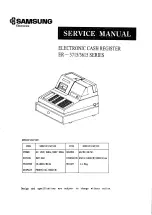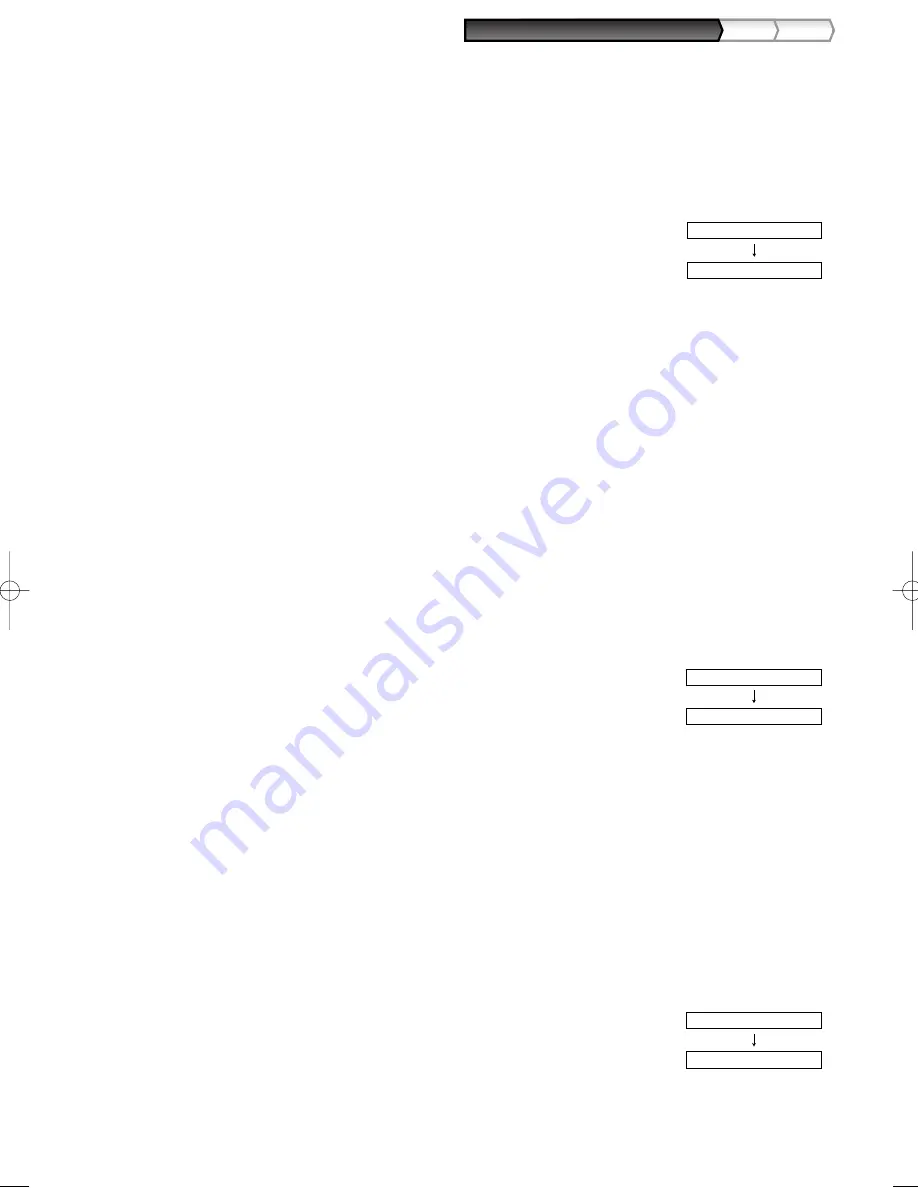
19
Part
1
QUICK START GUIDE
Part
2
Part
3
8.
VAT/tax4 status programming
(Press
s
to skip. / Press
A
to terminate.)
9.
Registration type programming
(Press
s
to skip. / Press
A
to terminate.)
10.
Sign programming
(Press
s
to skip. / Press
A
to terminate.)
LIMIT DIGITS
8
s
(2) Press the
s
key to register the setting.
Immediately after displaying guidance message for
the next step, the current setting for the next step
will be displayed.
(1) Go to (2) when the sign does not need to be
changed from "(+)". Otherwise, press
:
key to
display "(-)".
Each time
:
key is pressed, the display shows
"(-)" and "(+)" alternatively.
Choose "(+)" for positive department and "(-)" for
negative department.
Default setting is "(+)" for dept. code 1 to 20 and 22
to 99, and "(-)" for dept. code 21.
SIGN
(+)
s
(2) Press the
s
key to register the setting.
Immediately after displaying guidance message for
the next step, the current setting for the next step
will be displayed.
(1) Go to (2) when the registration type does not need
to be changed from "NORMAL". Otherwise, press
:
key to display "SICS".
Each time
:
key is pressed, the display shows
"SICS" and "NORMAL" alternatively.
Choose "SICS" for single item cash sale and
"NORMAL" for normal sale.
Default setting is "NORMAL".
If an entry of a department programmed for SICS is
made first, the sale will be finalized as a cash sale
as soon as the department key is pressed. If the
entry is made after entering a department not
programmed for SICS, the sale will not be finalized
until the
A
key is pressed.
REGIST.TYPE
NORMAL
s
(2) Press the
s
key to register the setting.
Immediately after displaying guidance message for
the next step, the current setting for the next step
will be displayed.
(1) Go to (2) when the VAT/tax 4 status does not need
to be changed from "TAX4 NO". Otherwise, press
:
key to display "TAX4 YES".
Each time
:
key is pressed, the display shows
"TAX4 YES" and "TAX4 NO" alternatively.
Default setting is "NO".
A203_1 Quick Start Guide 06.5.1 7:25 PM Page 19
Summary of Contents for XE-A203 - Cash Register Thermal Printing Graphic Logo Creation
Page 92: ...90 MEMO ...
Page 182: ...90 NOTIZ ...
Page 272: ...90 MEMO ...
Page 362: ...90 NOTAS ...
Page 452: ...90 MEMO ...