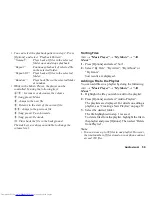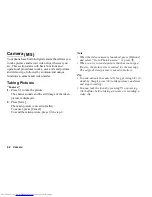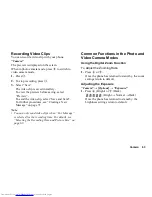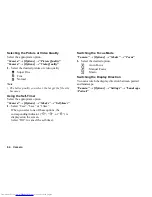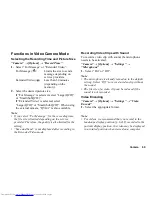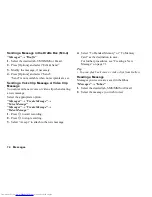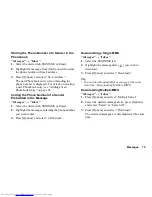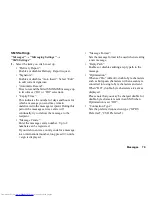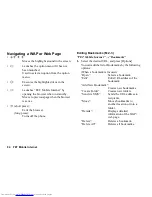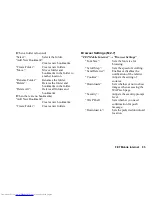70
Messages
Messages
Your phone allows you to send and receive text,
multimedia and Email. It is compatible with most POP3
Email providers.
SMS
SMS allows you to send text messages up to 70 Chinese
or 160 English characters. If the number of characters
used in a sent message exceeds this number, it is split
into several segments. As a general rule, if both Chinese
and English characters are used, one Chinese character
is counted as two English characters. (For punctuation
symbols and special symbols, the character count will
depend on whether it is full-width or half-width. When
the symbol is full-width, it is counted as 2 English
characters or 1 Chinese character. When the symbol is
half-width, it is counted as 1 English character.) For
example, if a message contains more than 200 Chinese
characters, it is sent as 3 SMS messages.
Long SMS
The WX-T82 supports Long SMS to allow you to send
text messages up to 330 Chinese or 765 English
characters. If the number of characters used in a
message exceeds this number, it is automatically
delivered by MMS and the charge for an MMS is
applied.
MMS
With MMS, you can send images, sound or video to
brighten someone’s day. Messages of up to 300 KB
with images, sound, or video clips can be sent and
received.
Email allows you to send messages of up to 300 KB.
Note
•
Some MMS functions may not always be available
depending on your network. Contact your service
provider for more information.
•
Maximum message size varies depending on the
restrictions set by the service provider.
(M 4)
Summary of Contents for WX-T82
Page 1: ......