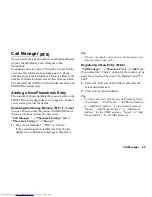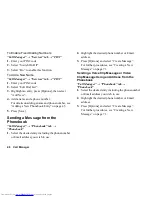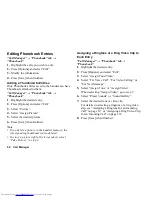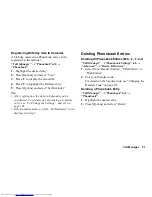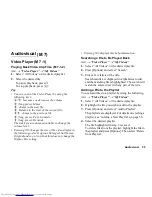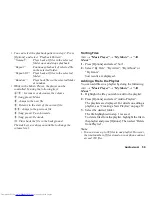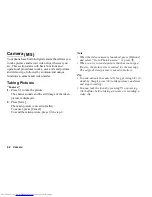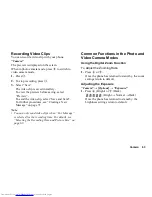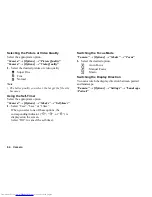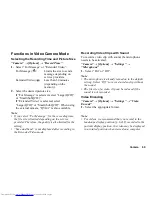Audiovisual
55
Audiovisual
Video Player
Playing Back Video Clip Files
T
→
“Video Player”
→
“My Videos”
1.
Select “All Videos” or the desired playlist.
2.
Select the desired file.
To pause playback, press
B
.
To stop playback, press
U
.
Tip
•
You can control the Video Player by using the
following keys:
a
/
b
: Increases or decreases the volume.
b
(long press): Mutes.
d
: Jumps to the next file.
c
: Returns to the start of the current file.
cc
: Jumps to the previous file.
d
(long press): Fast-forwards.
c
(long press): Rewinds.
The side keys are always available to change the
volume level.
•
Pressing
H
changes the size of the video display in
the following order: Original, Enlarged, Full Screen,
Original and so on. Note that this does not change the
Display Size setting.
•
Pressing
Q
displays this help information.
Searching a File to Be Played Back
T
→
“Video Player”
→
“My Videos”
1.
Select “All Videos” or the desired playlist.
2.
Press [Options] and select “Search”.
3.
Enter a few letters of the title.
Search results are displayed in alphabetical order
and the matching file is highlighted. The search will
match the entered text with any part of the title.
Adding a File to the Playlist
You can add files to a playlist by doing the following.
T
→
“Video Player”
→
“My Videos”
1.
Select “All Videos” or the desired playlist.
2.
Highlight the file you wish to add to the playlist.
3.
Press [Options] and select “Add to Playlist”.
The playlists are displayed. For details on creating a
playlist, see “Adding a New Playlist” on page 56.
4.
Select the desired playlist.
The file highlighted in step 3 is saved.
To delete files from the playlist, highlight the file in
the playlist and press [Options]. Then select “Delete
from Playlist”.
(M 7)
(M 7-1)
(M 7-1-2)
Summary of Contents for WX-T82
Page 1: ......