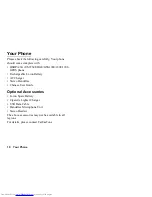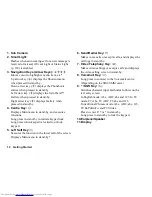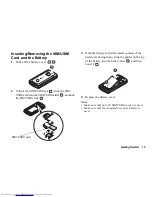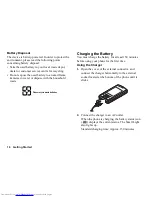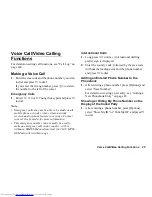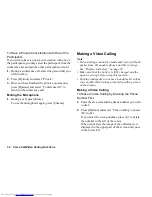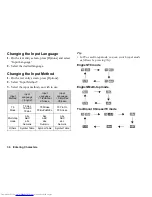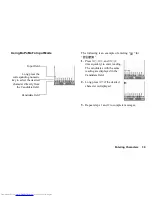24
Navigating Functions
Navigating Functions
All applications are accessed from the Main menu. To
open the Main menu, press the centre key
B
in
stand-by.
To launch applications, you will need to highlight menu
items, and make selections. To select a menu item
(indicated in quotation marks), move the cursor using
a
,
b
,
c
and
d
, and press
B
to select.
In certain procedures, you will need to press one of the
soft keys (indicated in square brackets), which are
displayed in the lower left and right of the screen. Press
the corresponding soft key (
A
or
C
).
To return to the previous screen, press the right soft key
if it displays
Back
. To close the Main menu, press the
right soft key if it displays
Back
.
Each section in this user guide starts with a list of items
you will need to select in order (indicated in italics)
before performing the procedures shown. Select each
item to reveal the next set of items that you have to
choose from. Open subsection items after opening
those listed in the main section.
Example:
“Java™”
→
“Java™ Settings”
The following menus have tabs - Organiser, Call
Manager and Settings.
You can select the desired tab with the
c
/
d
key, and
after that you can select the item you wish to set in the
selected tab with the
a
/
b
key.
Example:
“Call Manager”
→
“Phonebook Settings” tab
→
“Advanced”
Summary of Contents for WX-T82
Page 1: ......