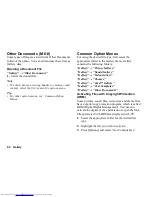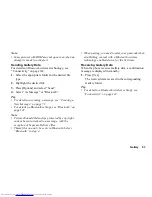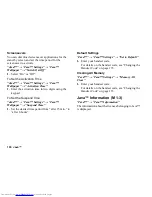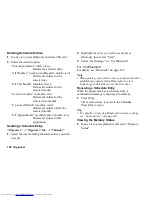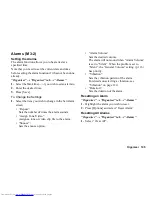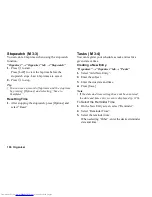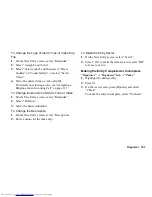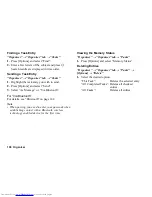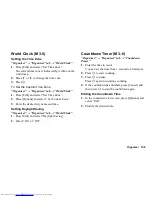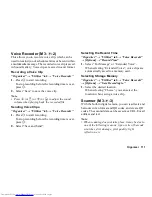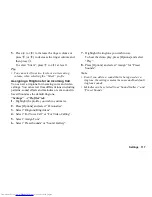104 Organiser
Deleting Schedule Entries
1.
In any view, press [Options] and select “Delete”.
2.
Select the desired option.
“This Appointment” (daily view):
Deletes the selected entry.
“All This Day” (weekly, monthly and 2-month view):
Deletes all entries for the
selected day.
“All This Month” (monthly view):
Deletes all entries for the
selected month.
“Last two months” (2-month view):
Deletes all entries for the
selected two months.
“Up to Last Month” (monthly view):
Deletes all entries before the
selected month.
“All Appointments” (monthly and 2-month view):
Deletes all entries in this
application.
Sending a Schedule Entry
“Organiser”
→
“Organiser” tab
→
“Calendar”
1.
Select the day including schedule entries you wish
to send.
2.
Highlight the entry you wish to send, press
[Options], then select “Send”.
3.
Select “As Message” or “Via Bluetooth”.
For “Via Bluetooth”
For details, see “Bluetooth” on page 142.
Note
•
When pairing, you need to enter your passcode when
establishing contact with a Bluetooth wireless
technology enabled device for the first time.
Receiving a Schedule Entry
When the phone receives a schedule entry, a
confirmation message is displayed in stand-by.
1.
Press [Yes].
The received entry is saved in the Calendar.
Press [No] to reject.
Tip
•
For details on entering Bluetooth wireless settings,
see “Connectivity” on page 142.
Viewing the Memory Status
1.
In any view, press [Options] and select “Memory
Status”.
Summary of Contents for WX-T82
Page 1: ......