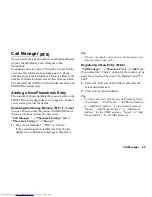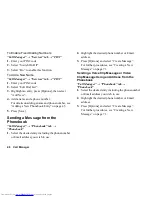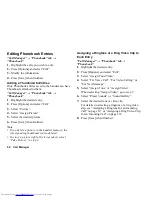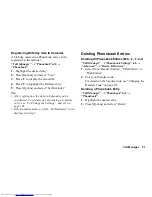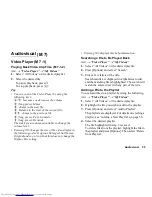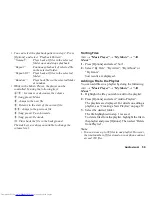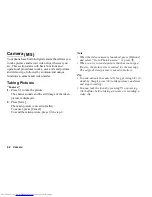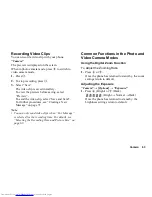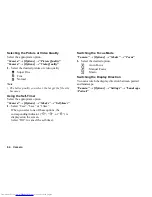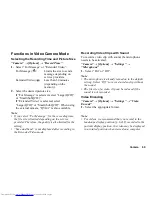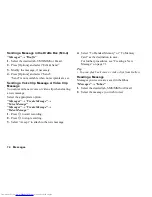Audiovisual
59
•
You can select the playback pattern in step 2. Press
[Options] and select “Playback Pattern”.
“Normal”:
Plays back all files in the selected
folder once and stops playback.
“Repeat”:
Continues playback of selected file
in the selected folder.
“Repeat All”: Plays back all files in the selected
folder.
“Random”:
Plays back files in the selected folder
at random.
•
While in the Music Player, the player can be
controlled by using the following keys:
a
/
b
: Increases or decreases the volume.
b
(long press): Mutes.
d
: Jumps to the next file.
c
: Returns to the start of the current file.
cc
: Jumps to the previous file.
d
(long press): Fast-forwards.
c
(long press): Rewinds.
F
: Plays back the file in the background.
The side keys are always available to change the
volume level.
Sorting Files
T
→
“Music Player”
→
“My Music”
→
“All
Music”
1.
Press [Options] and select “Sort”.
2.
Select “By Title”, “By Artist”, “By Album” or
“By Genre”.
Sort results are displayed.
Adding a File to the Playlist
You can add files to a playlist by doing the following.
T
→
“Music Player”
→
“My Music”
→
“All
Music”
1.
Highlight the file you wish to add to the playlist.
2.
Press [Options] and select “Add to Playlist”.
The playlists are displayed. For details on adding a
playlist, see “Creating a New Playlist” on page 57.
3.
Select the desired folder.
The file highlighted in step 1 is saved.
To delete files from the playlist, highlight the file in
the playlist and press [Options]. Then select “Delete
from Playlist”.
Note
•
You can store up to 99 files in one playlist. However,
the total number of files stored on your phone cannot
exceed 350 files.
Summary of Contents for WX-T82
Page 1: ......