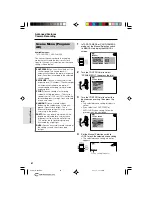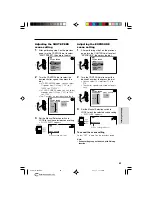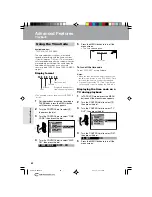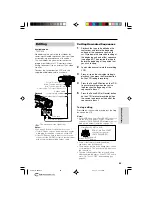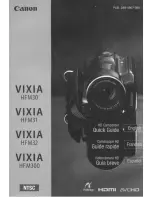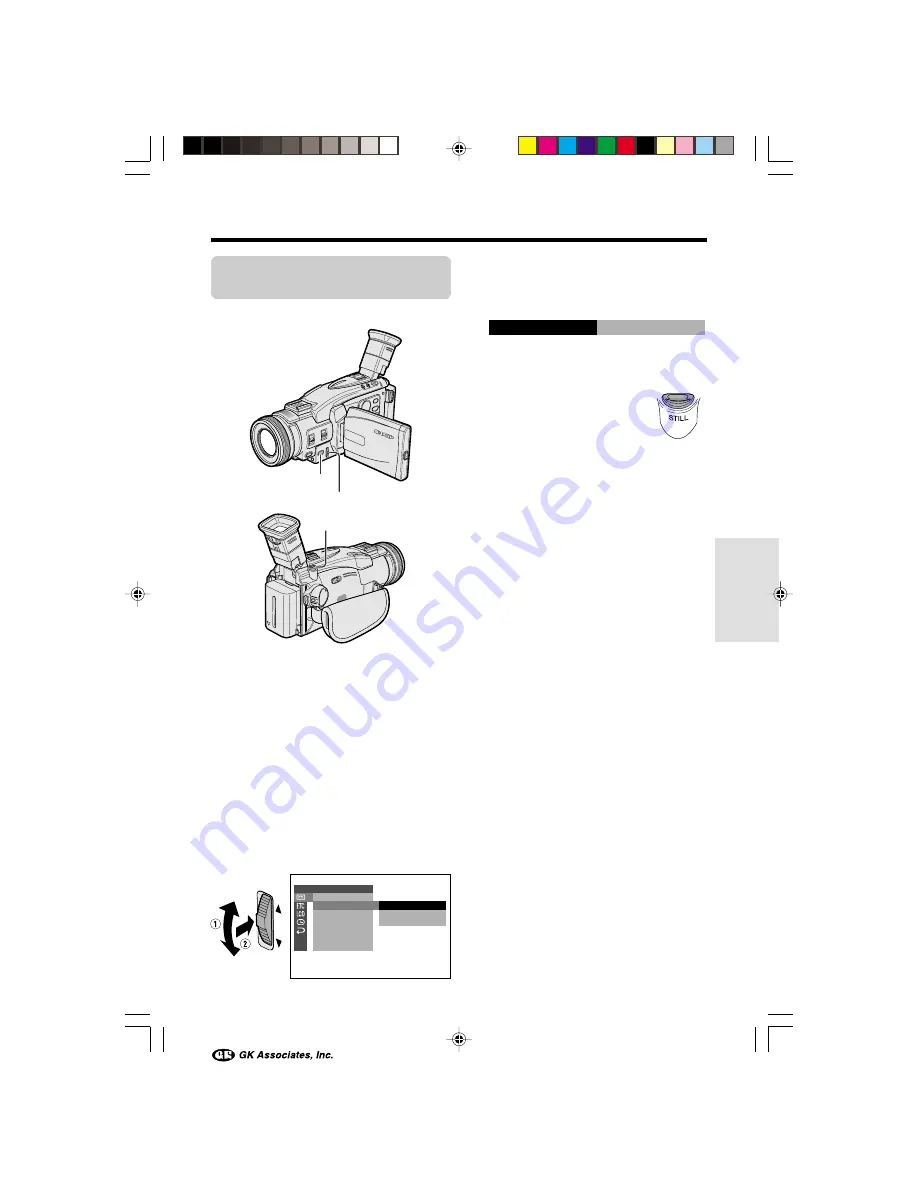
Useful Features
50
Multiple Strobe
Playback
Available mode:
TAPE-VCR
The multiple strobe playback function can be
used to capture the action of a fast-moving
subject at intervals of 1/8 of a second using a
9- or 16-frame picture. This is useful when you
want to check your form in sports such as
tennis or golf.
1
Remove the card from the camcorder.
2
In TAPE-VCR mode, press the MENU
button until the menu screen appears.
3
Turn the CONTROL dial to select
V
,
then press the dial.
4
Turn the CONTROL dial to select
“MULTI FRAME”, then press the dial.
FRAME S
1 6
MULTI F RAME
E F F E C T
P L A Y B A C K
P I C .
MULTI
F R AME
A U D I O D U B
A U D I O
R E T U RN
S E T
O F F
F R AME S
F R AME S
9
1 6
5
Turn the CONTROL dial to select “9
FRAMES” (9-frame picture) or “16
FRAMES” (16-frame picture), then press
the dial.
6
Press the MENU button to turn off the
menu screen, then begin playback.
7
Press the STILL button fully
at the point where you want
to begin the multiple strobe
playback.
• A multi-frame picture of the image is
displayed.
To cancel Multiple Strobe Playback
Press the STILL button fully again.
Notes:
•
Multiple Strobe Playback cannot be used
during video search, still, slow or reverse
playback.
• When a card is loaded, the multi-frame picture is
recorded on the card (see page 51).
MENU button
STILL button
CONTROL dial
VL-AX1H-045-052
01.11.1, 11:08 AM
50