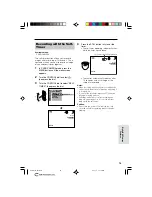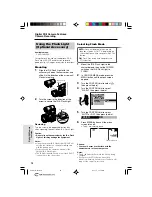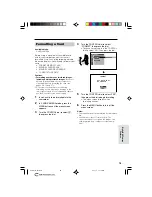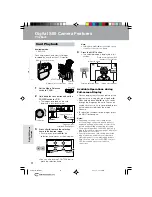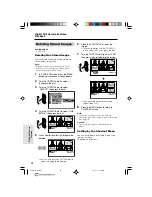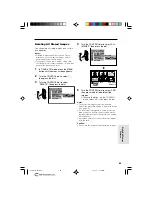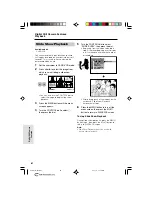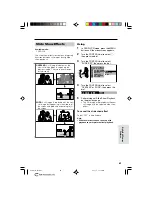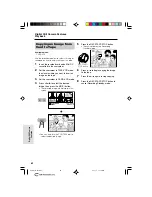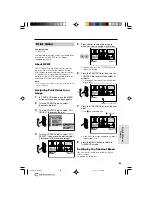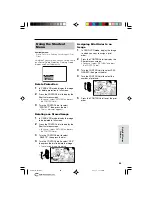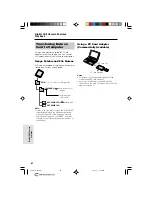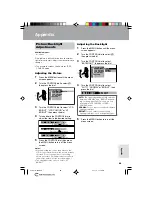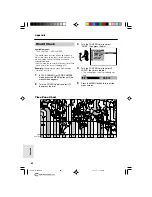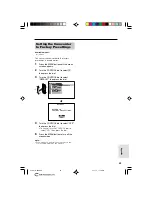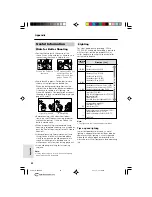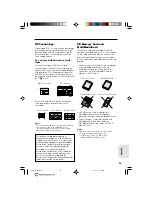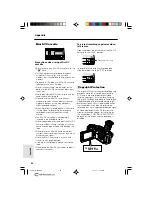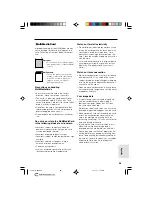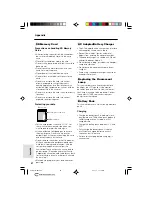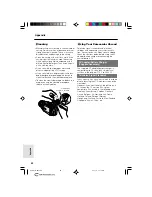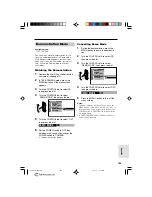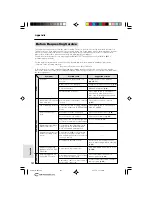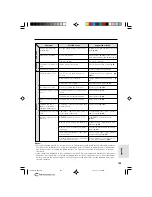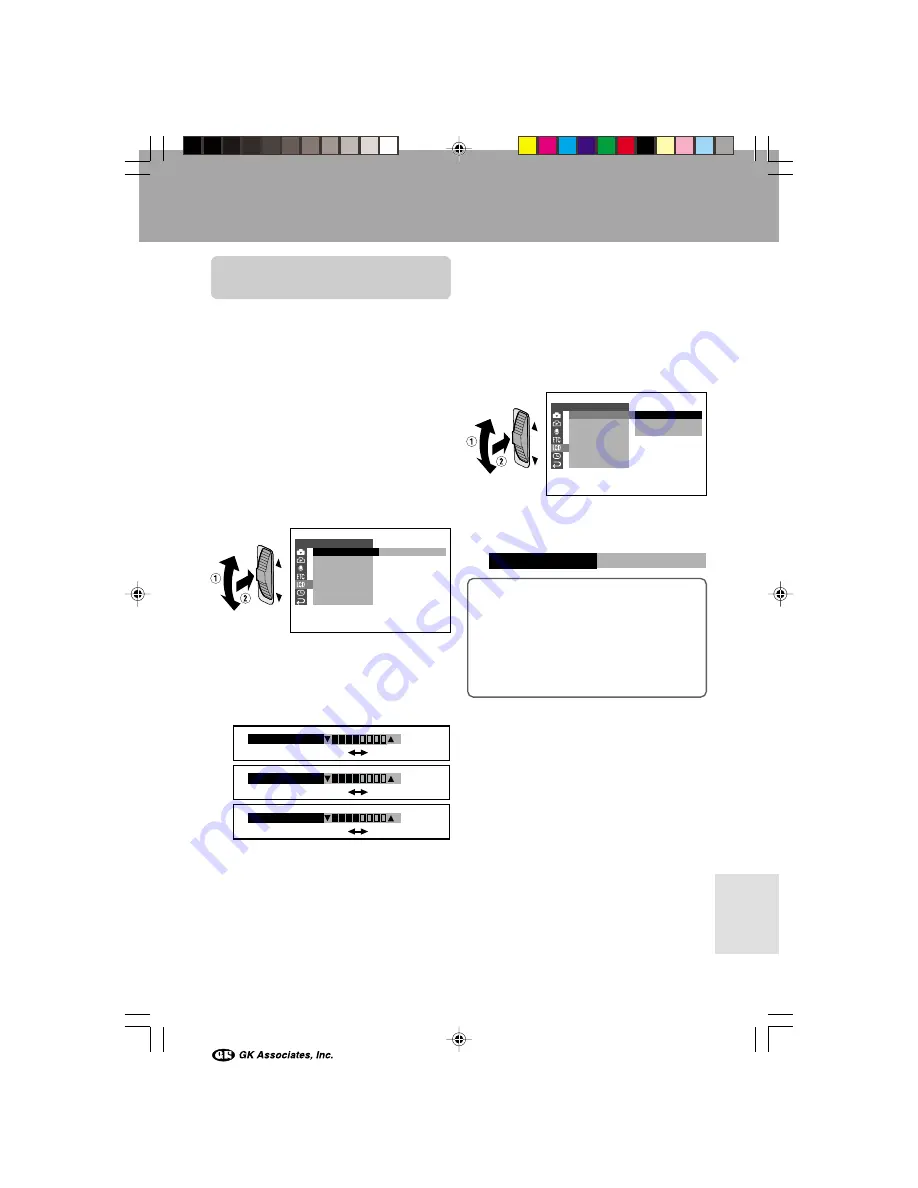
Appendix
88
Appendix
Picture/Backlight
Adjustments
Available modes:
All modes
If the picture is difficult to see due to ambient
light or other factors, adjust the monitor picture
settings.
Adjusting the Backlight
1
Press the MENU button until the menu
screen appears.
2
Turn the CONTROL dial to select
O
,
then press the dial.
3
Turn the CONTROL dial to select
“BACKLIGHT”, then press the dial.
4
Turn the CONTROL dial to select
“AUTO”, “NORMAL” or “BRIGHT”, then
press the dial.
AUTO:
The camcorder automatically switches
between “NORMAL” and “BRIGHT” depend-
ing on the ambient light. This mode is only
available in TAPE-CAMERA or CARD-
CAMERA mode.
NORMAL:
For use indoors or under moderate
lighting conditions.
BRIGHT:
For use outdoors under strong
lighting conditions, such as bright daylight.
• The example screens shown are for TAPE-
CAMERA mode.
Adjusting the Picture
1
Press the MENU button until the menu
screen appears.
2
Turn the CONTROL dial to select
O
,
then press the dial.
3
Turn the CONTROL dial to select “LCD
BRIGHT”, “LCD COLOUR” or “VF
BRIGHT”, then press the dial.
4
Turn and hold the CONTROL dial to
adjust the item to the desired setting.
5
Press the CONTROL dial, then press
the MENU button to turn off the menu
screen.
Notes:
• When adjusting the colour, the picture on the
LCD monitor may differ from the picture actually
recorded. Do not change the colour setting
unless necessary. (This adjustment only affects
the monitor picture, not the recorded image.)
• The viewfinder turns on if you select “VF
BRIGHT”.
L C D / V F S E T
L C D B R I G H T
L C D C O L OU R
V F B R I G H T
R E T U RN
B A C K L I G H T
A U T O
L C D / V F S E T
B A C K L I G H T
L C D B R I G H T
L C D C O L OU R
V F B R I G H T
R E T U RN
A U T O
N O RMA L
B R I G H T
B ACKL I GHT
BR I GHT
LCD BR I GHT
LCD COL OUR
VF B R I GH T
5
Press the MENU button to turn off the
menu screen.
Decrease
Darker
Brighter
Increase
Darker
Brighter
VL-AX1H-088-096
01.11.1, 11:16 AM
88