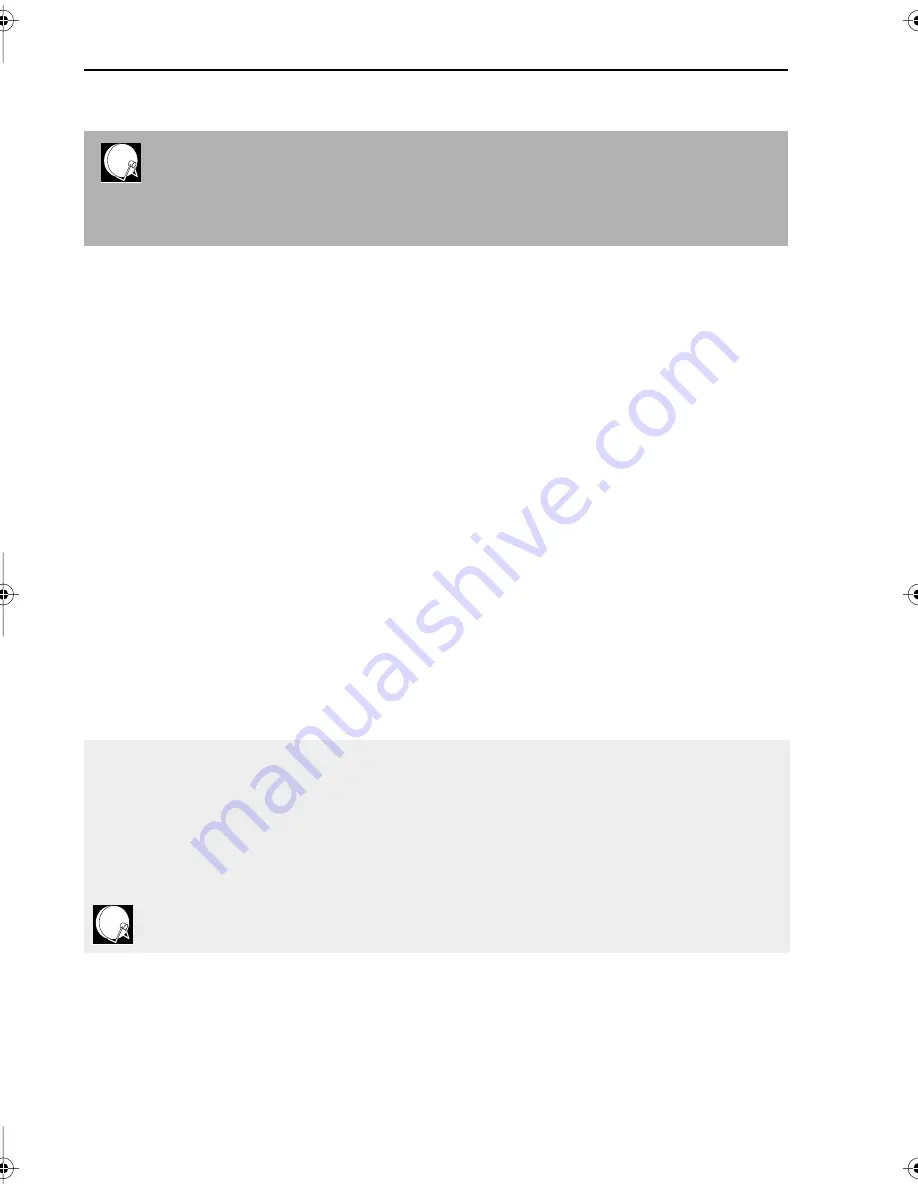
6
If problems persist contact the SHARP Helpline on tel: 08705-274277 (office hours)
or www.sharp.co.uk/support
INSTALLING YOUR VCR
AUTO INSTALLATION
DIGITAL SATELLITE
IF YOU WISH TO CONNECT YOUR VCR TO A SKY DIGIBOX RECEIVER GO
TO “
INSTALLATION OF A SKY DIGIBOX RECEIVER
”
SATELLITE RECEIVER / CABLE BOX CONTROL
If you have a satellite receiver or cable box connected to your VCR you can automatically
install the satellite channels using this feature. The installation procedure for cable boxes is the
same as for satellite receivers (for cable box connections refer to your cable box manual).
Follow steps 1-4 below before INSTALLATION PROCEDURE:
1.
Connect your satellite receiver to the VCR as previously shown.
2.
Place the satellite receiver near the VCR (ideally on the top). This ensures that the
reflected infrared signals from the VCR which control the satellite receiver can reach it
unimpeded.
3.
Ensure all the channels you wish to be tuned are within channel positions 1-99 on your
satellite receiver as the VCR will only tune the first 99 channels - refer to your satellite
receiver operation manual for instructions on moving channels.
4.
Ensure the receiver is not in any special mode.
•
The satellite channels can now be tuned in as part of the auto-installation procedure.
You will be prompted for further information from the on-screen displays.
•
SHARP cannot guarantee this feature will work with all satellite receivers and cable
boxes.
•
See the list of satellite receiver manufacturers codes at the end of this manual.
All information relevant to satellite receiver control will display this symbol.
TINS-3894 ENGLISH.book Page 6 Wednesday, September 6, 2000 11:53 AM
























