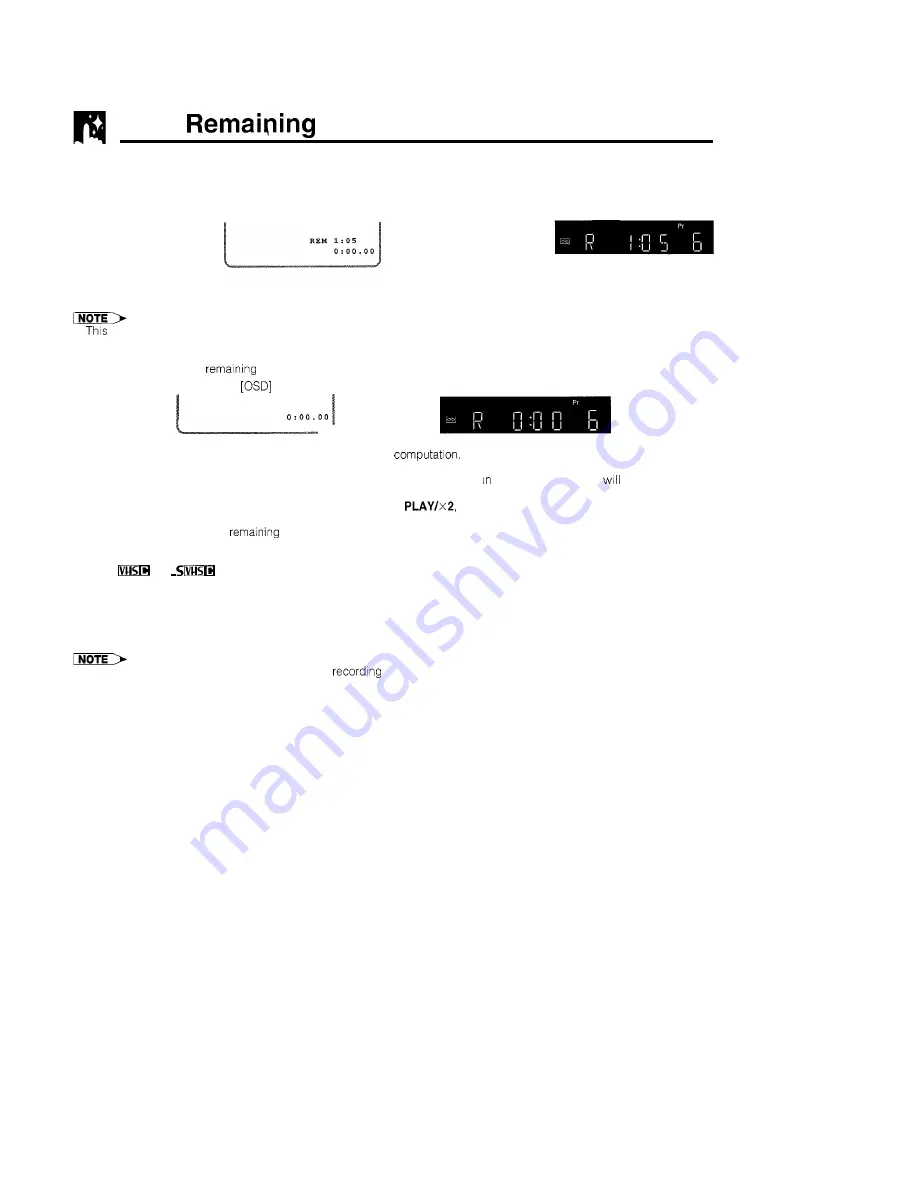
Tape
Display
The tape remaining display only works with tapes recorded in PAL. It does not work with tapes recorded in
NTSC.
On Screen Display
VCR Display
* S e l e c t F U L L o r
C O U N T E R d i s p l a y
m o d e b y p r e s s i n g
MODE OSD on the
remote control.
*Press DISPLAY on
the remote control.
l
function accurately displays the tape remaining only for tapes recorded in PAL mode. (It does not accurately display
the tape remaining for tapes recorded in NTSC or MESECAM modes.)
l
When you insert the tape and the VCR is in the stop mode, the tape remaining cannot be computed. The following Indicator
is shown when the tape
has not yet been computed or cannot be computed.
REM
[VCR display]
l
When you start recording or playback, the VCR will begin the
However, this may take some time.
When computation is completed, tape remaining will be shown on the OSD and VCR display for 5 seconds.
l
If the “REM.” mode is selected with
MODE OSD
or
DISPLAY
and the VCR is stop mode, the tape
automatically fast
forward or rewind for a few seconds and then the VCR will begin computing the amount of tape remaining.
l
During computation,
REC
will not function, and pressing
STOP,
or other buttons will interrupt the computation.
l
Setting the DPSS or ZERO-BACK function during computation may cancel it.
l
The indicated length of tape
is only an approximate guide.
l
This function may not properly work for video tapes other than E-60, E-90, E-180 and E-240.
l
The length of tape remaining during fast forward or rewind may be indicated as greater than it actually is
l
When
and
tapes are used with a cassette adapter, the indication may not be correct.
Warning for the length of tape remaining
When the tape reaches the point where only about five minutes of recording time is left, the remaining length of
tape will be automatically displayed, as a warning.
l
No warning, however, will be shown during timer
or Simple Recording Timer recording
3 8




























