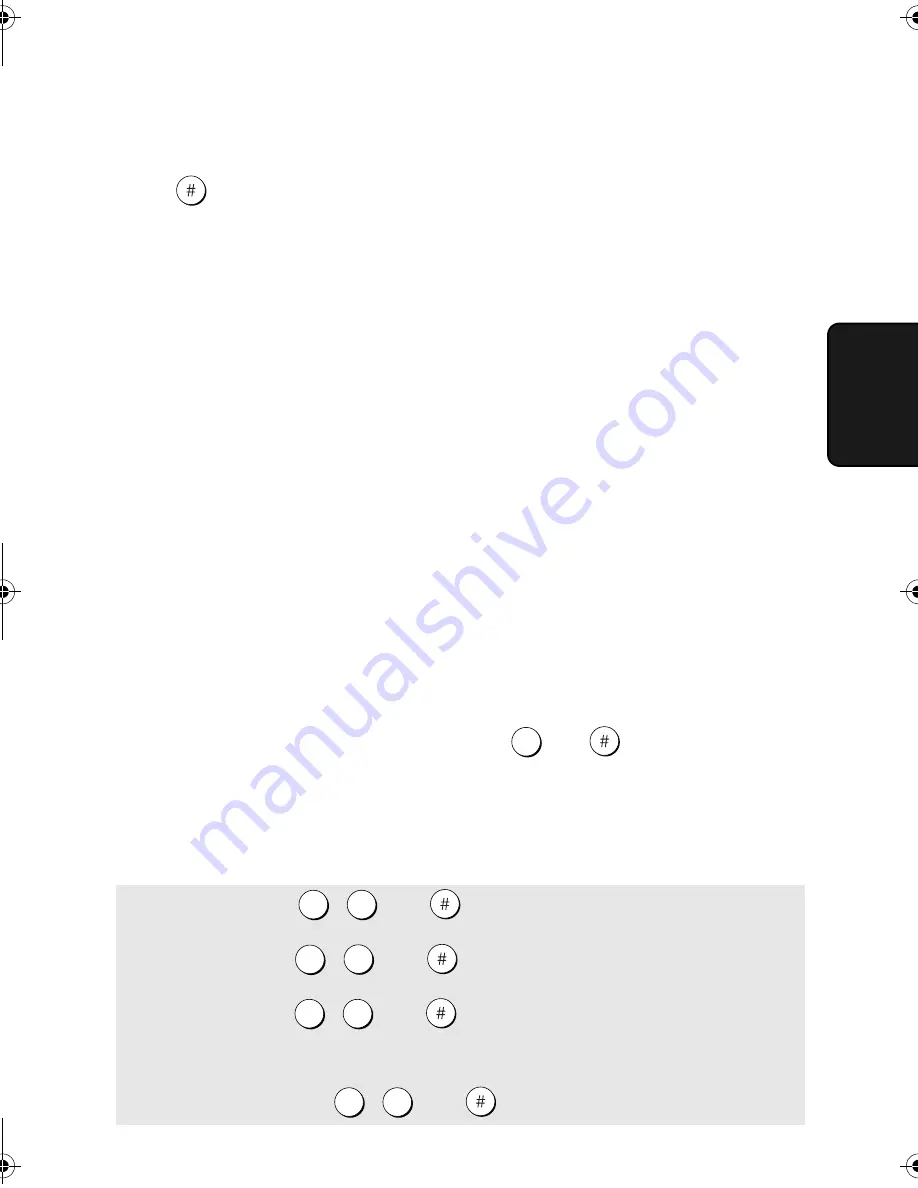
Remote Operations
63
3. Ans
w
er
in
g
Machine
Note:
You can also call the machine and perform remote operations when the
reception mode is set to FAX. In this case, when you call the machine, press
immediately after it answers (before you hear the fax tone), and then
continue from Step 2 above.
Comments:
♦
When a remote command is accepted by the machine, you will hear one
beep. If an incorrect command is entered, you will hear four beeps. In the
latter case, re-enter the correct command.
♦
When entering a command, do not pause longer than 10 seconds between
each digit. If you do, you will hear a 4-beep error signal and the digits
entered up to that point will be cleared. In this case, re-enter the command
from the beginning.
♦
If you pause for longer than 10 seconds before entering a command, or
make two errors while entering your remote code number, the line will be
disconnected. (This prevents unauthorized people from attempting to
guess your remote code number.)
Other remote operations
After listening to your messages, you can perform any of the following
operations by pressing the appropriate keys on the telephone.
Note:
The following commands cannot be entered while messages are being
played back. If you do not want to wait until playback ends to enter a
command, first stop playback by pressing
and
, and then enter the
command.
Changing the fax reception mode
Select a new reception mode by pressing the keys as follows:
0
♦
A.M. mode:
, ,
and .
♦
FAX mode:
, ,
and .
♦
TEL mode:
, ,
and .
Caution:
If you select TEL mode, you will not be able to change the
reception mode again.
♦
TEL/FAX mode:
, ,
and .
8
1
8
2
8
3
8
4
all.book Page 63 Tuesday, March 29, 2005 9:08 AM
















































