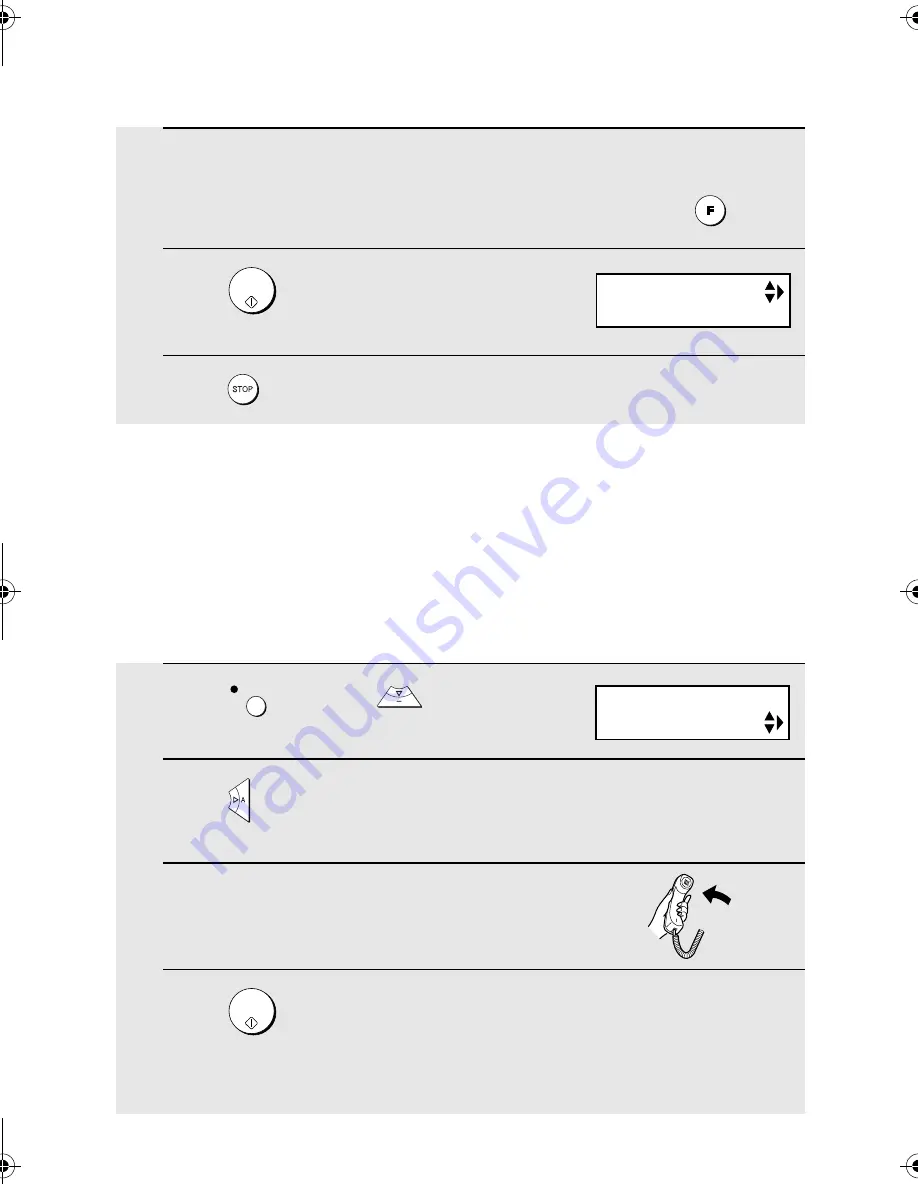
Transfer Function
56
4
Press the number keys to enter the transfer number.
•
To insert a pause between any two digits of the number, press
.
5
Press .
6
Press
to return to the date and time display.
START/
MEMORY
Recording the transfer message
The transfer message plays when you answer the telephone, and informs you
that the call is a transfer call. It can be up to 15 seconds long. To record a
transfer message, follow the steps below. The following is an example:
“Hello. This is a transfer call for (YOUR NAME). Enter your remote code
number now.”
1
Press
once and
twice.
2
Press
once.
3
Lift the handset.
4
Press
and speak into the handset to record the message.
•
The transfer message can be up to 15 seconds long. While recording, the
display will show the time left to record.
REC/MEMO
START/
MEMORY
Display:
TRANSFER FUNK
01-JAN 10:30
OGM2 (TRANSFER)
all.book Page 56 Tuesday, March 29, 2005 9:08 AM






























