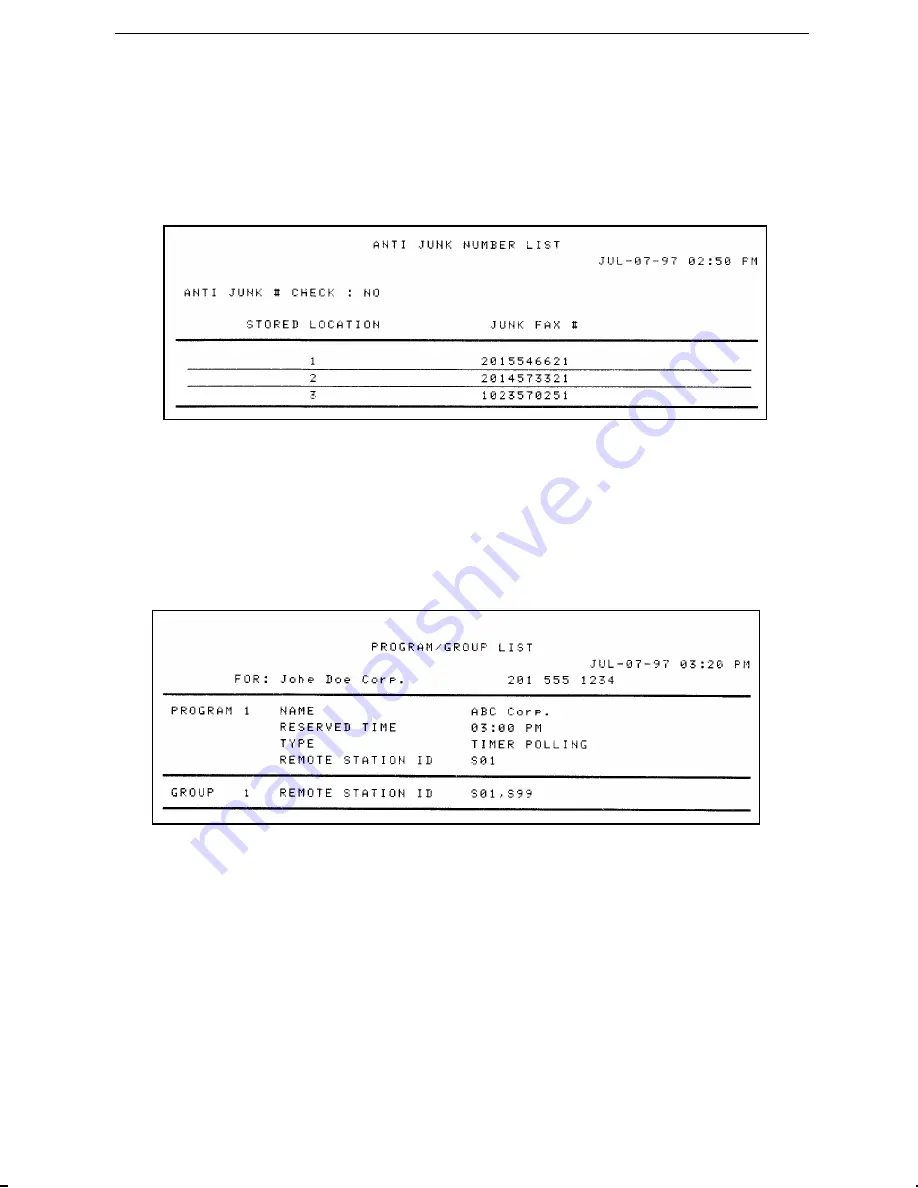
<P=005>
Anti Junk Number List
This list shows the fax numbers from which reception is not allowed.
Program and Group List
The top part of this list shows the programs which have been entered. The bot-
tom part shows the fax numbers which have been stored in each Group Key.
Chapter 10 Printing Reports and Lists
82
















































