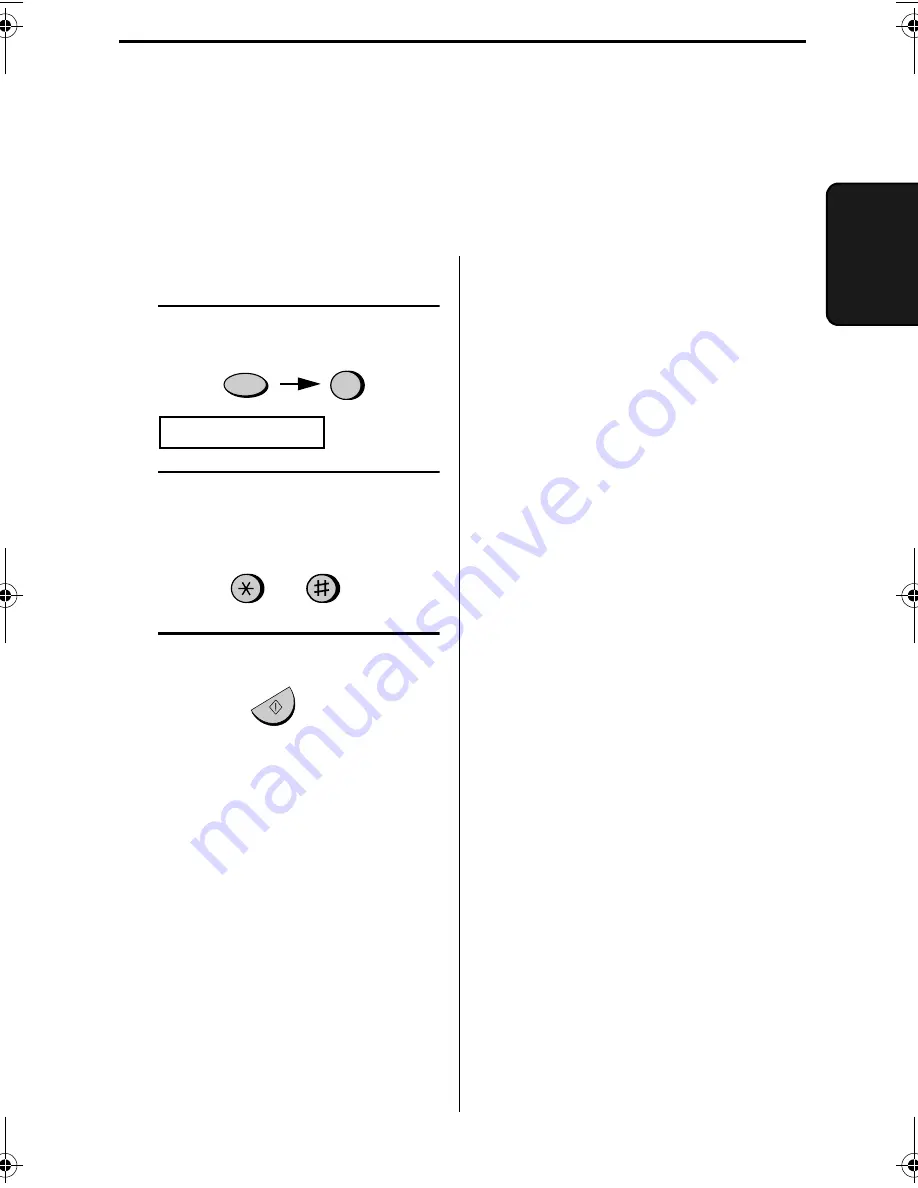
81
9. Pr
in
ting
Li
s
ts
9. Printing Reports and Lists
You can print out lists showing settings and information entered in the fax. You can
also have the fax automatically print out a report on transactions after they are
made. The lists and the report are described below.
Printing a list
1
Press these keys:
2
Press the
#
key or the
*
key until
the desired list appears in the
display.
2
LISTING MODE
3
Press the START/MEMORY key.
Activity Report
This report shows information on
your most recently performed send
and receive operations (a combined
maximum of 30 operations can
appear). The report is divided into
two parts: the TRANSMISSIONS
ACTIVITY REPORT, which shows
information on transmissions, and the
RECEPTIONS ACTIVITY REPORT,
which shows information on
receptions.
♦
If Option Setting 20 (Auto Print
Out) is set to YES, a report will be
automatically printed out whenever
information on 30 operations has
accumulated. (A report can still be
printed on demand at any time.)
♦
All information is erased after a
report is printed out. If automatic
print-out is disabled and print-out
has not been performed manually
for 30 operations, the information
on the oldest operation will be
overwritten each time a new
operation is performed.
FUNCTION
START/MEMORY
or
all_ux385gg.book Page 81 Thursday, February 22, 2001 10:50 AM
Summary of Contents for UX-385
Page 104: ......
Page 105: ......
Page 106: ......
Page 107: ...PRINTED IN SPAIN TINSE4208FFEZ SHARP CORPORATION ...
















































