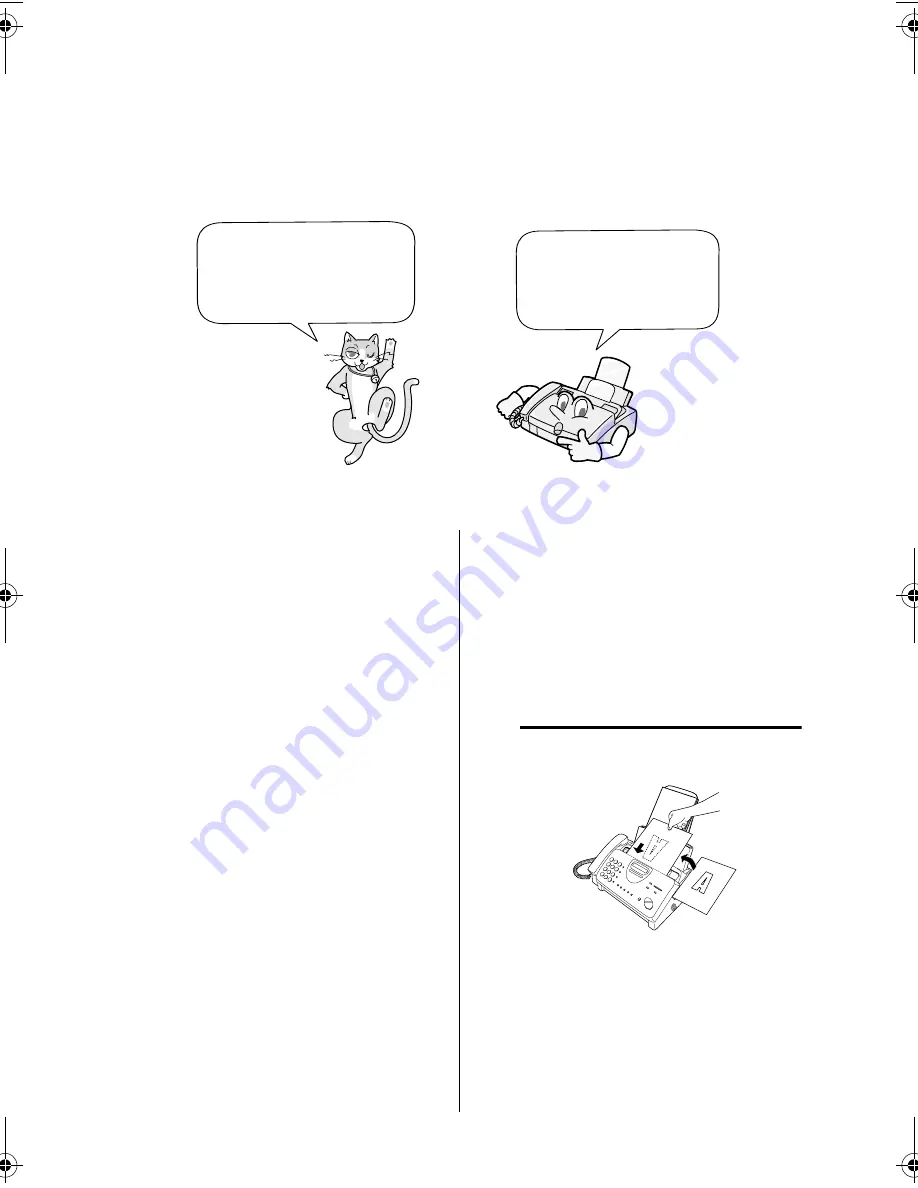
Resolution and Contrast
30
Resolution and Contrast
If desired, you can adjust the resolution and contrast before sending a document.
Note: The resolution and contrast settings are only effective for transmitting a
document. They are not effective for receiving a document.
You must adjust the
settings each time you
don't want to use the
default settings.
The default resolution
setting is STANDARD
and the default contrast
setting is AUTO.
Contrast settings
1
Load the document(s).
AUTO
Use AUTO for normal
documents.
DARK
Use DARK for faint
documents.
•
The document must be loaded
before the resolution and contrast
can be adjusted.
Resolution settings
STANDARD
Use STANDARD for
ordinary documents.
This setting gives you
the fastest and most
economical
transmission.
FINE
Use FINE for
documents containing
small letters or fine
drawings.
SUPER FINE Use SUPER FINE for
documents containing
very small letters or
very fine drawings.
HALF TONE
Use HALF TONE for
photographs and
illustrations. The
original will be
reproduced in 64
shades of grey.
all_ux385gg.book Page 30 Thursday, February 22, 2001 10:50 AM
Summary of Contents for UX-385
Page 104: ......
Page 105: ......
Page 106: ......
Page 107: ...PRINTED IN SPAIN TINSE4208FFEZ SHARP CORPORATION ...
















































