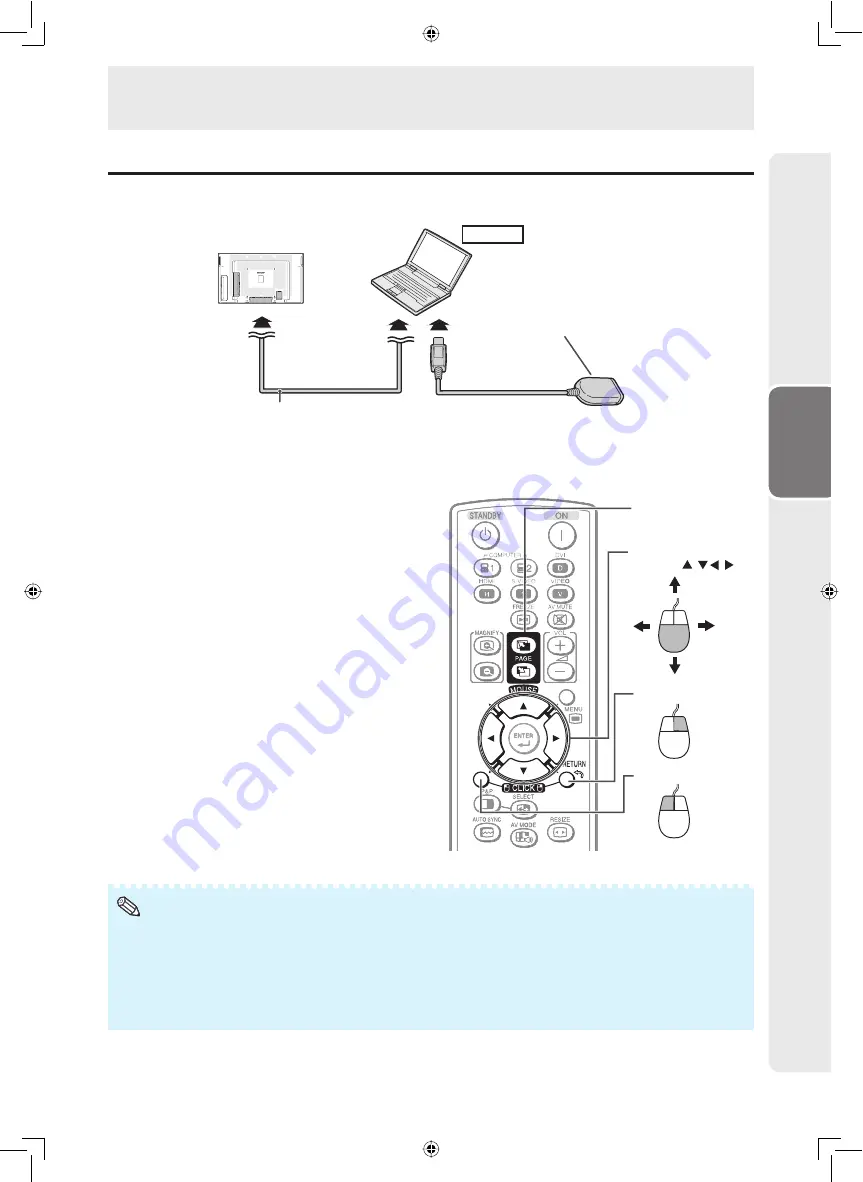
29
Operation
Using the remote control as the wireless computer mouse
The USB remote receiver (optional, AN-MR2) makes it possible to operate the monitor with the remote
control. For details, see the operation manual of the receiver.
USB remote receiver
(optional, AN-MR2)
To Monitor
RGB, DVI or HDMI cable
(commercially available)
To USB terminal
To PC
Computer
The mouse pointer can be operated in the following way after it is connected.
When moving the cursor:
Press
Adjustment/MOUSE
(
▲
/
▼
/
◄
/
►
).
When left-clicking:
Press
L-CLICK
.
When right-clicking:
Press
R-CLICK
.
When your computer supports only a one-click
mouse (such as Macintosh):
Press
L-CLICK
or
R-CLICK
.
L-CLICK
and
R-CLICK
have common function.
When using [Page Up] or [Page Down]:
Same as the [Page Up] and [Page Down] keys on a
computer keyboard.
Press
PAGE UP
or
PAGE DOWN
.
PAGE UP/
PAGE DOWN buttons
Adjustment/MOUSE
buttons ( / / / )
R-CLICK button
L-CLICK button
• This function only works with the Microsoft
®
Windows
®
OS and Mac OS
®
. However, this function does not work with the
following operation systems that do not support USB.
– Versions earlier than Windows
®
95
– Versions earlier than Windows
®
NT4.0
– Versions earlier than Mac OS
®
8.5
• You cannot use this function when displaying the menu screen.
• Confi rm that the computer recognizes the USB remote receiver connection.
Note
Operating with the Remote Control
Summary of Contents for TL-M5200
Page 1: ...OPERATION MANUAL LCD MONITOR MODEL TL M5200 Introduction Preparation Appendix Operation ...
Page 72: ...70 MEMO ...
Page 73: ...71 MEMO ...
Page 74: ...72 MEMO ...
Page 75: ......
















































