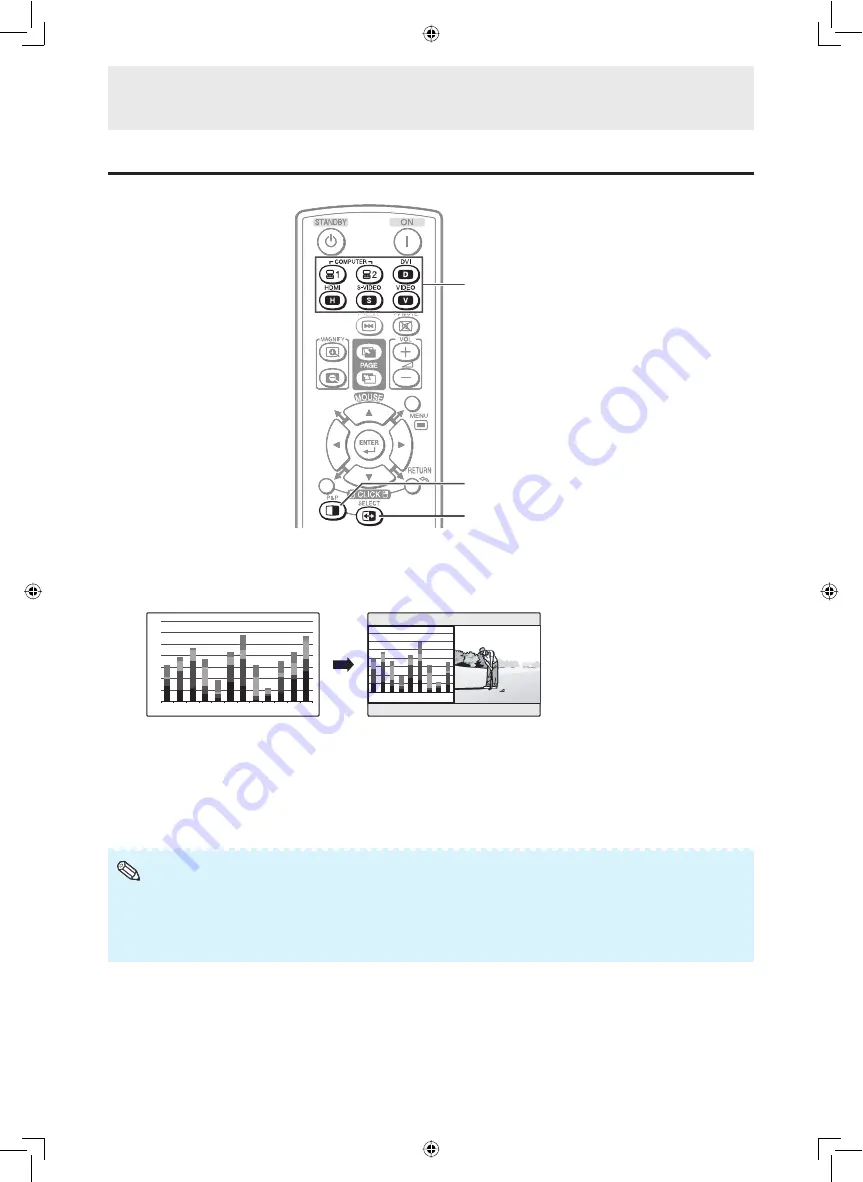
28
Operating with the Remote Control
Split-screen viewing
You can display two pictures on the screen simultaneously.
P&P button
SELECT button
COMPUTER (1/2), DVI,
HDMI, S-VIDEO, VIDEO
buttons
1
Press
P&P
.
• Split-screen
appears.
• The current input is moved to the left side screen display and surrounded by a blue frame.
• The other input appears on the right side screen display.
1
2
3
4
5
6
7
8
9
10 11 12
5
10
15
20
25
30
35
2
3
4
5
6
7
8
9
10
2
Press
SELECT
to set either screen to be active.
• The active screen, surrounded by a blue frame, has sound output.
3
Press
COMPUTER (1/2), DVI, HDMI, S-VIDEO
or
VIDEO
to select another input source on the active
screen.
• A selected image appears.
4
Press
P&P
to exit split-screen.
• This function does not work under the following input conditions:
1) Two pictures from the same source.
2) Two pictures from HDMI and DVI.
3) Pictures from S-VIDEO or VIDEO on the right side screen are displayed.
• While split-screen is displayed, the FREEZE function does not work.
Note
Summary of Contents for TL-M5200
Page 1: ...OPERATION MANUAL LCD MONITOR MODEL TL M5200 Introduction Preparation Appendix Operation ...
Page 72: ...70 MEMO ...
Page 73: ...71 MEMO ...
Page 74: ...72 MEMO ...
Page 75: ......






























