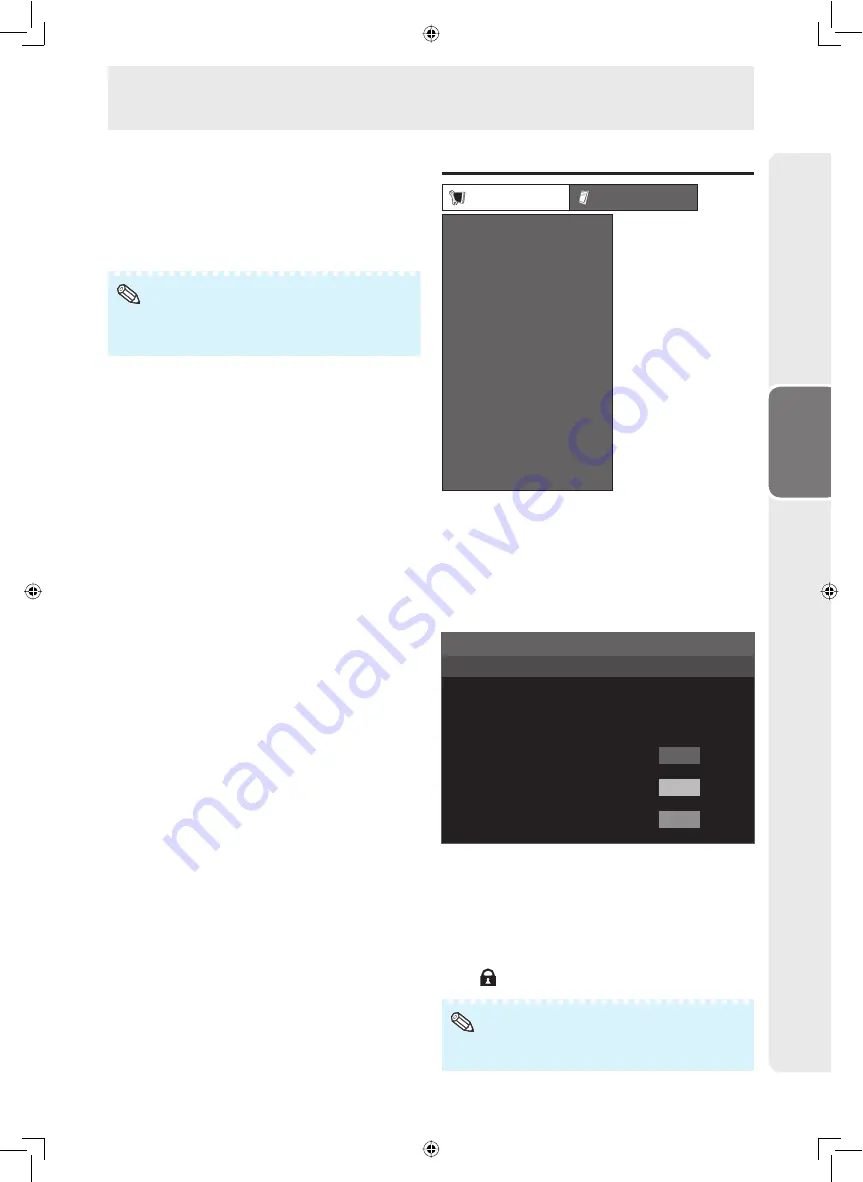
35
Operation
Ecology
When set to “Yes”, The monitor activates the
following power saving mode.
• “OPC” set to “On” (Page
32
)
• “Standby Mode” set to “Mode2” (Page
38
)
• “No Operation Off” set to “3 Hours” (Page
34
)
• “Power Management” set to “Mode1” (Page
34
)
• Ecology mode cannot be deactivated by selecting “No”.
Each setting must be changed individually to deactivate
Ecology mode.
Note
Setup menu
Setup
Option
Set Inputs
Input Label
Position
Password
Keylock
Fine Sync
DHCP Client
RS-232C
TCP/IP
Status
All Reset
Auto Restart
Standby Mode
Setting a password
(Password)
If you do not want others to change the setting
for the “Setup” menu, set a password.
1
Select “Password”, then press
ENTER
.
• The screen for entering the password appears.
Enter your new password.
Use 4 digits.
Old Password
----
----
---
MENU [Setup---Password]
New Password
Reconfirm
2
Press
▲
/
▼
to set the fi rst digit in “New
Password”, then press
►
.
3
Enter the remaining 3 digits, then press
ENTER
.
• To return to the previous digit, press
◄
.
4
Enter the same password in “Reconfi rm”, then
press
ENTER
.
• The status for “Password” changes to
“
(enable)”.
• Once the password is set, you must enter the password
to change the “Setup” menu settings.
Note
Menu operations
Summary of Contents for TL-M5200
Page 1: ...OPERATION MANUAL LCD MONITOR MODEL TL M5200 Introduction Preparation Appendix Operation ...
Page 72: ...70 MEMO ...
Page 73: ...71 MEMO ...
Page 74: ...72 MEMO ...
Page 75: ......
















































