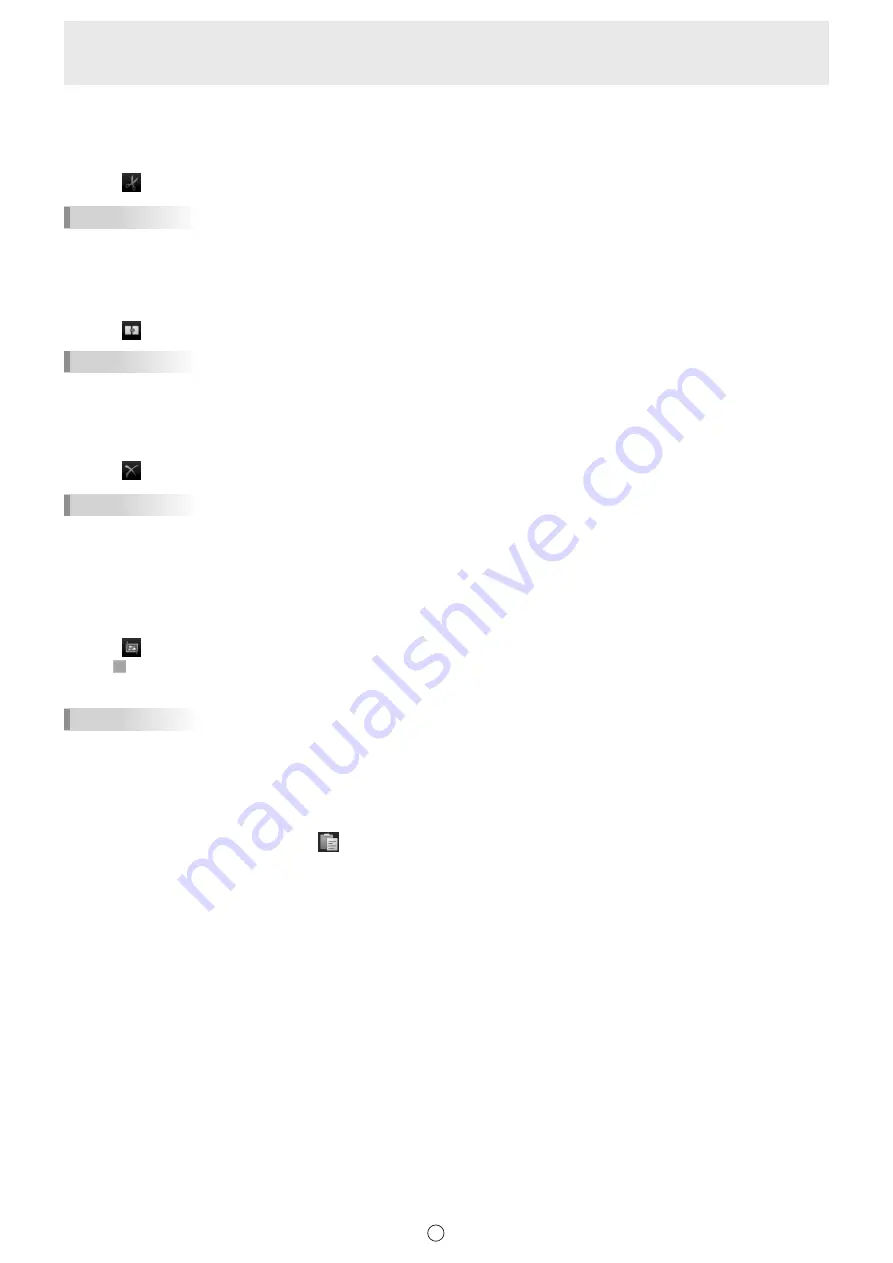
36
E
n
Cutting an object
You can cut an object and save it to the clipboard.
1. Select an object. (Page 33)
2. Select “Cut” from the expansion menu.
TIPS
• To manipulate multiple objects at once, follow the steps in “Selecting multiple objects” (page 34).
n
Duplicating an object
1. Select an object. (Page 33)
2. Select “Duplicate” from the expansion menu.
TIPS
• To manipulate multiple objects at once, follow the steps in “Selecting multiple objects” (page 34).
n
Deleting an object
1. Select an object. (Page 33)
2. Select “Delete” from the expansion menu.
TIPS
• “Clear Sheet” in “Eraser” can be used to delete all objects on the current sheet (page 27).
• To manipulate multiple objects at once, follow the steps in “Selecting multiple objects” (page 34).
n
Trimming an object (image)
1. Select an object (image). (Page 33)
Objects other than images cannot be trimmed.
2. Select “Trimming” from the expansion menu.
3. Drag on the edge of image to specify the area you want to trim.
4. After checking the above preview, touch “OK”.
TIPS
• To return to the state prior to trimming, use “Undo” (page 38), or repeat steps 1 to 2 above, select “Select Entire Image”, and
touch “OK”.
• Multiple image files cannot be trimmed at once.
n
Pasting an object
To paste the object in the clipboard, select
“Paste” in the menu.
Summary of Contents for PN-L602B
Page 63: ...V3 5 EN 17B 1 ...






























