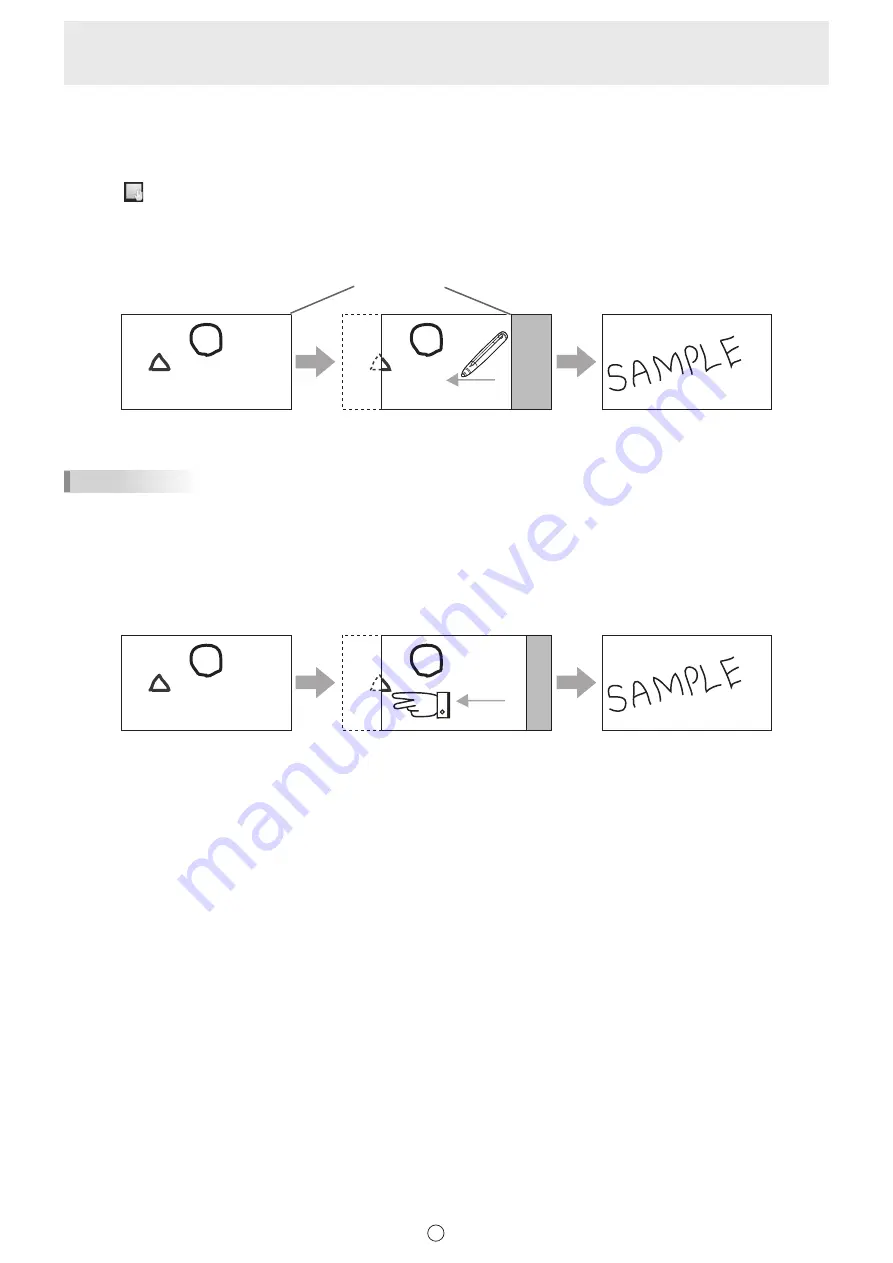
21
E
n
Changing the sheet by dragging the screen
When there are multiple sheets, you can change sheets by dragging.
When “Sheet Expansion Gesture” is “Enable” (page 56), you can change sheets by quickly dragging.
When “Disable”, you can change sheets when the magnification is Fit Width.
1. Touch “View” in the menu.
2. Drag horizontally with the touch pen.
• Drag to the right to show the previous sheet.
• Drag to the left to show the next sheet.
Right edge of sheet
TIPS
• Sheets can be changed by dual touch action.
When using the PN-L series (excluding the PN-L401C/PN-40TC1/PN-L603A/PN-60TA3/PN-L603B/PN-60TB3/PN-L603W/
PN-60TW3/PN-L703A/PN-70TA3/PN-L703B/PN-70TB3/PN-L703W/PN-70TW3/PN-L803C/PN-80TC3), set “Touch Mode
Setting” of the touch panel driver to “Dual”, and “Input Mode Setting” to “Standard” or “HandWrite”.
When using the PN-L603A/PN-60TA3/PN-L603B/PN-60TB3/PN-L603W/PN-60TW3/PN-L703A/PN-70TA3/PN-L703B/
PN-70TB3/PN-L703W/PN-70TW3/PN-L803C/PN-80TC3, set “Touch Operation Mode” of the Touch Panel Settings Tool to
“Multi-Touch Mode”, and “Input mode” of the Touch Pen Utility* to “Standard”.
* This is required when using 3 button pen (sold separately) with the PN-L603B/PN-60TB3/PN-L703B/PN-70TB3.
Drag with two fingers
• Dual touch can be disabled (Page 53).
Summary of Contents for PN-L602B
Page 63: ...V3 5 EN 17B 1 ...






























