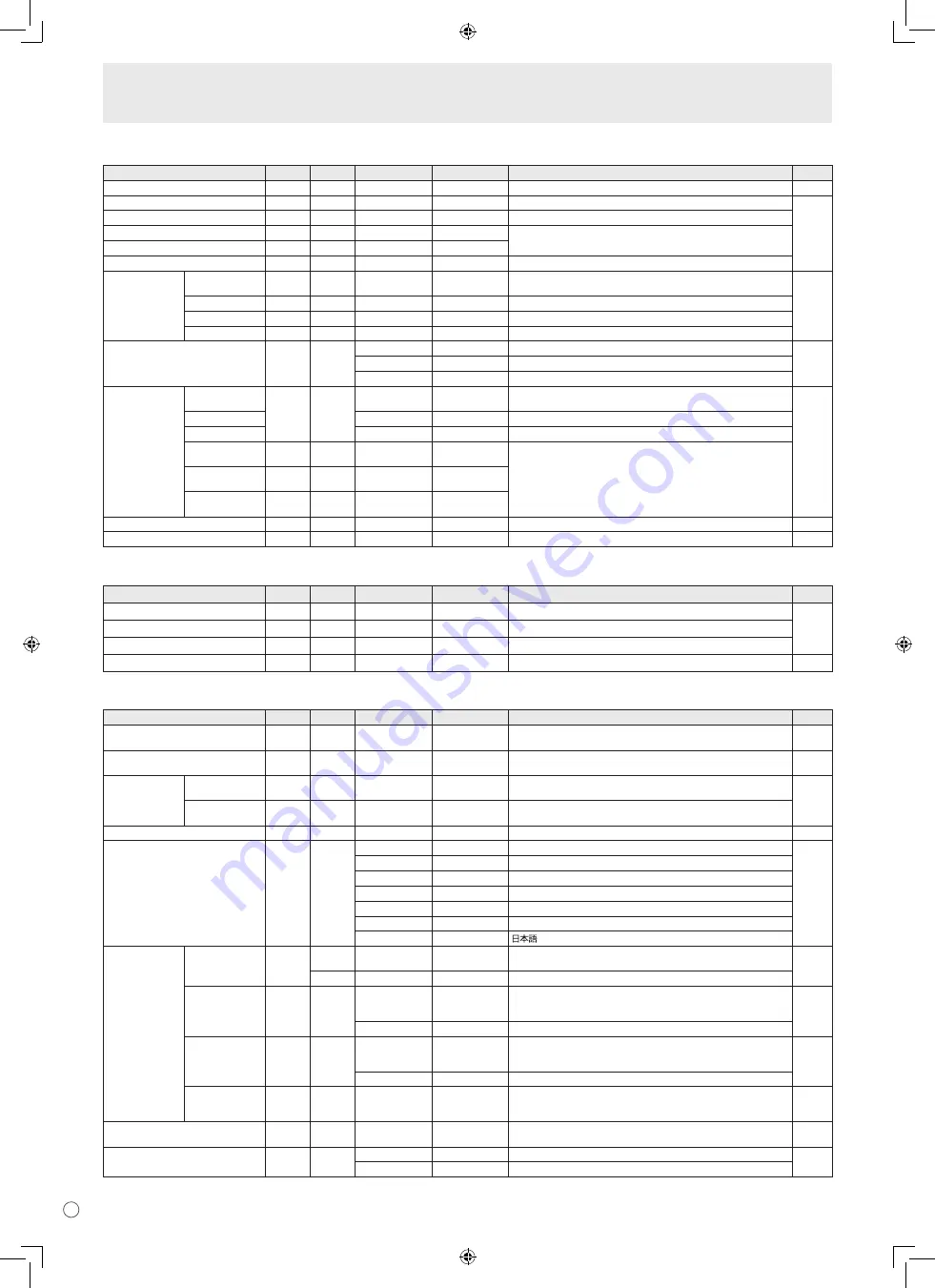
F
30
Menu PICTURE <IMAGE>
Fonction
Commande Direction
Paramètre
Réponse
Contenu de la commande/de la réponse
*
AUTO
AGIN
W
1
Quand le mode d’entrée est PC2, PC3.
Non
CONTRAST <CONTRASTE>
CONT
WR
0-60
0-60 0-127 sur PC2/PC3
Oui
BLACK LEVEL <NIVEAU NOIR>
BLVL
WR
0-60
0-60 0-127 sur PC2/PC3
TINT <TEINTE>
TINT
WR
0-60
0-60 Quand le mode d’entrée est AV.
COLORS <COULEUR>
COLR
WR
0-60
0-60
SHARPNESS <NETTETÉ>
SHRP
WR
0-24
0-24
ADVANCED
<AVANCÉ>
FLESH TONE
<TON NATUREL>
FLES
WR
0-2
0-2 0: OFF, 1: LOW, 2: HIGH
Oui
3D-NR
TDNR
WR
0-2
0-2 0: OFF, 1: LOW, 2: HIGH
MPEG-NR
MPNR
WR
0-1
0-1 0: OFF, 1: ON
3D-Y/C
YCSP
WR
0-1
0-1 0: OFF, 1: ON
COLOR MODE <MODE COULEUR>
BMOD
WR
0
0 STD <NORM>
Oui
2
2 VIVID <ÉCLATANT>
3
3 sRGB (Quand le mode d’entrée est PC)
WHITE BALANCE
<BALANCE
COULEUR>
THRU
<SANS CHANGE>
CTMP
WR
0
0 Quand le mode d’entrée est PC1.
Oui
PRESET <PRÉREG>
1-15
1-15 De 1 : environ 3 000K à 15 : environ 10 000K (par paliers de 500K)
USER <UTIL>
99
99
R-CONTRAST
<CONTRASTE R>
CRTR
WR
0-512
0-512 “ERR” quand CTMP n’est pas réglé à 99.
G-CONTRAST
<CONTRASTE V>
CRTG
WR
0-512
0-512
B-CONTRAST
<CONTRASTE B>
CRTB
WR
0-512
0-512
GAMMA
GAMM
WR
0-2
0-2 0: 1.8, 1: 2.2, 2: 2.4
Oui
RESET
ARST
W
2
Non
Menu AUDIO
Fonction
Commande Direction
Paramètre
Réponse
Contenu de la commande/de la réponse
*
TREBLE <AIGUS>
AUTR
WR
-10-10
-10-10
Oui
BASS <GRAVES>
AUBS
WR
-10-10
-10-10
BALANCE
AUBL
WR
-10-10
-10-10
RESET
ARST
W
3
Non
Menu SETUP <INSTALLATION>
Fonction
Commande Direction
Paramètre
Réponse
Contenu de la commande/de la réponse
*
SCREEN MOTION
<DÉFILEMENT IMAGE>
SCSV
WR
0-4
0-4 0: OFF, 1-4: PATTERN 1-4 <MIRE 1-4>
Oui
MOTION TIME 1
<DÉFILEMENT TEMPS 1>
MTIM
WR
0-20
0-20
Oui
MOTION TIME 2
<DÉFILEMENT
TEMPS 2>
PATTERN 1
<MIRE 1>
MINT
WR
10-990
10-990 Toute les 10 secondes
Oui
PATTERN 2-4
<MIRE 2-4>
MINT
WR
5-20
5-20 Par seconde
MONITOR <MONITEUR>
STDR
WR
0-1
0-1 0: LANDSCAPE <PAYASAGE>, 1: PORTRAIT
Oui
LANGUAGE <LANGAGE>
LANG
WR
14
14 ENGLISH
Oui
1
1 DEUTSCH
2
2 FRANÇAIS
3
3 ITALIANO
4
4 ESPAÑOL
5
5 РУССКИЙ
6
6
ID NUMBER
ID NO. SETTING
IDST
W
0-255
Règle le numéro d’identification du moniteur. (“0” signifie “aucun numéro
d’identification”.)
Oui
R
0-255 Renvoie le numéro d’identification du moniteur.
ID NO. SETTING
(UNE FOIS)
IDSL
W
1-255
Règle un numéro d’identification du moniteur.
Ce numéro d’identification du moniteur est effectif seulement pour une
commande immédiatement après celle ci.
Oui
0
Annule le numéro d’identification si un autre a été désigné.
ID NO. SETTING
(COMMANDES
SUIVANTES)
IDLK
W
1-255
Règle un numéro d’identification du moniteur.
Ce numéro d’identification du moniteur est effectif pour la prochaine
commande et les commandes suivant celle ci.
Oui
0
Annule le numéro d’identification si un autre a été désigné.
CONTRÔLE DU
NUMÉRO
D’IDENTIFICATION
IDCK
W
0 ID
: xxx
IDLK : yyy
Affiche le propre numéro d’identification du moniteur et le numéro
d’identification sélectionné sur l’écran.
Oui
PICTURE FLIP <IMAGE DÉPLACÉE>
PFIL
WR
0-3
0-3 0: OFF, 1: MIRROR <MIROIR>, 2: UPSIDE DOWN <INVERSÉ>,
3: ROTATE <ROTATION>
Oui
Power On Delay <RETARD MARCHE>
PWOD
WR
0
0 OFF
Oui
1-60
1-60 ON
Commande du moniteur par un PC









































