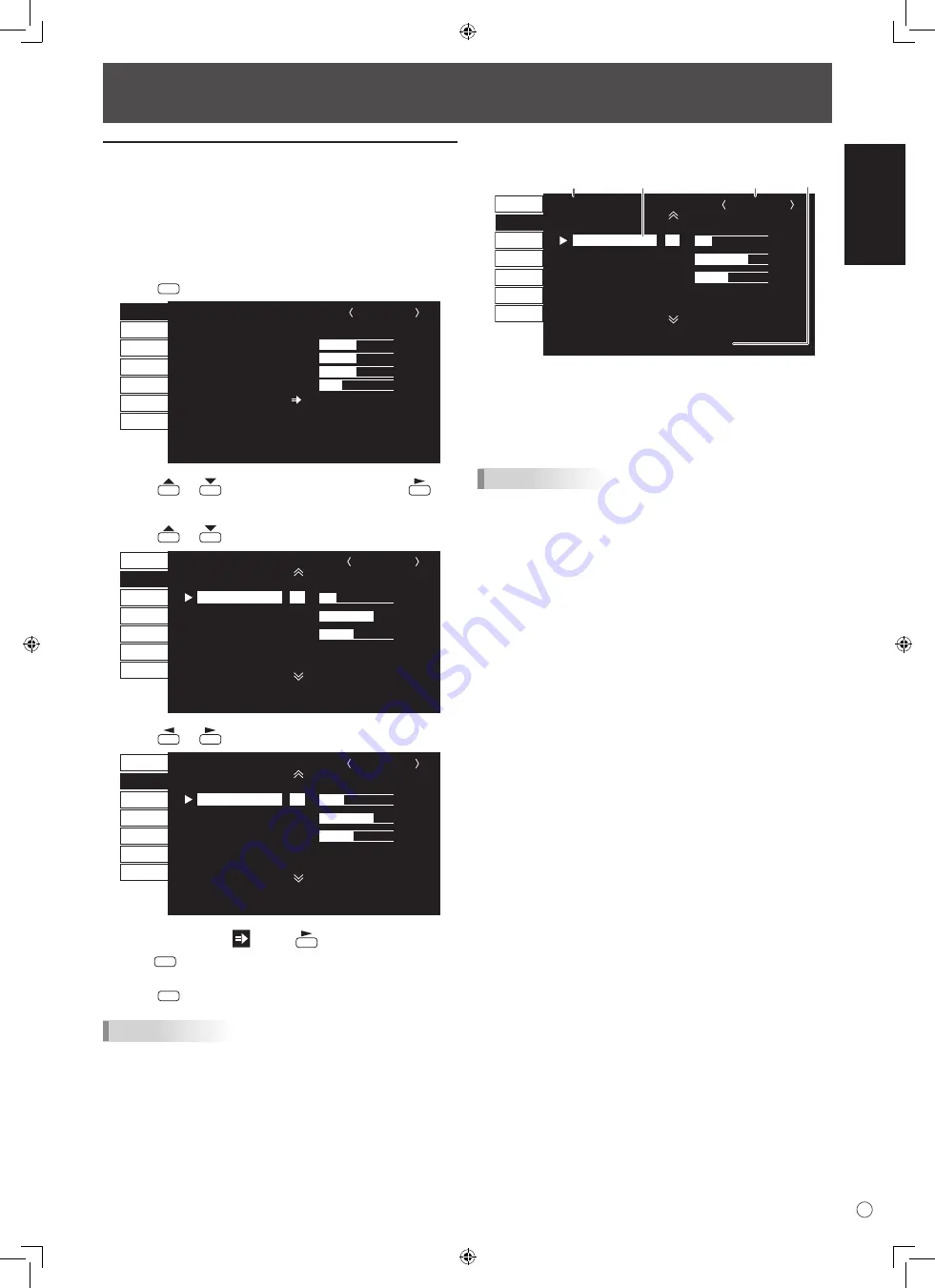
ENGLISH
17
E
Menu Items
Displaying the menu screen
Video and audio adjustment and settings of various functions
are enabled. This section describes how to use the menu
items. See pages 18 to 20 for details of each menu items.
Example of operation
(Adjusting CONTRAST in the PICTURE menu)
1. Press
MENU
to display the menu screen.
1 0 2 4 x 7 6 8
V: 60 Hz H: 48.4 kHz
AUTO
CLOCK
PHASE
H-POS
V-POS
RESET
SCREEN
PICTURE
AUDIO
SETUP
OPTION
ENLARGE
PIP/PbyP
127
31
150
31
SCREEN
PC2 ANALOG
1/1
END…[MENU]
2. Press
or
to select PICTURE, and press
.
PICTURE menu is displayed.
3. Press
or
to select CONTRAST.
AUTO
CONTRAST
BLACK LEVEL
SHARPNESS
30
96
12
PC2 ANALOG
1/2
PICTURE
SCREEN
PICTURE
AUDIO
SETUP
OPTION
ENLARGE
PIP/PbyP
OK…[MENU]
1 0 2 4 x 7 6 8
V: 60 Hz H: 48.4 kHz
4. Press
or
to adjust the setting.
AUTO
CONTRAST
BLACK LEVEL
SHARPNESS
40
96
12
PC2 ANALOG
1/2
PICTURE
SCREEN
PICTURE
AUDIO
SETUP
OPTION
ENLARGE
PIP/PbyP
OK…[MENU]
1 0 2 4 x 7 6 8
V: 60 Hz H: 48.4 kHz
For items that have
, press
, make settings and then
press
MENU
.
5. Press
MENU
twice to close the menu screen.
TIPS
• The menu will differ depending on the input mode.
• The menu screen will close automatically if no operation is
performed for about 15 seconds. (DATE/TIME SETTING
and SCHEDULE screens will close in about 4 minutes.)
Menu screen display
AUTO
CONTRAST
BLACK LEVEL
SHARPNESS
30
96
12
PC2 ANALOG
1/2
PICTURE
SCREEN
PICTURE
AUDIO
SETUP
OPTION
ENLARGE
PIP/PbyP
OK…[MENU]
1 0 2 4 x 7 6 8
V: 60 Hz H: 48.4 kHz
4
1
3
2
1 Name of the menu
2 Input mode
3 An item being selected (highlighted)
4 Screen resolution of input signal, and other data.
TIPS
• Items that cannot be selected appear in gray.
(e.g. Function not supported by the current input signal)
















































