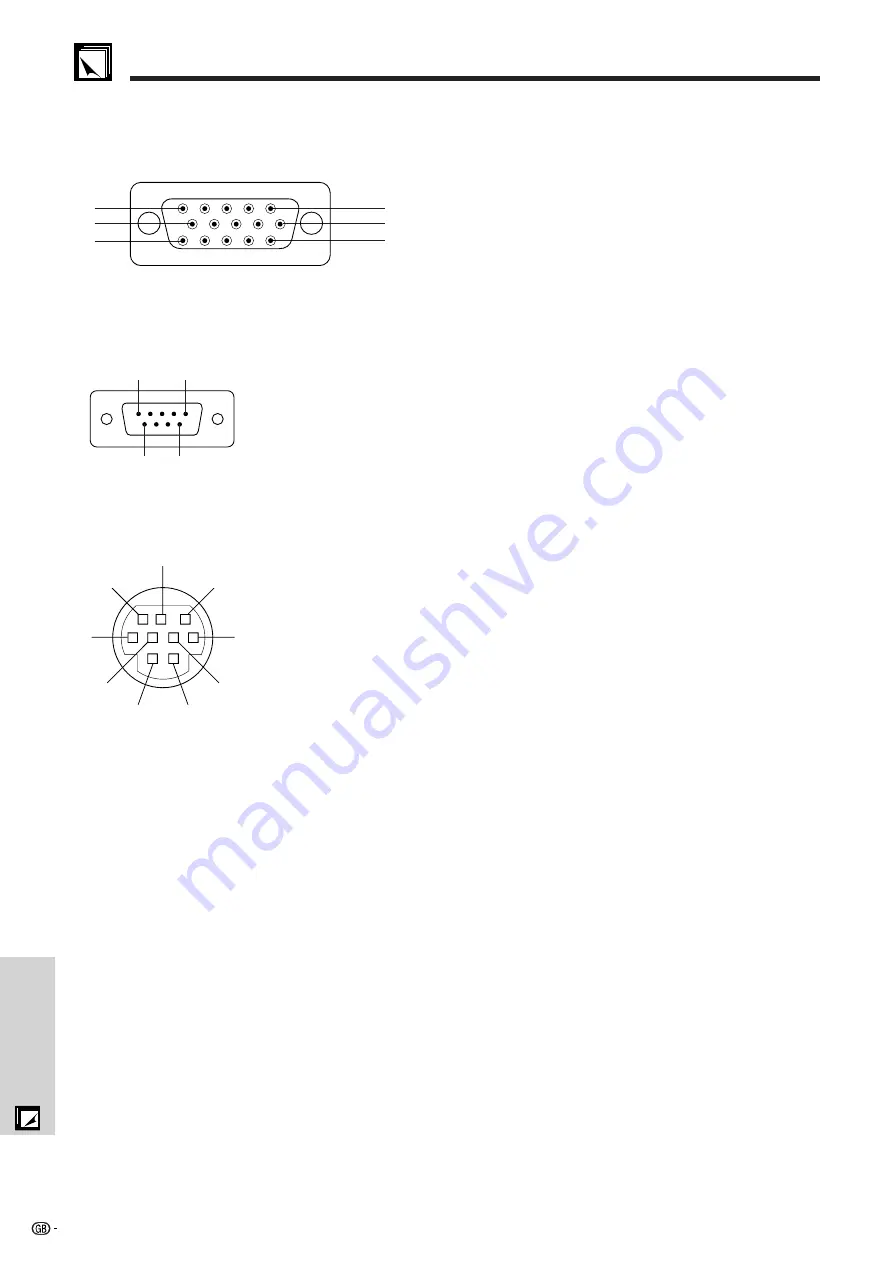
51
Appendix
Connection Pin Assignments
Analog Computer 1 and 2 Signal Input Ports:
15-pin mini D-sub female connector
Computer Input
Analog
1. Video input (red)
2. Video input
(green/
3. Video input (blue)
4. Reserve input 1
5. Composite sync
6. Earth (red)
7. Earth (green/sync on green)
8. Earth (blue)
9. Not connected
10. GND
11. GND
12. Bi-directional data
13. Horizontal sync signal
14. Vertical sync signal
15. Data clock
1
15
5
6
11
10
Pin No.
Signal
Name
I/O
Reference
1
CD
Not connected
2
RD
Receive Data
Input
Connected to internal circuit
3
SD
Send Data
Output
Connected to internal circuit
4
ER
Not connected
5
SG
Signal Ground
Connected to internal circuit
6
DR
Data Set Ready
Output
Not connected
7
RS
Request to Send
Output
Connected to internal circuit
8
CS
Clear to Send
Input
Connected to internal circuit
9
CI
Not connected
Pin No.
Signal
Name
I/O
Reference
1
VCC
3.3V (Reserved)
Output
Not connected
2
RD
Receive Data
Input
Connected to internal circuit
3
SD
Send Data
Output
Connected to internal circuit
4
EXIR
Detector of Option Unit
Input
Not connected
(Reserved)
5
SG
Signal Ground
Connected to internal circuit
6
ERX
IR Receive Signal from
Input
Not connected
IR Amplifier (Reserved)
7
RS
Request to Send
Output
Connected to internal circuit
8
CS
Clear to Send
Input
Connected to internal circuit
9
ETX
IR Transmit Signal
Output
Not connected
(Reserved)
RS-232C Terminal:
9-pin Mini DIN female connector
6
8
4
9
7
3
5
2
1
RS-232C Port:
9-pin D-sub male connector of the DIN-D-sub RS-232C cable
1
5
6
9













































