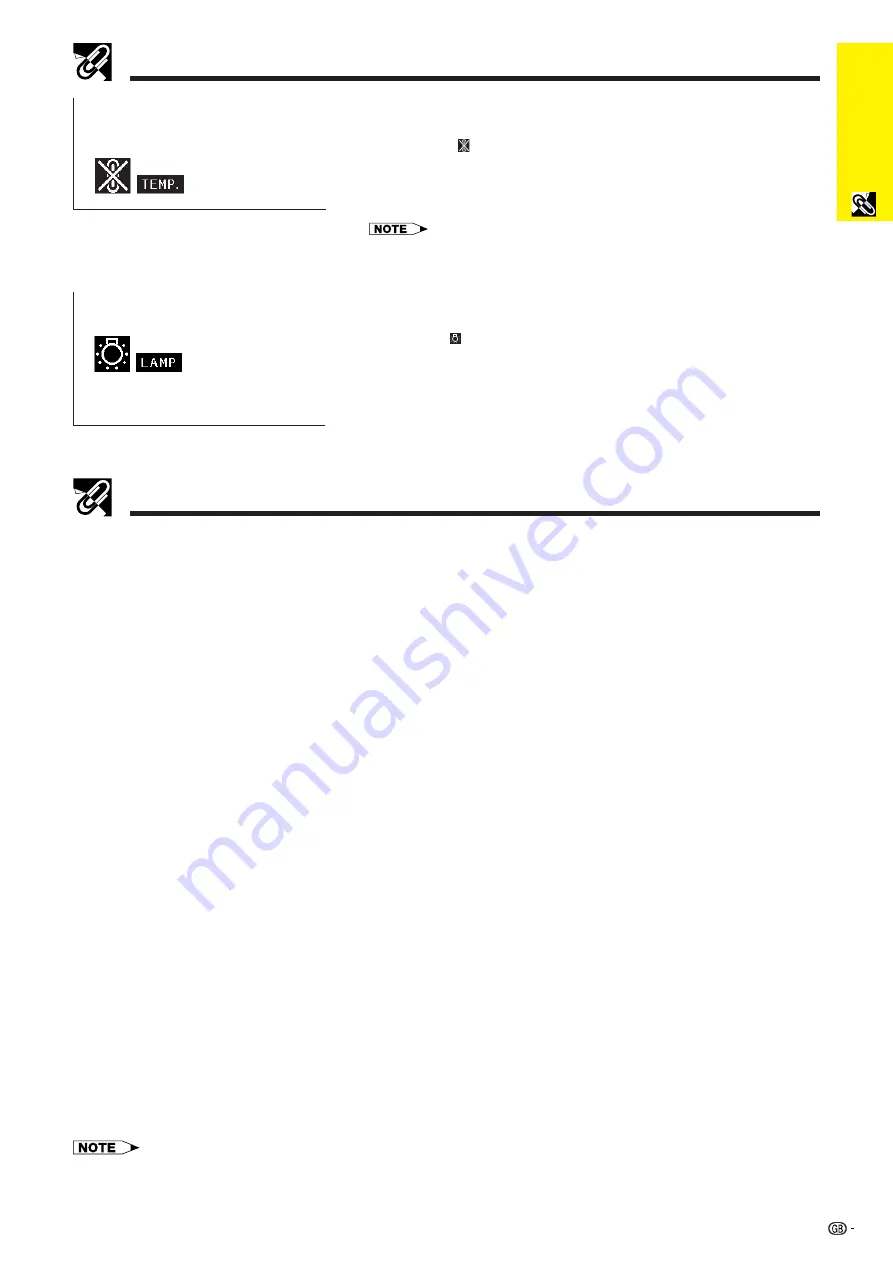
6
Important
Information
Operation Manuals (for Windows and Macintosh)
PDF operation manuals in several languages are included in the CD-ROM. To utilise these manuals, you need to
install Adobe Acrobat Reader on your PC (Windows or Macintosh). If you have not installed Acrobat Reader yet,
you can download it from the Internet (http://www.adobe.com) or install it from the CD-ROM.
To Install Acrobat Reader from the CD-ROM
For Windows:
1
Insert the CD-ROM in the CD-ROM drive.
2
Double click on the “My Computer” icon.
3
Double click on the “CD-ROM” drive.
4
Double click on the “manuals” folder.
5
Double click on the “acrobat” folder.
6
Double click on the “windows” folder.
7
Double click on the desired installation
programme and follow the instructions on the
screen.
For Macintosh:
1
Insert the CD-ROM in the CD-ROM drive.
2
Double click on the “CD-ROM” icon.
3
Double click on the “manuals” folder.
4
Double click on the “acrobat” folder.
5
Double click on the “mac” folder.
6
Double click on the desired installation
programme and follow the instructions on the
screen.
For other operating systems:
Please download Acrobat Reader from the Internet (http://www.adobe.com).
For other languages:
If you prefer using Acrobat Reader for languages other than those included in the CD-ROM, please download the appropriate
version from the Internet.
Accessing the PDF Manuals
For Windows:
1
Insert the CD-ROM in the CD-ROM drive.
2
Double click on the “My Computer” icon.
3
Double click on the “CD-ROM” drive.
4
Double click on the “manuals” folder.
5
Double click on the “pg-c30xa” folder.
6
Double click on the language (name of the folder)
that you want to view.
7
Double click on the “c30” pdf file to access the
projector manuals.
Double click on the “saps” pdf file to access the
Sharp Advanced Presentation Software manual.
8
Double click on the pdf file.
For Macintosh:
1
Insert the CD-ROM in the CD-ROM drive.
2
Double click on the “CD-ROM” icon.
3
Double click on the “manuals” folder.
4
Double click on the “pg-c30xa” folder.
5
Double click on the language (name of the folder)
that you want to view.
6
Double click on the “c30” pdf file to access the
projector manuals.
Double click on the “saps” pdf file to access the
Sharp Advanced Presentation Software manual.
7
Double click on the pdf file.
• If the desired pdf file cannot be opened by double clicking the mouse, start Acrobat Reader first, then specify the desired file
using the “File”, “Open” menu.
• See the “readme.txt” file on the CD-ROM for important information on the CD-ROM not included in this operation manual.
Temperature Monitor Function
If the projector starts to overheat due to setup problems or a dirty air filter,
“TEMP.” and “ ” will flash in the lower-left corner of the picture. If the
temperature continues to rise, the lamp will turn off, the TEMPERATURE
WARNING indicator on the projector will flash, and after a 90-second cooling-
off period the power will shut off. Refer to “Lamp/Maintenance Indicators” on
page 47, for details.
• The cooling fan regulates the internal temperature, and its performance is
automatically controlled. The sound of the fan may change during projector operation
due to changes in the fan speed.
Lamp Monitor Function
When the projector is turned on after the lamp has been used for 1,400 hours,
“LAMP” and “ ” will flash in the lower-left corner of the picture to advise you
to replace the lamp. See pages 48 and 49 for lamp replacement. If the lamp
has been used for 1,500 hours, the projector power will automatically turn off
and the projector will enter standby mode. Refer to “Lamp/Maintenance
Indicators” on page 47, for details.
Usage Guidelines






















