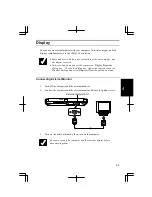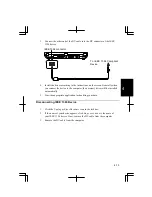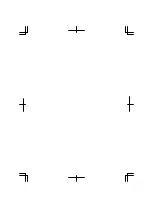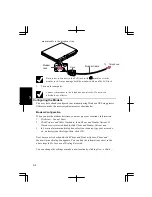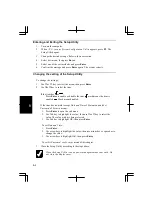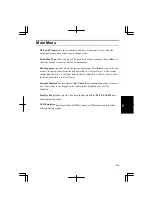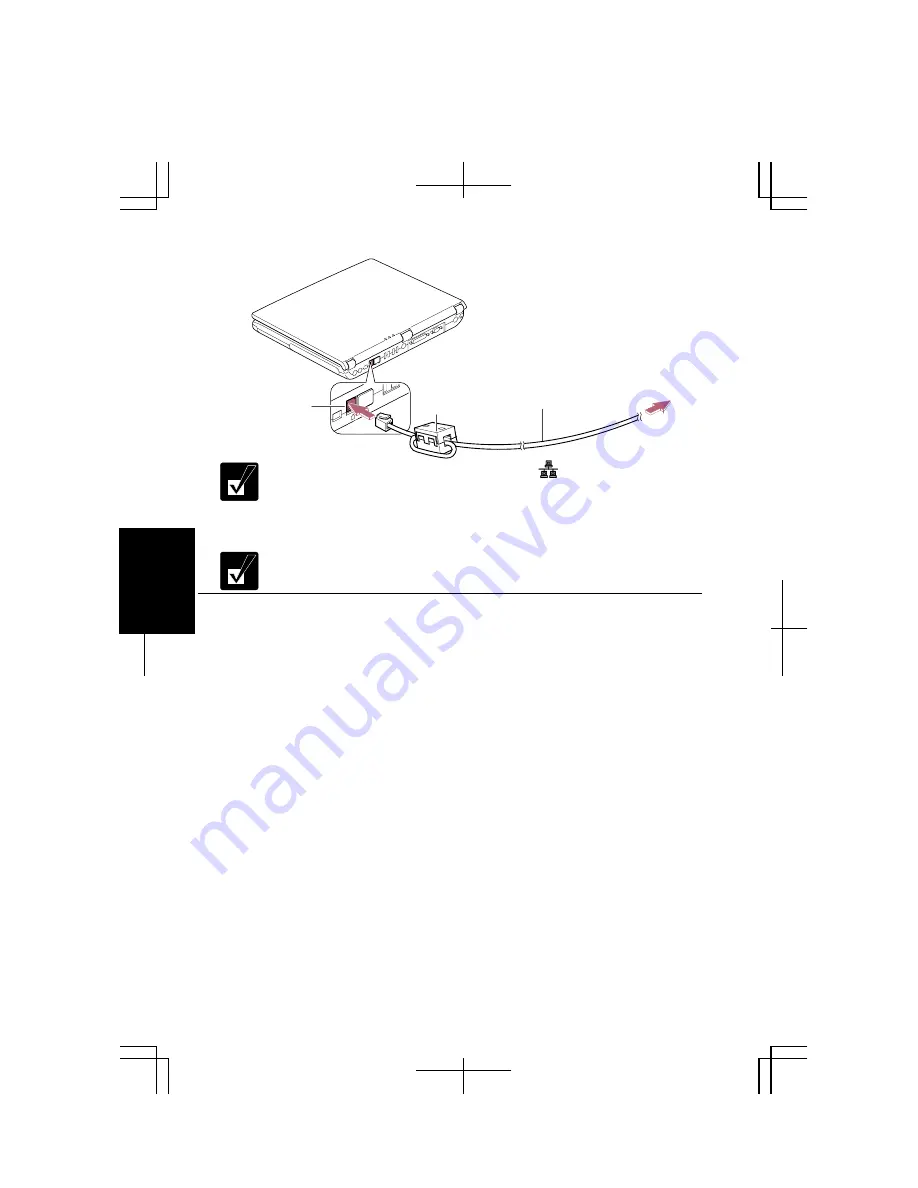
5-2
5
modem cable to the telephone line.
Core
Modem
Jack
Modem Cable
To Telephone
Be sure not to connect to the LAN jack (with
mark) next to the
modem jack. It may damage both the modem cable and the LAN jack.
3.
Turn on the computer.
Connect the modem to the telephone line directly. Do not use a
distributor or allotter.
Configuring the Modem
You may have already configured your modem during Windows XP Setup process.
Otherwise, make the necessary adjustments as shown below.
Modem Configuration
When you use the modem first time, you must type your location’s information.
1. Click
start - Control Panel.
2. Click
Printers and Other Hardware; then, Phone and Modem Options. If
Classic view is selected, double-click Phone and Modem Options icon. .
3. In
Location Information dialog box, select your country, type your area code,
etc., and select your dial type; then, click OK.
Next time you click or double-click Phone and Modem Options, Phone and
Modem Options dialog box appears. You can find the information you set in the
above steps in My Location of Dialing Rules tab.
You can change the settings or make a new location by clicking New…or Edit ….
Summary of Contents for PC-GP10 Series
Page 69: ...4 14 4 ...
Page 75: ...5 6 5 ...
Page 83: ...6 8 6 ...
Page 107: ...Troubleshooting T 10 ...