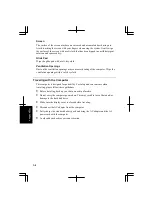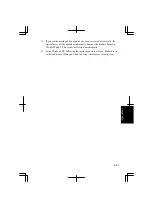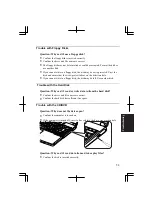T-7
T
rou
bleshoo
ting
you connect the modem to a digital PBX, both the modem and the PBX may be
damaged.
Question: Why is the access speed so slow?
•
Close the applications currently opened.
•
Try to connect another ISP (Internet Service Provider), or try to connect in some
other time.
Question: Why can't I access the LAN?
•
Confirm the cable is properly connected to the LAN jack and the network hub.
•
Confirm the network configuration is appropriate.
•
Confirm the LAN driver is enabled in System Properties dialog box. Click
Hardware tab; then Device Manager. Double-click Network adapters, then, VIA
Compatable Fast Ethernet Adapter, and in General tab, confirm Use this
device(enable) is selected in Device usage.
•
Confirm the user name or password is correct.
Trouble with Peripherals
Question: Why don't peripheral devices function?
•
Confirm they are correctly connected to your computer.
•
Confirm they are Windows XP compliant.
•
Confirm drivers necessary for the devices are installed.
Question: Why can't I print?
•
Make sure the printer is turned on.
•
Check whether the computer and the printer are connected correctly.
•
Check whether the printer is ready to print.
•
Check whether the printer has enough paper.
•
Check whether the printer driver is installed.
•
Click start – Control Panel. Click Printers and Other Hardware; then, Printers
and Faxes. If Classic view is selected, double-click Printers and Faxes icon.
Confirm your printer is installed here. If not, click Add a printer to install your
printer.
•
See also the Windows Help.
Summary of Contents for PC-GP10 Series
Page 69: ...4 14 4 ...
Page 75: ...5 6 5 ...
Page 83: ...6 8 6 ...
Page 107: ...Troubleshooting T 10 ...