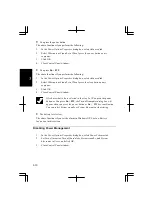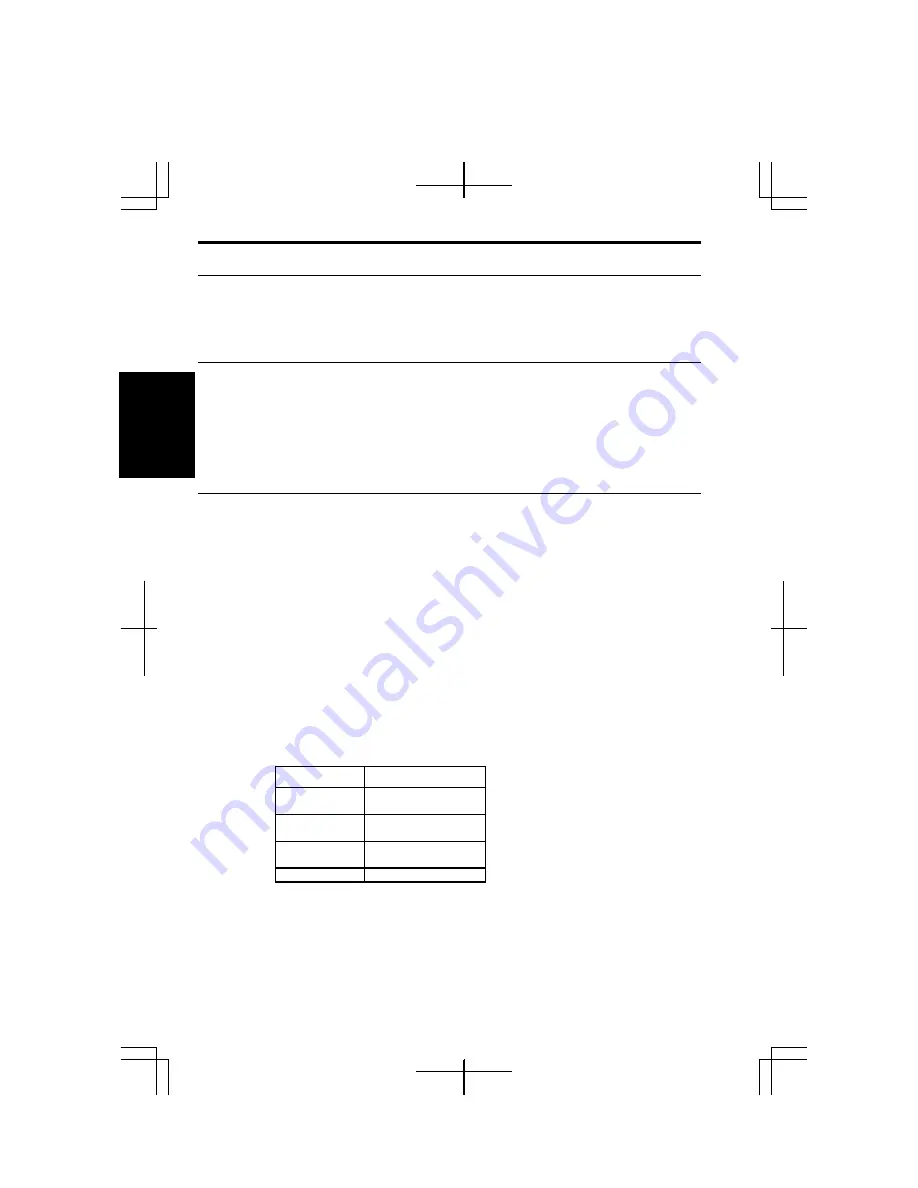
2-18
2
Adjusting the Display
You can adjust the brightness, resolution, and number of colors of the internal
LCD display.
Changing Brightness of Display
Press Fn and F6 keys simultaneously to decrease the brightness of the display.
Press Fn and F7 keys simultaneously to increase it.
Press Fn and F8 keys simultaneously to maximize it. To return the previous
brightness, press them again.
Changing Resolution and Number of Colors
When shipped, your computer is set to the default resolution and color. The default
resolution is 1024 x 768 at 64k color. To change the resolution and the number of
colors, perform the following:
1.
Right-click anywhere on the Windows desktop, except icons or folders.
2. Select
Properties from the pull-down menu.
3. In
the
Display Properties dialog box, select Settings tab.
4.
Select the number of the colors in Color quality, and select the resolution in
Screen resolution. Refer to the table on the next page for possible resolution
and colors.
5. Click
OK. If the Monitor Setting dialog box appears, click Yes.
Resolutions and Colors you can choose
Resolution
Number of Colors
800 x 600
64K
16M
(*1)
1024 x 768
64K
16M
(*1)
1280 x 1024
(*2)
64K
16M
(*1)
1600 x 1200
(*2)
64K
(
*1
)
On the internal LCD screen, the number of colors in this mode is made using
a Dithering algorithm.
(
*2
)
Can be chosen only when an external monitor which is capable of display in 1280
x 1024 or 1600 x 1200 resolution. In this case, the internal LCD, will only display
Summary of Contents for PC-GP10 Series
Page 69: ...4 14 4 ...
Page 75: ...5 6 5 ...
Page 83: ...6 8 6 ...
Page 107: ...Troubleshooting T 10 ...