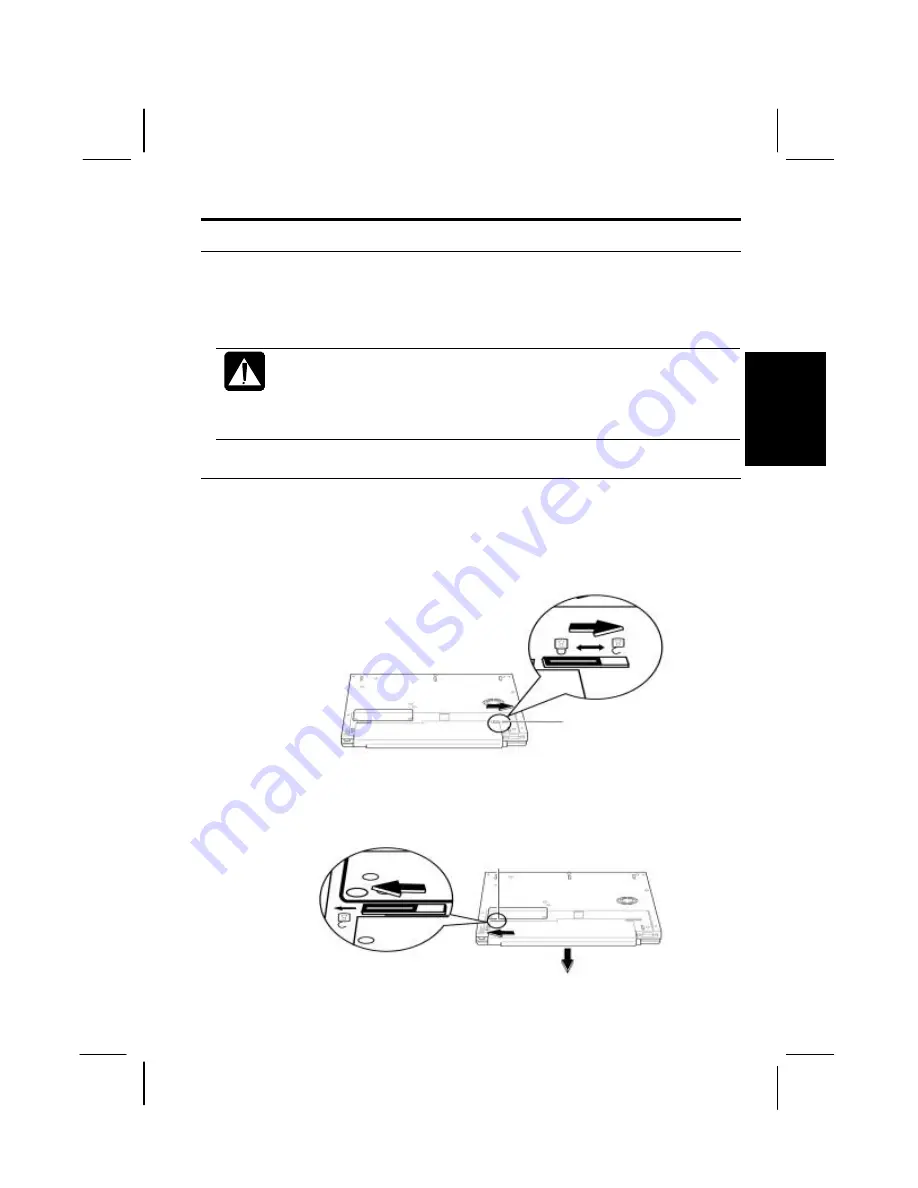
3-5
3
Optional Batteries
To power your computer for extended periods of time, there are two available
optional batteries, the high capacity battery pack (CE-BL10) or the sheet battery (CE-
BP02).
•
Use only the appropriate optional battery (CE-BL10 or CE-BP02),
and attach it correctly.
•
You cannot use the high capacity battery pack (CE-BL10) and the
sheet battery (CE-BP02) at the same time. Only one optional battery
may be connected at any given time.
Connecting High Capacity Battery Pack (CE-BL10)
1.
Turn off the computer and the peripheral devices.
2.
Remove the AC adapter and peripheral devices.
3.
Place the computer upside down.
4.
Slide the battery stopper outward to the “unlock” position.
5.
Slide the battery release lever outward to the “unlock” position and keep
pressing it. Then remove the standard battery off the computer.
Battery Release
Battery Stopper
















































