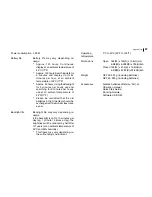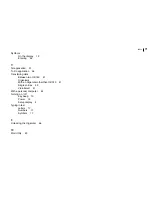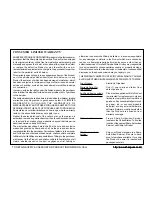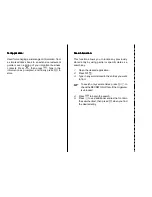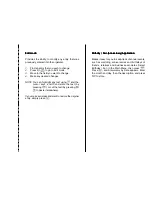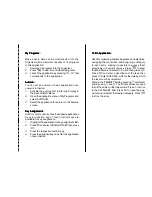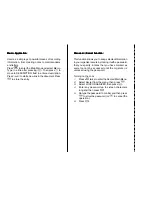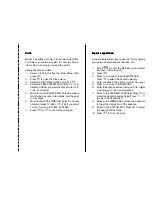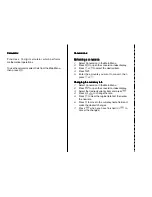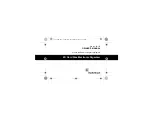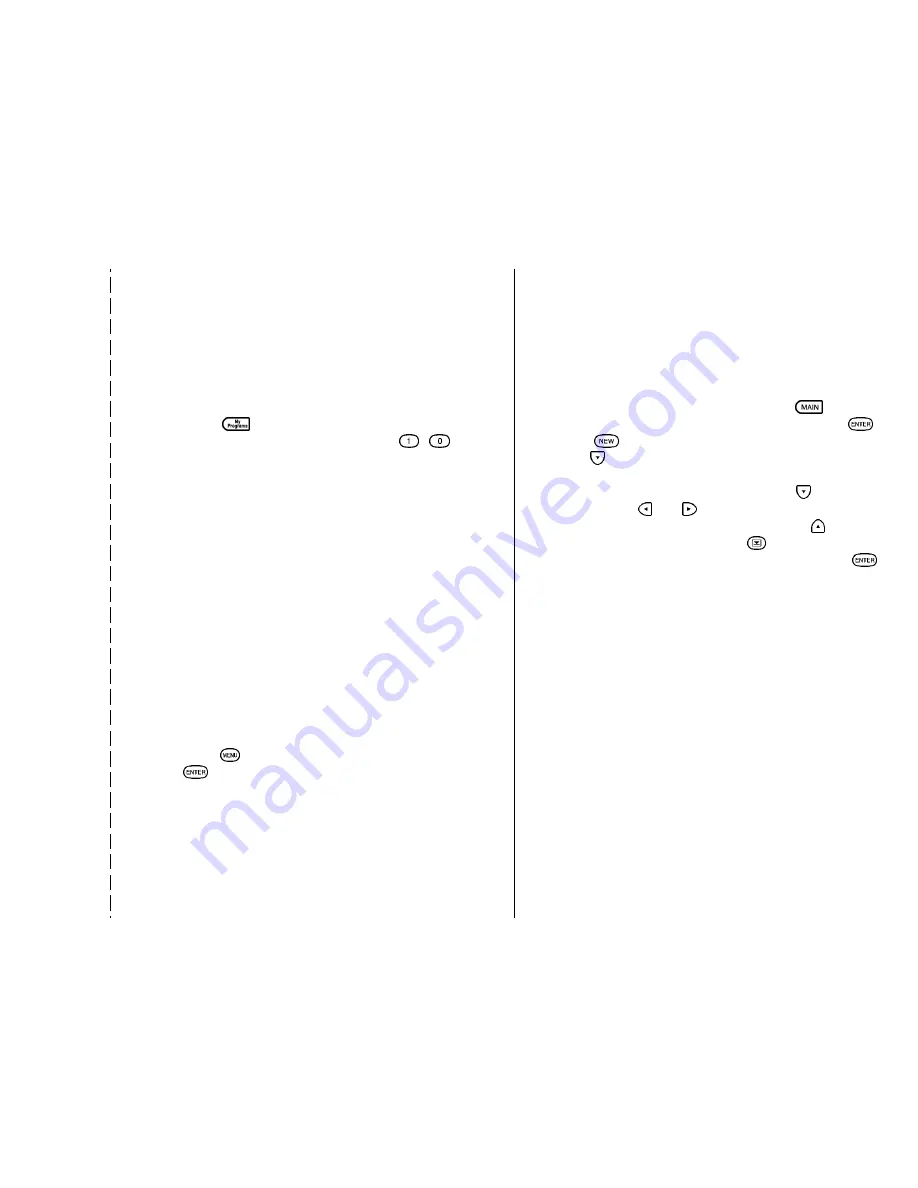
My Programs:
My Programs:
My Programs:
My Programs:
My Programs:
Basic add-in data can be downloaded into the
Organizer with a maximum capacity of 10 programs
in this application.
1.
Download a program into the Organizer.
2.
Press
to view list of installed programs.
3.
Launch the application by pressing
-
that
corresponds to the application.
Autorun:
Autorun:
Autorun:
Autorun:
Autorun:
You can set an autorun of basic application once
power is turned on.
1.
Activate the autorun first in Start-up Display in
the Second Main Menu.
2.
Open the application menu of My Programs and
select AUTORUN.
3.
Select the application for autorun in the Autorun
screen.
K
KK
KKey Assignment:
ey Assignment:
ey Assignment:
ey Assignment:
ey Assignment:
Used for short-cut entry of self-assigned applications
by using function keys. Three function keys are
available for key assignment.
1.
Highlight the application for key assignment first.
2.
Press
and select ASSIGN TO KEY then press
.
3.
Press the respective number key.
4.
Press the assigned key can enter the application
chosen before.
TTTTTo Do Application:
o Do Application:
o Do Application:
o Do Application:
o Do Application:
Used for organizing and tracking tasks and objectives,
assigning them priorities, and assigning a category
to each entry, making it possible to access them
selectively in a variety of ways. Press
to enter
the Main Menu and select To Do and then press
.
Press
and e
nter a description of the task, then
press . Enter DUE DATE, which is the date by which
the task must be completed.
Move to the PRIORITY field by pressing and select
priority using
and
. The Priority values are used
to sort the entries in the Index mode. Press to move
to the CATEGORY field. Press
to open the pop-
up menu and select the desired category. Press
to store the entry.