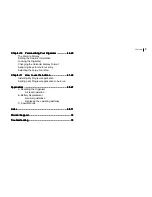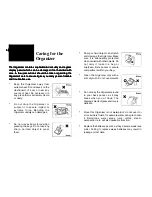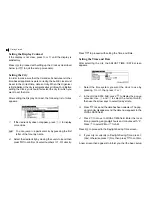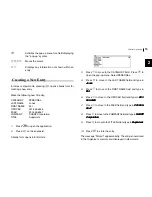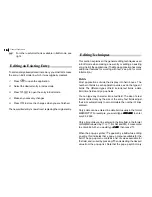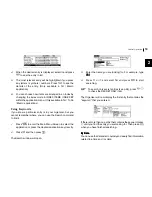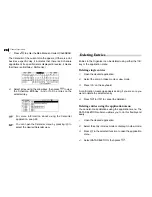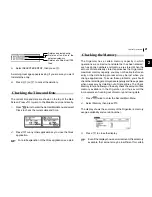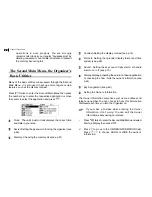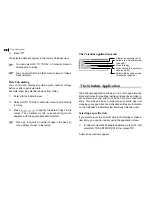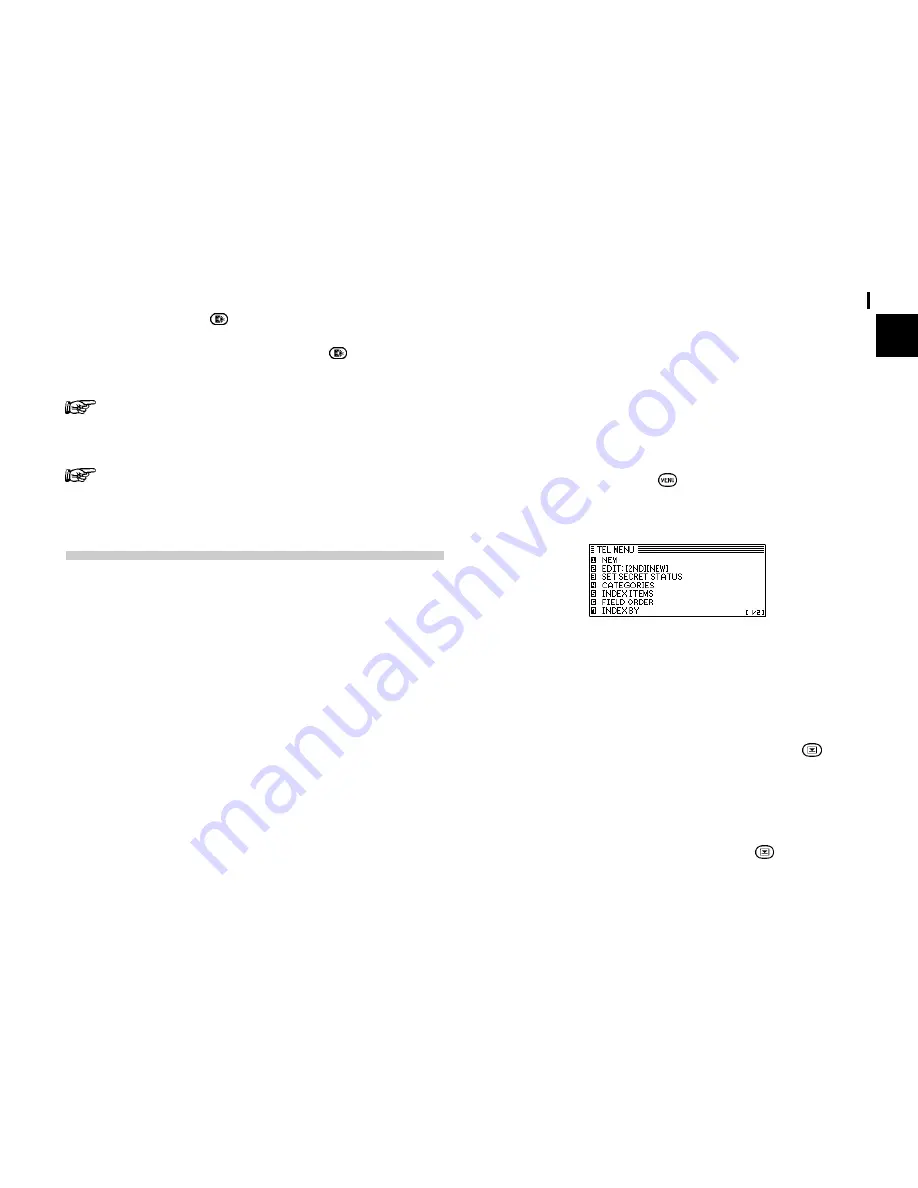
11
Getting Started
1
presentation. Pressing once illuminates the display for as
long as you continue to use the organizer, until you have not
typed any key for about 1 minute or press again.
Note: Do not use the backlight unnecessarily.
Since the backlight drains power from the operating
batteries, excessive use of the backlight will significantly
reduce your battery life.
Continuous use of the backlight will, over time, lead to
gradual loss of brightness.
Getting to Know Your Organizer
OZ-730/OZ-750 is a compact yet sophisticated information
management device that you can use anytime. Its applications
and utilities allow you to enter and organize information, and it
has powerful communications facilities that enable you to put
that information to optimum use when you return to your home
or office. You can quickly update your computerized mailing
lists, for example, or even transfer your notes, letters and
memos onto a PC for further processing.
Applications
Operations on the Organizer are performed using applications.
The Organizers Calendar and Schedule, for example, are
applications that record and display time related information.
To start an application, select the application in the Main Menus
or press the Application keys on the left of the screen (
Main /
Tel / Schedule / Memo / My Programs
).
When working in one application, you can switch to another
application simply by pressing that application key (
Main / Tel
/ Schedule / Memo / My Programs
only). Data being processed
in the first application will be kept, even if the entry is not
complete.
Menu operations
Another powerful aspect of using the Organizer is its menu
system, which can be used to quickly issue commands and
perform operations. Press
once displays the application
menu, which contains the operations and commands specific
to the particular application.
Pop-up menus
The Organizers pop-up menus offer a convenient and efficient
method of selecting options from pre-defined lists, similar to
many of the latest personal computer application software
packages. Most applications and functions contain some pop-
up fields. When the user moves to one of these fields, the pop-
up symbol appears on the right of the field. Pressing causes
the pop-up menu to appear, containing a list of options or
values currently available for that field. You can then select the
desired item from the list without having to type any text.
In addition, all date fields function as pop-up fields. Where a
date can be entered, the user can press
to display the