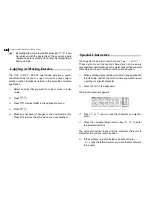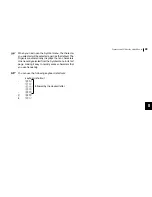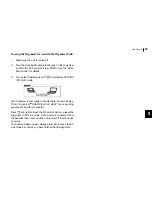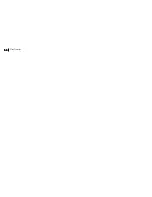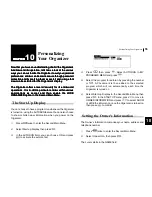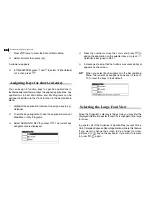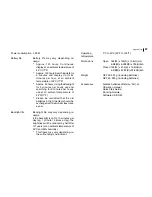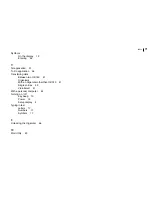Personalizing Your Organizer
56
56
56
56
56
3.
Enter your name, then press .
The cursor moves to the telephone number field.
4.
Enter your telephone number, then press .
The cursor moves to the address field.
5.
Enter your full address.
Press
to move the start of the next line.
6.
Press
when done.
A message appears confirming the Owner Information has now
been set.
Locking the Organizer
The Organizers LOCK function allows you to keep selected
information in your Organizer secure by locking it with a
password that you specify. Entries that you have marked as
secret cannot be accessed until the Organizer is unlocked using
the Password. Individual entries can be marked as secret, so
that only someone who knows the password can access them
by unlocking the Organizer. Marking entries as secret has no
effect until the Organizer is locked.
After registering a password, you will be prompted to enter
that password upon start-up. The Organizer cannot be used if
the password is not entered correctly. This is an important
security feature for users whose Organizers contain sensitive
information.
Turning on the LOCK
1.
Press
twice to enter the Second Main Menu, select
Secret then press
.
The SECRET submenu appears.
2.
Select LOCK ORGANIZER, then press
.
The LOCK ORGANIZER window appears prompting you to
enter a password.
3.
Enter any password up to sixteen characters long then
press
. Letters and numbers can all be used. This text
box is case-sensitive which means that upper-and lower-
case letters are treated differently. The password
SHARP, for example, is different from the passwords
Sharp or sharp.
Choose your password carefully. If you forget your
password, there is no way to bypass the Secret function
or enter a new password without losing all data marked
as Secret. It is strongly recommended that you use a
password that you will always be able to remember,
but which other people will be unable to guess.