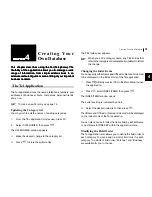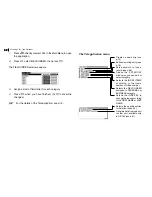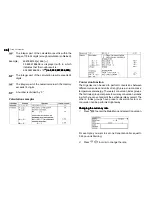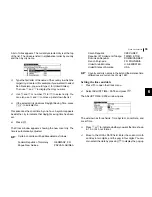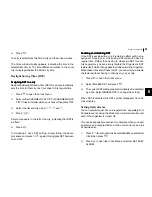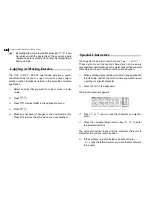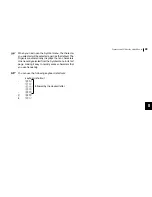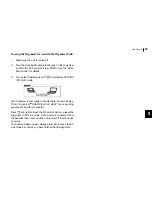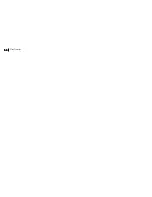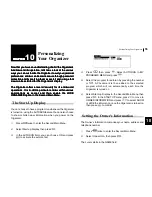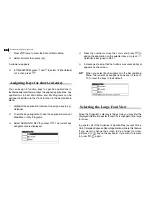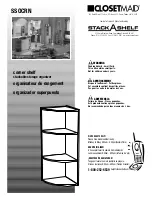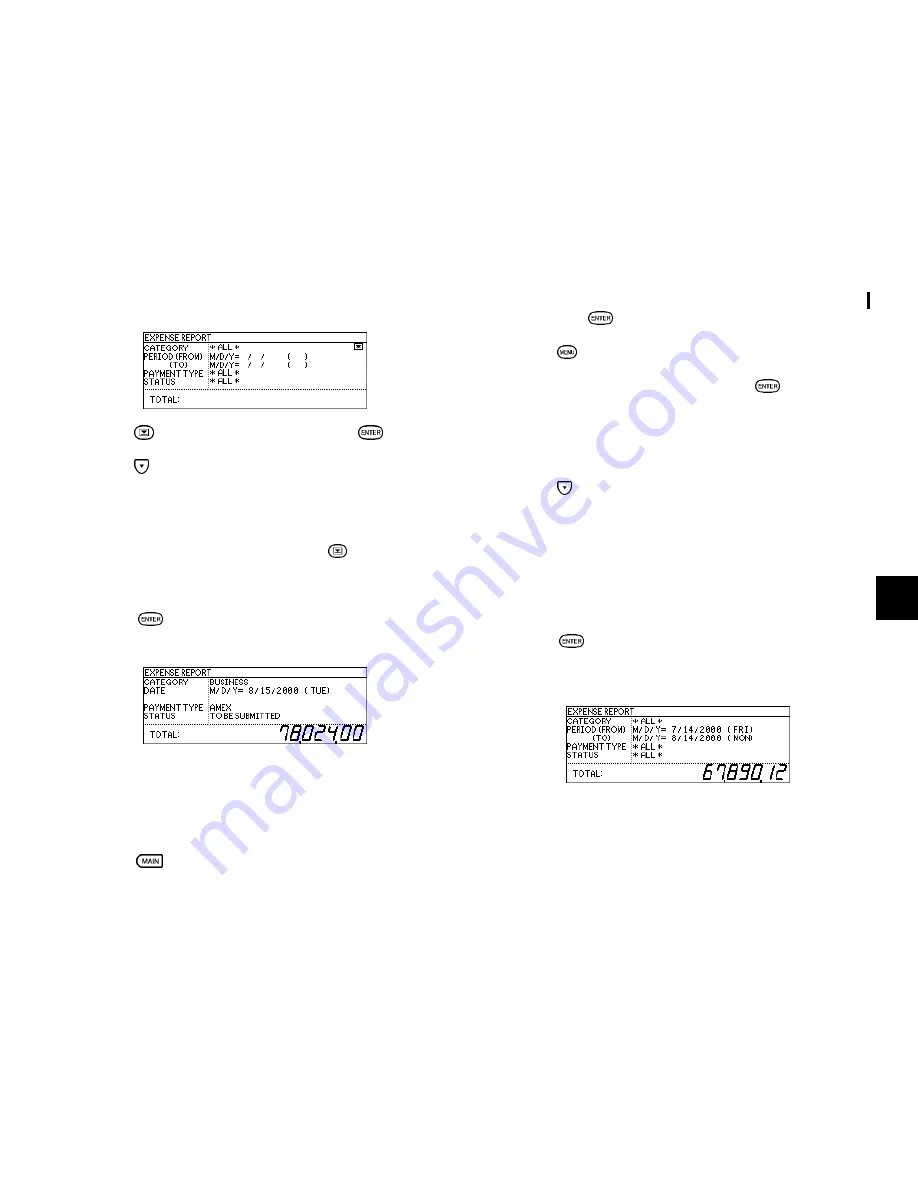
45
Expense
7
4.
Press
to select BUSINESS, then press
.
5.
Press to move to the Period field. Enter the From date
or the To date.
Type in
08152000
08152000
08152000
08152000
08152000
.
6.
Move to the Payment Type field. Press
to select AMEX.
7.
Move to the Status field and select TO BE SUBMITTED.
8.
Press
when you have finished. The days AMEX
expense total is displayed.
Summarizing expense records for a certain period
For example, you want to find out the total amount of all
expenses from July 14 to Aug 14, 2000:
1.
Press
to enter the Main Menu and select Expense
then press
.
2.
Press
to open the Expense menu.
3.
Select EXPENSE REPORT then press
.
A blank form is displayed.
4.
Select ALL.
5.
Press to move to the Period field. Enter the From and
To date.
Type in
07142000
07142000
07142000
07142000
07142000
and
08142000
08142000
08142000
08142000
08142000
respectively.
6.
Move to the Payment Type field and select ALL.
7.
Move to the Status field and select ALL.
8.
Press
when you have finished. The total expense
amount for the specified period is calculated and
displayed.
Entering and changing category and payment type
settings
In the CATEGORIES and PAYMENT TYPE reference lists, there