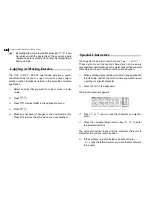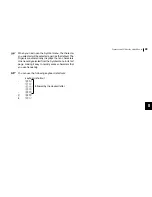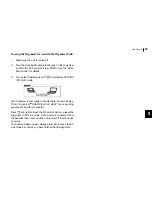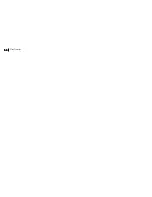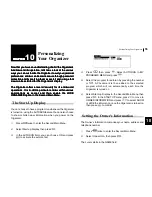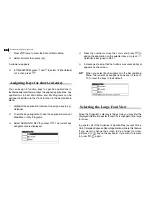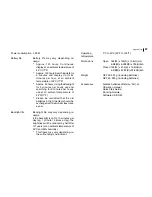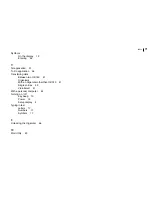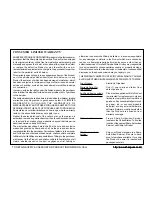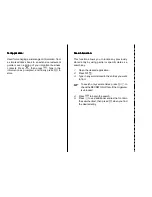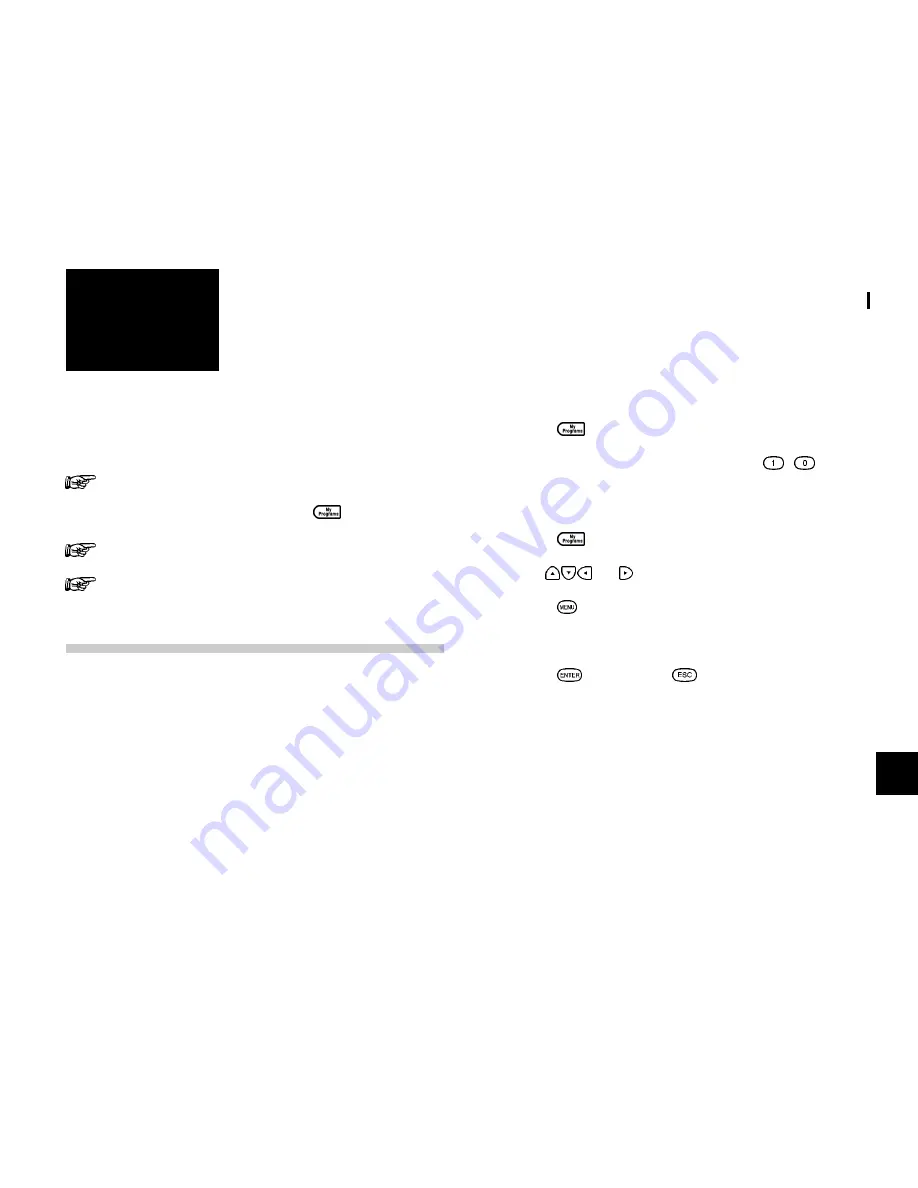
61
How to use the Add-on
11
CHAPTER
CHAPTER
CHAPTER
CHAPTER
CHAPTER
11
How to use the
Add-on
Add-on software programs add functionality to your
Add-on software programs add functionality to your
Add-on software programs add functionality to your
Add-on software programs add functionality to your
Add-on software programs add functionality to your
Organizer. They are specially designed for your Organizer,
Organizer. They are specially designed for your Organizer,
Organizer. They are specially designed for your Organizer,
Organizer. They are specially designed for your Organizer,
Organizer. They are specially designed for your Organizer,
named My Programs.
named My Programs.
named My Programs.
named My Programs.
named My Programs.
Once installed, you can access and run these
Once installed, you can access and run these
Once installed, you can access and run these
Once installed, you can access and run these
Once installed, you can access and run these
programs from the My Programs screen. T
programs from the My Programs screen. T
programs from the My Programs screen. T
programs from the My Programs screen. T
programs from the My Programs screen. To display
o display
o display
o display
o display
the My Programs screen, press
the My Programs screen, press
the My Programs screen, press
the My Programs screen, press
the My Programs screen, press
.....
YYYYYou cannot run PC software on your Organizer
ou cannot run PC software on your Organizer
ou cannot run PC software on your Organizer
ou cannot run PC software on your Organizer
ou cannot run PC software on your Organizer.....
Using the A
Using the A
Using the A
Using the A
Using the AUTORUN feature, you can run an add-on
UTORUN feature, you can run an add-on
UTORUN feature, you can run an add-on
UTORUN feature, you can run an add-on
UTORUN feature, you can run an add-on
program when the Organizer is turned on.
program when the Organizer is turned on.
program when the Organizer is turned on.
program when the Organizer is turned on.
program when the Organizer is turned on.
Installing My Programs application
Additional software for your Organizer can be found on the
included Software CD-ROM, as well as on the internet (SHARPs
homepage).
1.
Connect Docking Module to Organizer and PC.
2.
Insert the included CD. If using Windows 95 / 98 or
Windows NT the CD should start automatically. If not,
double click the My computer icon on your PC, click your
CD-ROM drive then navigate to Customize folder.
3.
Click the [Customize] button and double click the file you
want to install.
4.
Follow the on-screen instructions.
Using the program
1.
Press
to view list of installed programs.
2.
Launch the application by pressing the
-
key that
corresponds to the application.
Deleting a selected My program
1.
Press
to view list of installed programs.
2.
Use
and
key to select the application to remove.
3.
Press
to open the application menu.
4.
Select DELETE SELECTED MY PROGRAM.
5.
Press
to confirm (or
to abort).
The selected program is deleted from My Programs application.