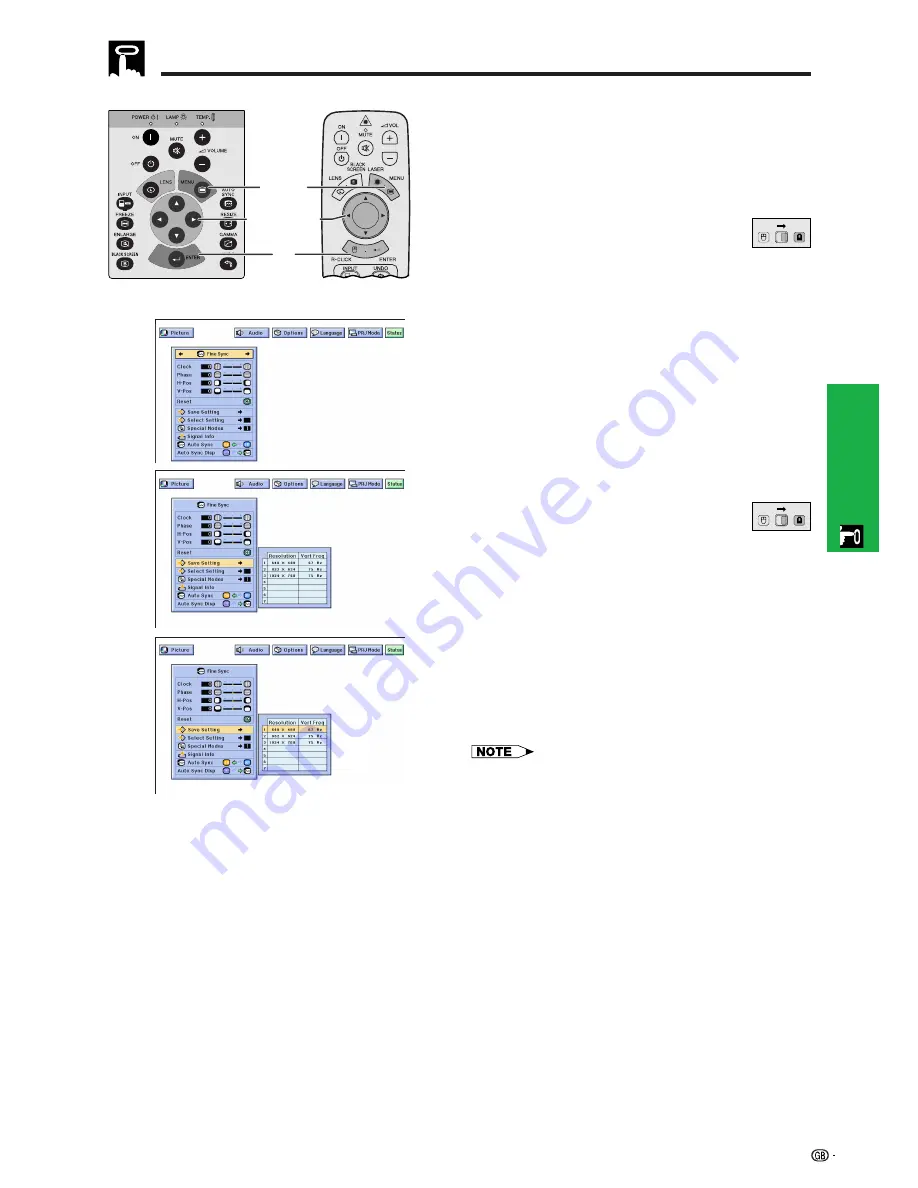
30
Operation
Saving and Selecting Adjustment Settings
This projector allows you to store up to seven adjustment
settings for use with various computers. Once these
settings are stored, they can be easily selected each
time you connect a computer to the projector.
Saving the adjustment setting
(Slide the
MOUSE/ADJUSTMENT
switch
on the remote control to the ADJ. position.)
1
Press
MENU
.
2
Press
ß
/
©
to select “Fine Sync”.
3
Press
∂
/
ƒ
to select “Save Setting”, and then press
©
.
4
Press
∂
/
ƒ
to select the desired memory location of
the setting.
5
Press
ENTER
to save the setting.
6
To exit from the GUI, press
MENU
.
Selecting a saved setting
(Slide the
MOUSE/ADJUSTMENT
switch
on the remote control to the ADJ. position.)
1
Press
MENU
.
2
Press
ß
/
©
to select “Fine Sync”.
3
Press
∂
/
ƒ
to select “Select Setting”, and then press
©
.
4
Press
∂
/
ƒ
to select the desired memory setting.
5
Press
ENTER
to select the setting.
6
To exit from the GUI, press
MENU
.
• If a memory position has not been set, a resolution and
frequency setting will not be displayed.
• When selecting the stored adjustment setting with “Select
Setting”, the computer system should match the stored
setting.
(GUI) On-screen Display
2
3
4
Computer Image Adjustments (INPUT 1 or 2 mode Only)
MOUSE
ADJ.
MOUSE
ADJ.
5
2
,
3
,
4
1
,
6
Projector
Remote control
















































