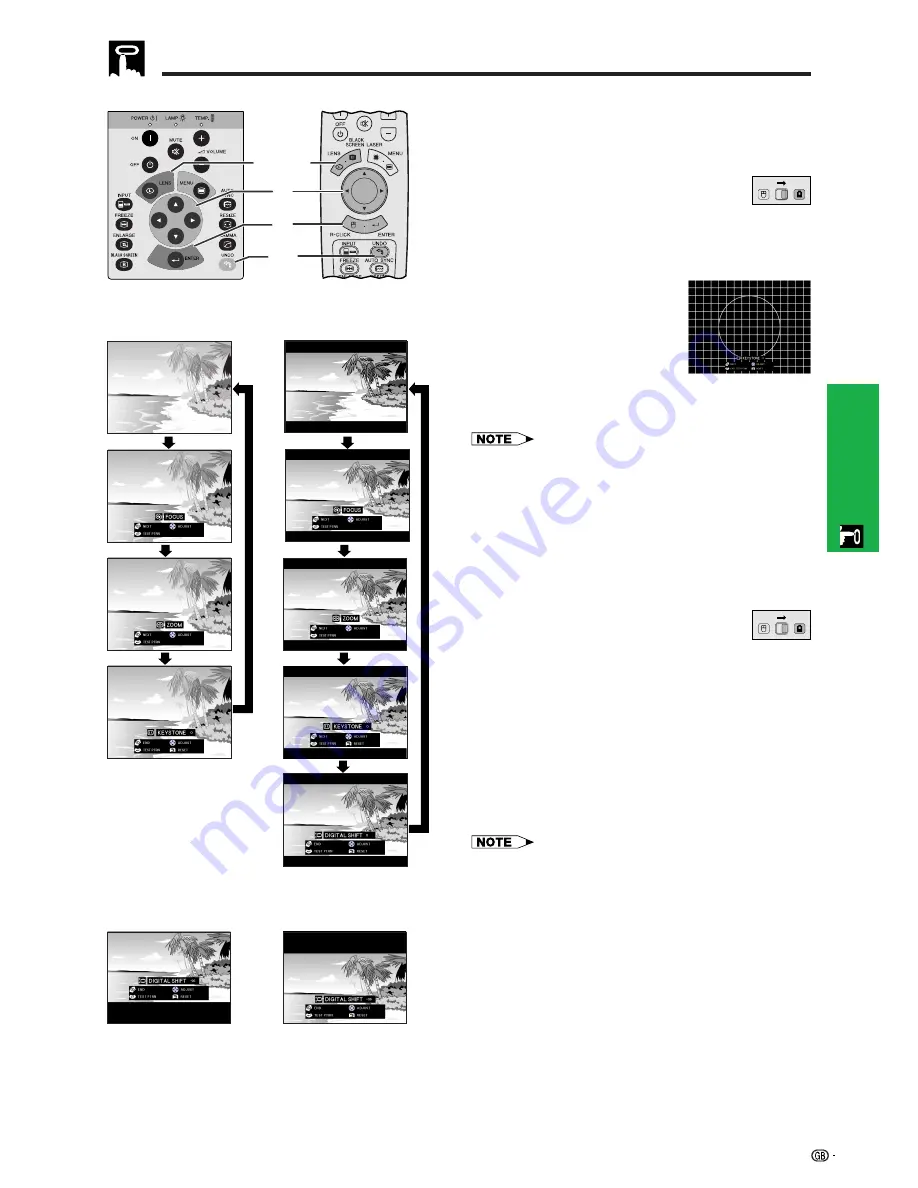
20
Operation
Setting up the Screen
Projector
2
3
1
,
4
a
4
b
Digital Image Adjustments
Lens Adjustment
Remote control
On-screen Display
(Example:
16:9 WIDE image)
On-screen Display
(Example:
4:3 NORMAL image)
This function can be used to adjust the focus, zoom
and keystone settings.
(Slide the
MOUSE/ADJUSTMENT
switch
on the remote control to the ADJ. position.)
MOUSE
ADJ.
1
Press
LENS
to select mode. Each time
LENS
is
pressed, the screen changes as shown on the
left.
2
Press
ENTER
to display
test pattern.
3
Press
∂
/
ƒ
/
ß
/
©
to make
adjustments.
4
a. Press
LENS
until normal
screen appears.
b. To reset the KEYSTONE setting, press
UNDO
.
Digital Shift
or
Press
∂
.
Press
ƒ
.
• Straight lines and the edges of the displayed image may
appear jagged, when adjusting the KEYSTONE setting.
• Do not touch the lens when adjusting the focus or zoom.
Digital Shift
When a WIDE or NORMAL (WIDE) image is projected,
this function can be used to shift the image up or down.
(Slide the
MOUSE/ADJUSTMENT
switch
on the remote control to the ADJ. position.)
MOUSE
ADJ.
1
Press
LENS
to select “DIGITAL SHIFT” as shown
on the near left.
2
Press
ENTER
to display test pattern.
3
Press
∂
/
ƒ
/
ß
/
©
to make adjustments.
4
a. Press
LENS
until normal screen appears.
b. To reset the DIGITAL SHIFT setting, press
UNDO
.
• This function only works with WIDE and NORMAL (WIDE)
picture display modes during video or DTV input. (See page
36 for details.) The DIGITAL SHIFT screen is not displayed
when projecting images other than WIDE or NORMAL
(WIDE).






























