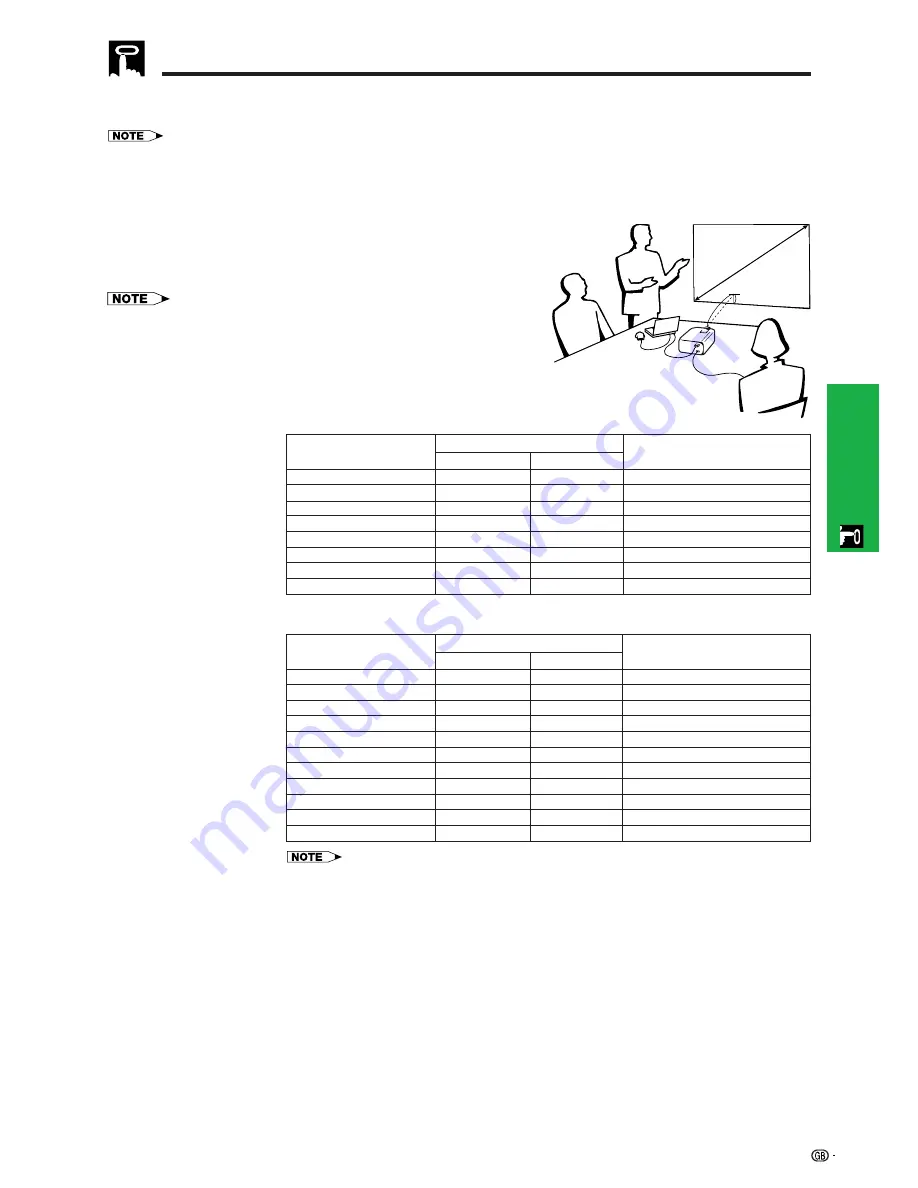
18
Operation
Position the projector perpendicular to the screen with all feet flat and level to achieve an optimal image.
Move the projector forward or backward if the edges of the image are distorted.
• The projector lens should be centred in the middle of the screen. If the lens centre is not perpendicular to the screen, the image will be
distorted, making viewing difficult.
• Position the screen so that it is not in direct sunlight or room light. Light falling directly onto the screen washes out colours, making viewing
difficult. Close the curtains and dim the lights when setting up the screen in a sunny or bright room.
• A polarizing screen cannot be used with this projector.
Place the projector at the required distance from the screen according
to the desired picture size (see the table below).
• Optional wide and telephoto lenses from Sharp are available for
specialised application. Please see your local Sharp Authorised LCD
Projector Dealer for details on the AN-W6EZ and AN-T6EZ lenses.
Setting up the Screen
Standard Setup (Front Projection)
• Values with a minus (
) sign indicate the distance of the lens centre below the bottom of the screen.
762 cm (300
)
508 cm (200
)
381 cm (150
)
338 cm (133
)
269 cm (106
)
254 cm (100
)
234 cm (92
)
213 cm (84
)
183 cm (72
)
152 cm (60
)
102 cm (40
)
22.9 cm
15.2 cm
11.4 cm
7.6 cm
6.4 cm
5.5 cm
4.6 cm
3.1 cm
Distance from the lens centre to the
bottom of the image (H)
Maximum
14.3 m
9.8 m
7.2 m
4.9 m
4.0 m
3.4 m
2.9 m
1.9 m
Minimum
11.0 m
7.4 m
5.6 m
3.7 m
3.1 m
2.6 m
2.2 m
1.4 m
Projection distance (L)
NORMAL Mode
(4:3)
WIDE Mode
(16:9)
37.4 cm
24.9 cm
18.7 cm
16.6 cm
13.2 cm
12.5 cm
11.5 cm
10.5 cm
9.0 cm
7.5 cm
5.0 cm
Distance from the lens centre to the
bottom of the image (H)
Maximum
15.6 m
10.5 m
7.9 m
7.0 m
5.6 m
5.2 m
4.8 m
4.3 m
3.7 m
3.1 m
2.0 m
Minimum
12.0 m
8.1 m
6.1 m
5.4 m
4.3 m
4.0 m
3.7 m
3.3 m
2.8 m
2.4 m
1.5 m
Projection distance (L)
Picture size (diag.) (X)
762 cm (300
)
508 cm (200
)
381 cm (150
)
254 cm (100
)
213 cm (84
)
183 cm (72
)
152 cm (60
)
102 cm (40
)
Picture size (diag.) (X)
H
L
X
















































